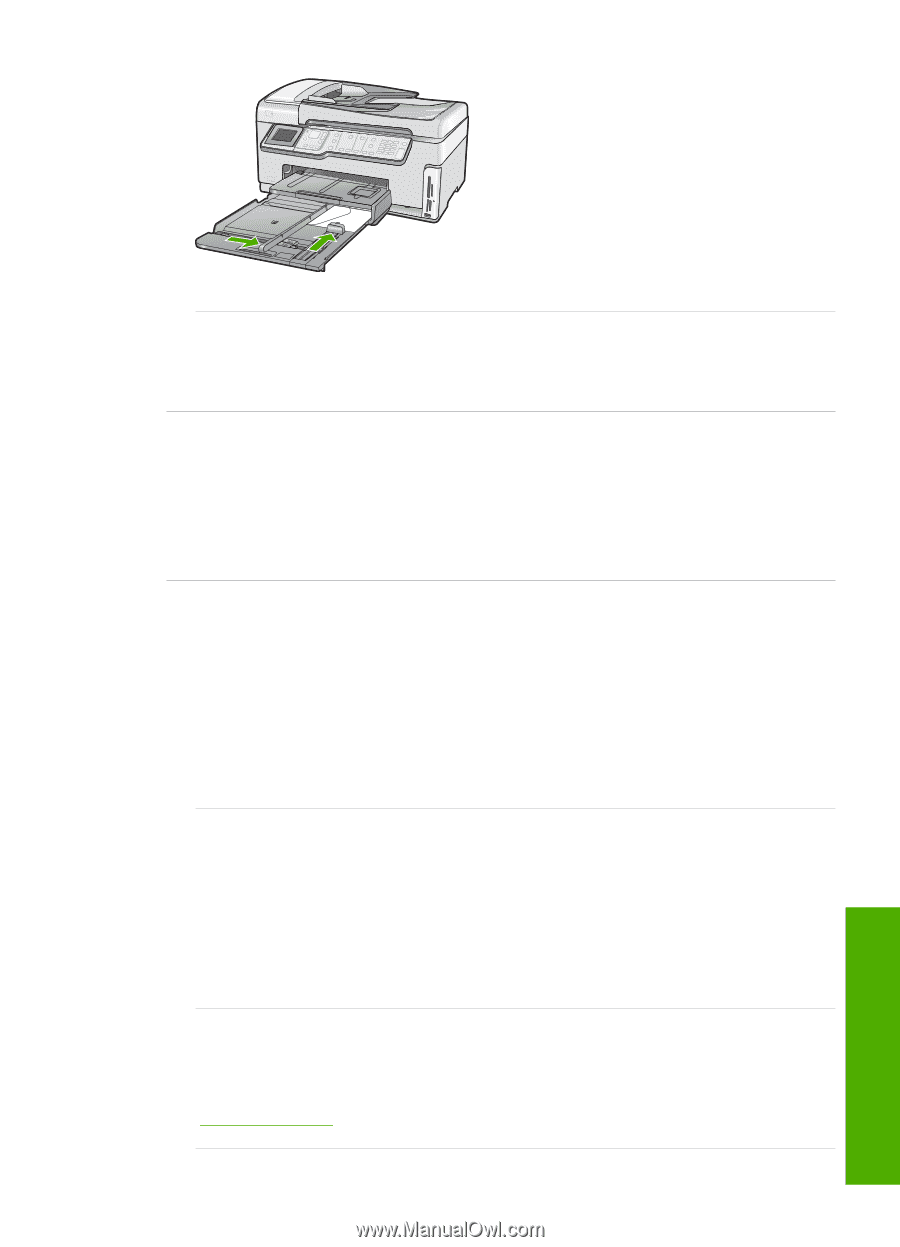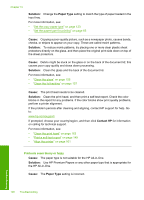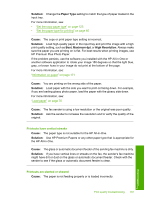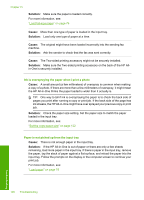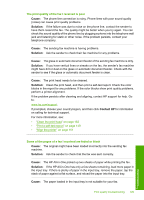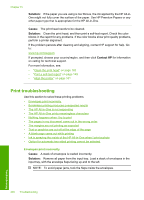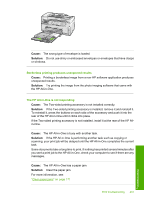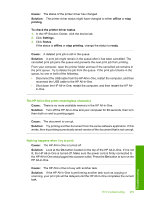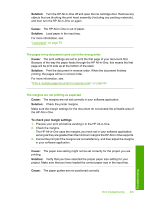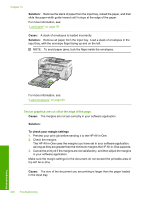HP C7280 User Guide - Page 202
Borderless printing produces unexpected results, The HP All-in-One is not responding
 |
UPC - 883585105137
View all HP C7280 manuals
Add to My Manuals
Save this manual to your list of manuals |
Page 202 highlights
Cause: The wrong type of envelope is loaded. Solution: Do not use shiny or embossed envelopes or envelopes that have clasps or windows. Borderless printing produces unexpected results Cause: Printing a borderless image from a non-HP software application produces unexpected results. Solution: Try printing the image from the photo imaging software that came with the HP All-in-One. The HP All-in-One is not responding Cause: The Two-sided printing accessory is not installed correctly. Solution: If the Two-sided printing accessory is installed, remove it and reinstall it. To reinstall it, press the buttons on each side of the accessory and push it into the rear of the HP All-in-One until it clicks into place. If the Two-sided printing accessory is not installed, install it at the rear of the HP Allin-One. Cause: The HP All-in-One is busy with another task. Solution: If the HP All-in-One is performing another task such as copying or scanning, your print job will be delayed until the HP All-in-One completes the current task. Some documents take a long time to print. If nothing has printed several minutes after you sent a print job to the HP All-in-One, check your computer to see if there are any messages. Cause: The HP All-in-One has a paper jam. Solution: Clear the paper jam. For more information, see: "Clear paper jams" on page 171 Print troubleshooting 201 Troubleshooting