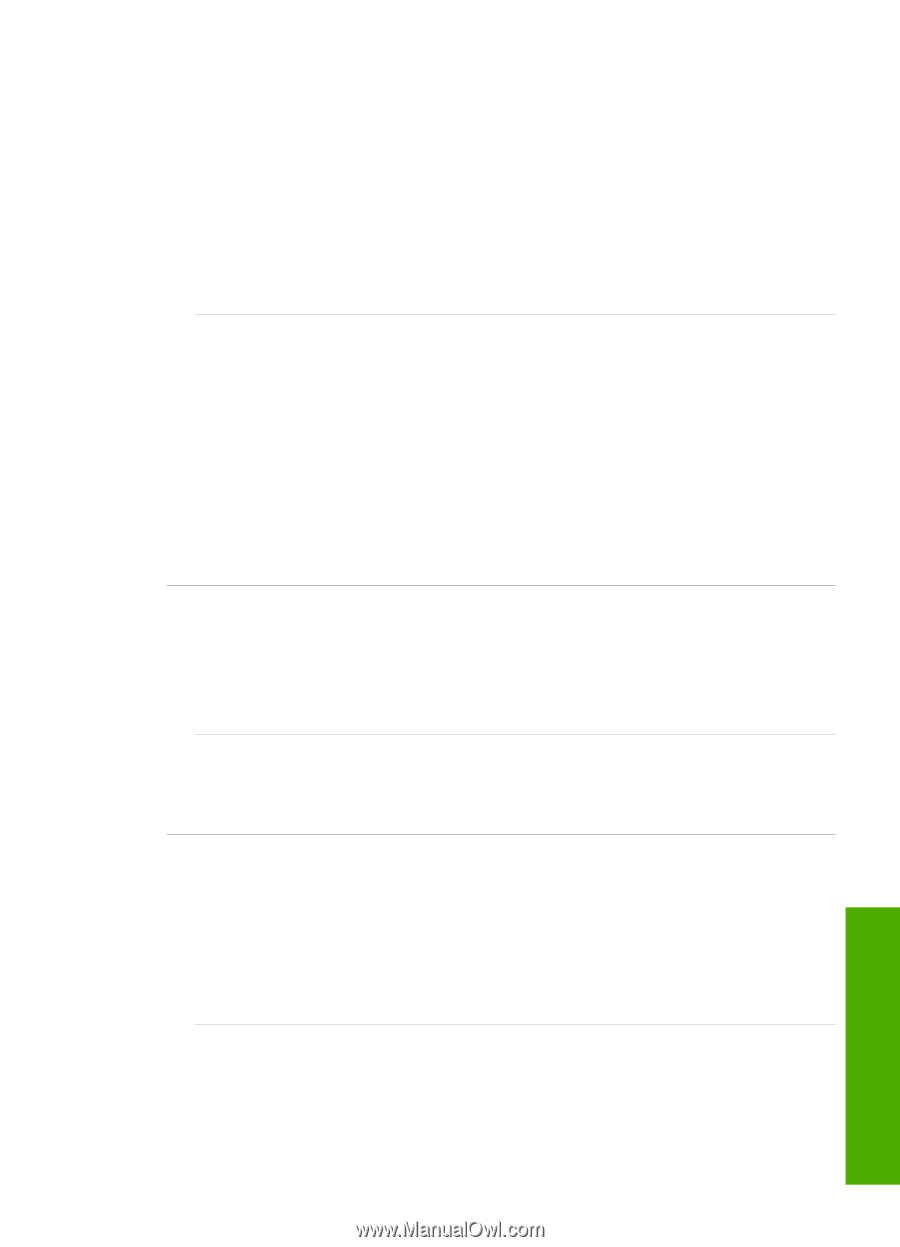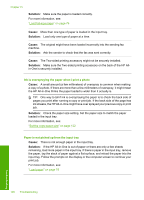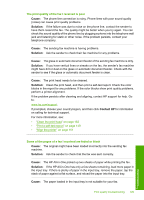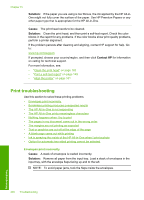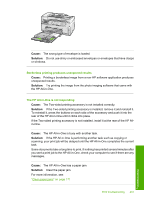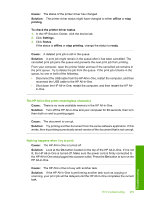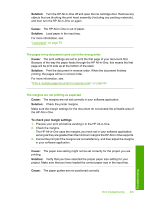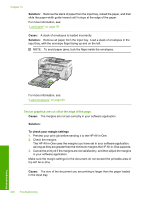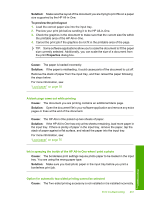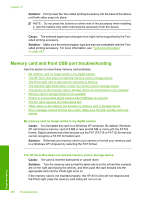HP C7280 User Guide - Page 204
Cause, Solution, offline, printing, To check the printer driver status, Settings, Status
 |
UPC - 883585105137
View all HP C7280 manuals
Add to My Manuals
Save this manual to your list of manuals |
Page 204 highlights
Cause: The status of the printer driver has changed. Solution: The printer driver status might have changed to either offline or stop printing. To check the printer driver status 1. In the HP Solution Center, click the device tab. 2. Click Settings. 3. Click Status. If the status is offline or stop printing, change the status to ready. Cause: A deleted print job is still in the queue. Solution: A print job might remain in the queue after it has been cancelled. The cancelled print job jams the queue and prevents the next print job from printing. From your computer, open the printer folder and see if the cancelled job remains in the print queue. Try to delete the job from the queue. If the print job remains in the queue, try one or both of the following: • Disconnect the USB cable from the HP All-in-One, restart the computer, and then reconnect the USB cable to the HP All-in-One. • Shut down the HP All-in-One, restart the computer, and then restart the HP All- in-One. The HP All-in-One prints meaningless characters Cause: There is no more available memory in the HP All-in-One. Solution: Turn off the HP All-in-One and your computer for 60 seconds, then turn them both on and try printing again. Cause: The document is corrupt. Solution: Try printing another document from the same software application. If this works, then try printing a previously saved version of the document that is not corrupt. Nothing happens when I try to print Cause: The HP All-in-One is turned off. Solution: Look at the On button located on the top of the HP All-in-One. If it is not lit, the HP All-in-One is turned off. Make sure the power cord is firmly connected to the HP All-in-One and plugged into a power outlet. Press the On button to turn on the HP All-in-One. Cause: The HP All-in-One is busy with another task. Solution: If the HP All-in-One is performing another task such as copying or scanning, your print job will be delayed until the HP All-in-One completes the current task. Print troubleshooting 203 Troubleshooting