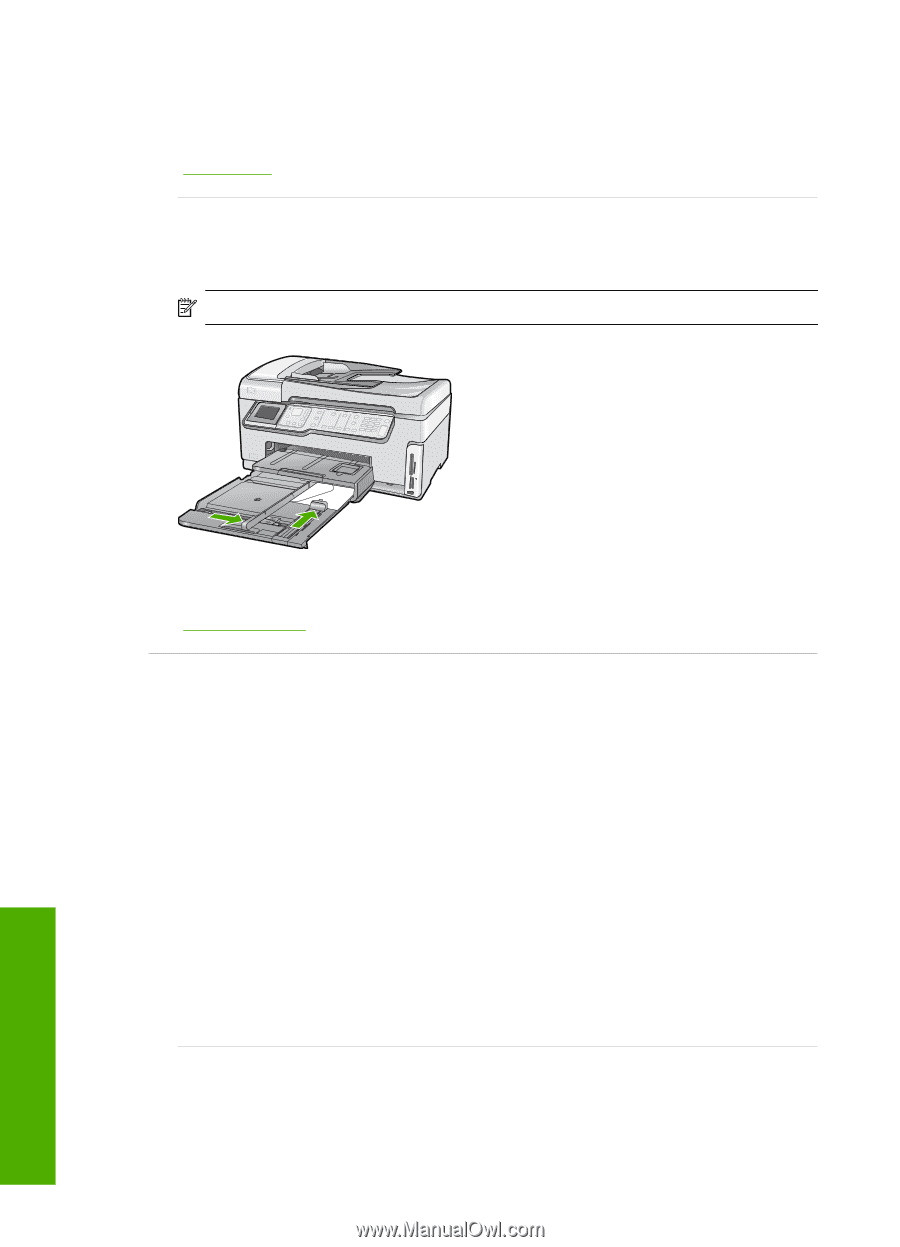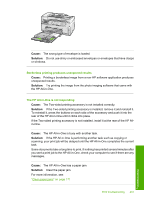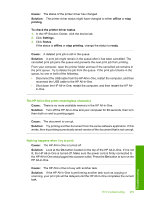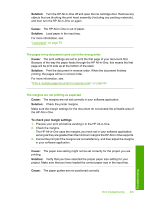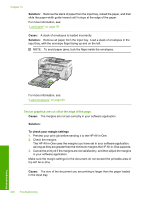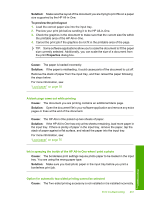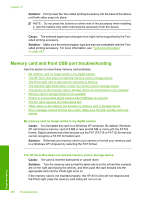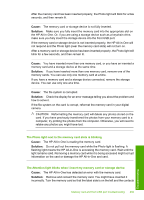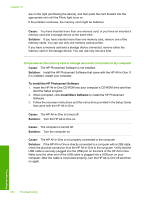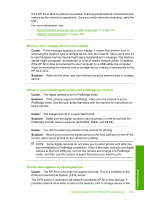HP C7280 User Guide - Page 207
Text or graphics are cut off at the edge of
 |
UPC - 883585105137
View all HP C7280 manuals
Add to My Manuals
Save this manual to your list of manuals |
Page 207 highlights
Chapter 15 Solution: Remove the stack of paper from the input tray, reload the paper, and then slide the paper width guide inward until it stops at the edge of the paper. For more information, see: "Load paper" on page 76 Cause: A stack of envelopes is loaded incorrectly. Solution: Remove all paper from the input tray. Load a stack of envelopes in the input tray, with the envelope flaps facing up and on the left. NOTE: To avoid paper jams, tuck the flaps inside the envelopes. For more information, see: "Load envelopes" on page 80 Text or graphics are cut off at the edge of the page Cause: The margins are not set correctly in your software application. Solution: To check your margin settings 1. Preview your print job before sending it to the HP All-in-One. 2. Check the margins. The HP All-in-One uses the margins you have set in your software application, as long as they are greater than the minimum margins the HP All-in-One supports. 3. Cancel the print job if the margins are not satisfactory, and then adjust the margins in your software application. Make sure the margin settings for the document do not exceed the printable area of the HP All-in-One. Cause: The size of the document you are printing is larger than the paper loaded in the input tray. 206 Troubleshooting Troubleshooting