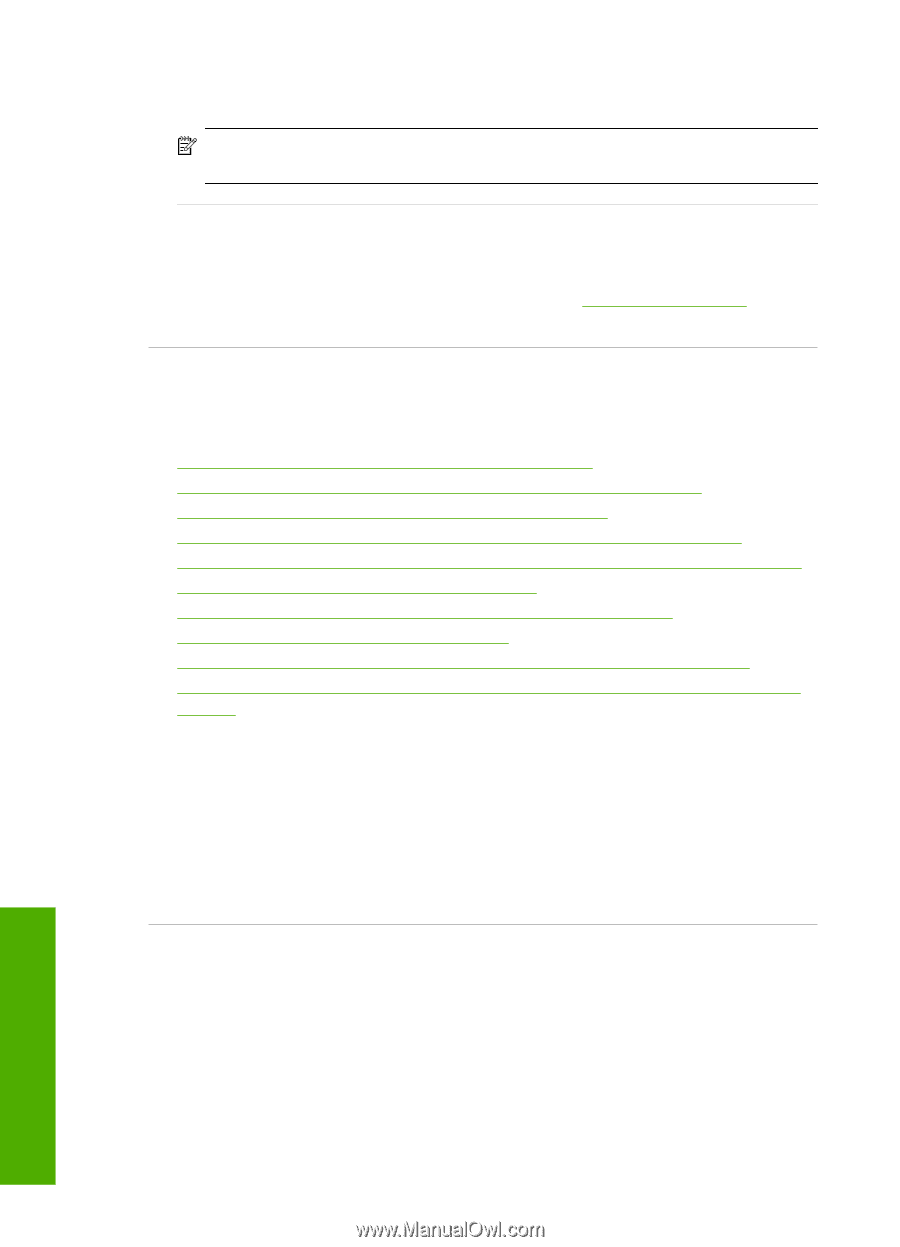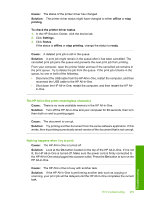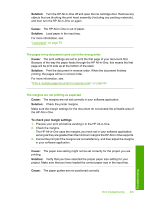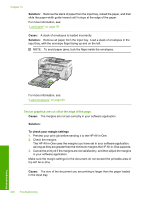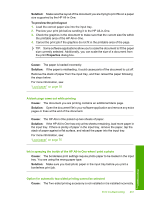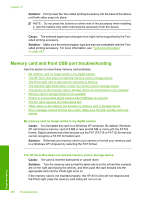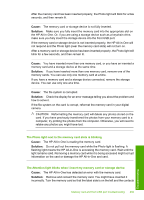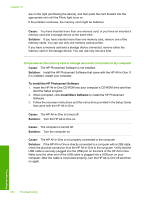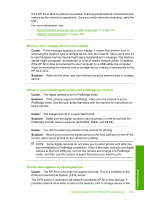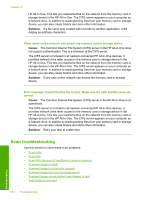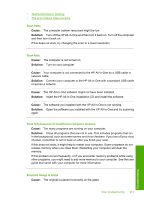HP C7280 User Guide - Page 209
Memory card and front USB port troubleshooting, My memory card no longer works in my digital camera
 |
UPC - 883585105137
View all HP C7280 manuals
Add to My Manuals
Save this manual to your list of manuals |
Page 209 highlights
Chapter 15 Solution: Firmly insert the Two-sided printing accessory into the back of the device until both sides snap into place. NOTE: Do not press the buttons on either side of the accessory when installing it. Use the buttons only when removing the accessory from the device. Cause: The selected paper type and paper size might not be supported by the Twosided printing accessory. Solution: Make sure the selected paper type and size are compatible with the Twosided printing accessory. For more information, see "Technical information" on page 287. Memory card and front USB port troubleshooting Use this section to solve these memory card problems: • My memory card no longer works in my digital camera • The HP All-in-One does not read the memory card or storage device • The Photo light next to the memory card slots is blinking • The Attention light blinks when I insert my memory card or storage device • The photos on the memory card or storage device do not transfer to my computer • Memory card or storage device is not available • Photos in a connected digital camera with PictBridge do not print • The file name appears as meaningless text • Other users on the network can access my memory card or storage device • Error message: Cannot find the file or item. Make sure the path and file name are correct. My memory card no longer works in my digital camera Cause: You formatted the card on a Windows XP computer. By default, Windows XP will format a memory card of 8 MB or less and 64 MB or more with the FAT32 format. Digital cameras and other devices use the FAT (FAT16 or FAT12) format and cannot recognize a FAT32 formatted card. Solution: Reformat your memory card in your camera or format your memory card in a Windows XP computer by selecting the FAT format. The HP All-in-One does not read the memory card or storage device Cause: The card is inserted backwards or upside down. Solution: Turn the memory card so that the label side is on the left and the contacts are on the right (and facing the device), and then push the card forward into the appropriate slot until the Photo light turns on. If the memory card is not inserted properly, the HP All-in-One will not respond and the Photo light (near the memory card slots) will not turn on. Troubleshooting 208 Troubleshooting