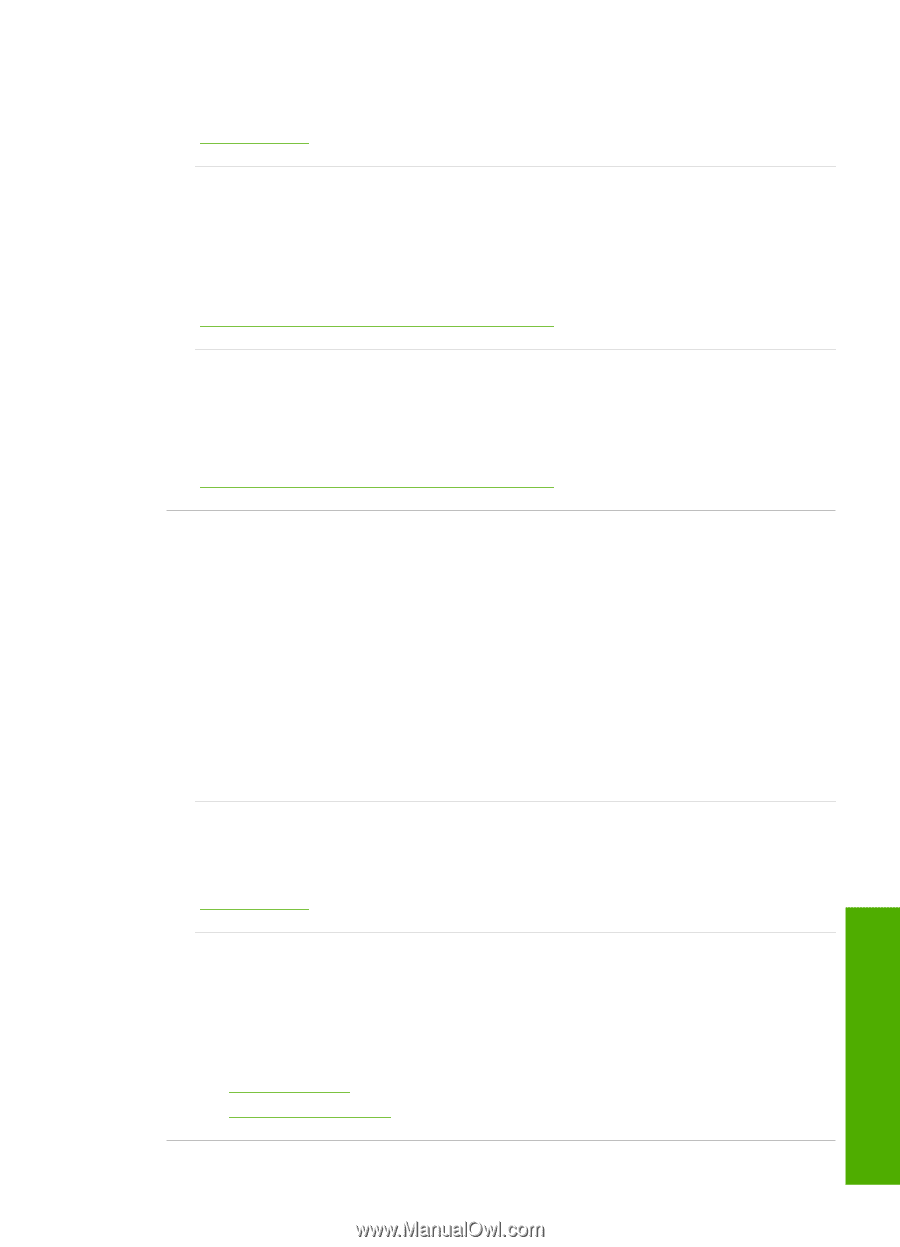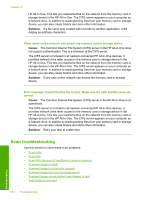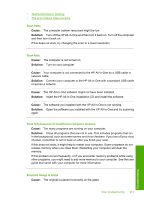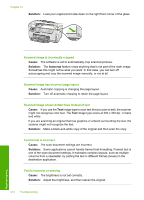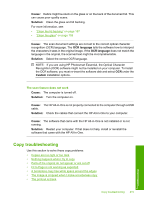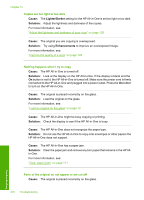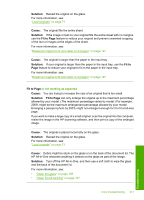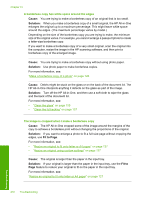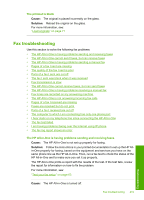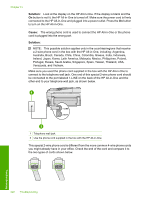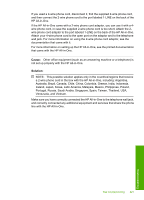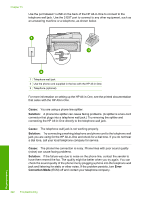HP C7280 User Guide - Page 218
Solution, Cause, Fit to Fit to, is not working as expected
 |
UPC - 883585105137
View all HP C7280 manuals
Add to My Manuals
Save this manual to your list of manuals |
Page 218 highlights
Solution: Reload the original on the glass. For more information, see: "Load originals" on page 71 Cause: The original fills the entire sheet. Solution: If the image or text on your original fills the entire sheet with no margins, use the Fit to Page feature to reduce your original and prevent unwanted cropping of the text or images at the edges of the sheet. For more information, see: "Resize an original to fit onto letter or A4 paper" on page 127 Cause: The original is larger than the paper in the input tray. Solution: If your original is larger than the paper in the input tray, use the Fit to Page feature to reduce your original to fit on the paper in the input tray. For more information, see: "Resize an original to fit onto letter or A4 paper" on page 127 Fit to Page is not working as expected Cause: You are trying to increase the size of an original that is too small. Solution: Fit to Page can only enlarge the original up to the maximum percentage allowed by your model. (The maximum percentage varies by model.) For example, 200% might be the maximum enlargement percentage allowed by your model. Enlarging a passport photo by 200% might not enlarge it enough for it to fit a full-size page. If you want to make a large copy of a small original, scan the original into the computer, resize the image in the HP scanning software, and then print a copy of the enlarged image. Cause: The original is placed incorrectly on the glass. Solution: Reload the original on the glass. For more information, see: "Load originals" on page 71 Cause: Debris might be stuck on the glass or on the back of the document lid. The HP All-in-One interprets anything it detects on the glass as part of the image. Solution: Turn off the HP All-in-One, and then use a soft cloth to wipe the glass and the back of the document lid. For more information, see: • "Clean the glass" on page 155 • "Clean the lid backing" on page 157 Copy troubleshooting 217 Troubleshooting