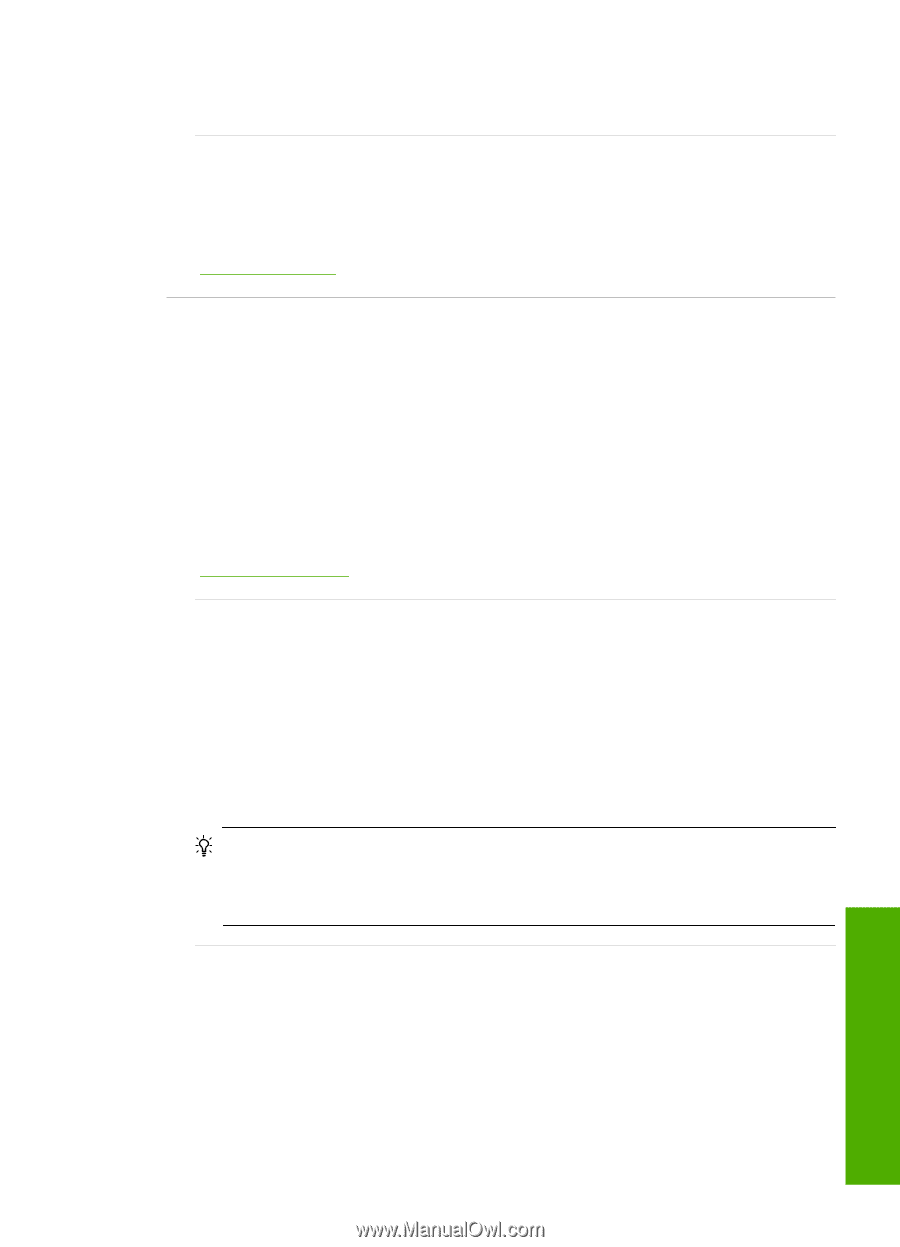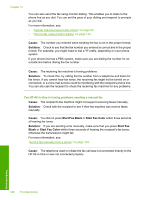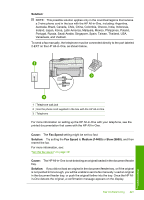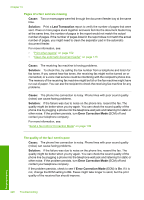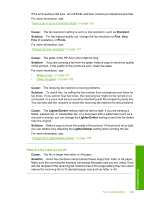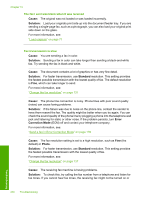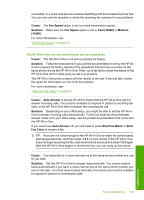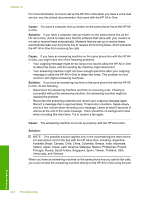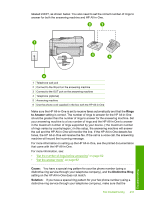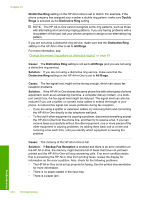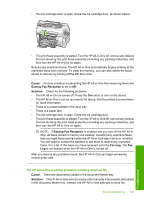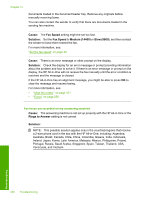HP C7280 User Guide - Page 232
Cause, Fax Speed, Solution, Fast 33600, Medium
 |
UPC - 883585105137
View all HP C7280 manuals
Add to My Manuals
Save this manual to your list of manuals |
Page 232 highlights
connected, or a voice mail service could be interfering with the recipient's phone line. You can also ask the recipient to check the receiving fax machine for any problems. Cause: The Fax Speed option is set to a slow transmission speed. Solution: Make sure the Fax Speed option is set to Fast (33600) or Medium (14400). For more information, see: "Set the fax speed" on page 30 The HP All-in-One cannot receive faxes, but can send faxes Cause: The HP All-in-One is not set up properly for faxing. Solution: Follow the instructions in your printed documentation to set up the HP Allin-One properly for faxing, based on the equipment and services you have on the same phone line as the HP All-in-One. Then, run a fax test to check the status of the HP All-in-One and to make sure you set it up properly. The HP All-in-One prints a report with the results of the test. If the test fails, review the report for information on how to fix the problem. For more information, see: "Test your fax setup" on page 63 Cause: Auto Answer is turned off, which means that the HP All-in-One will not answer incoming calls. You must be available to respond in person to incoming fax calls, or the HP All-in-One will not answer the incoming fax call. Solution: Depending on your office setup, you might be able to set the HP All-inOne to answer incoming calls automatically. To find out what the recommended answer mode is for your office setup, see the printed documentation that came with the HP All-in-One. If you must have Auto Answer off, you will need to press Start Fax Black or Start Fax Color to receive a fax. TIP: If you are not close enough to the HP All-in-One to reach the control panel, wait several seconds, and then press 1 2 3 on your phone. If the HP All-in-One does not begin receiving the fax, wait several more seconds and press 1 2 3 again. After the HP All-in-One begins to receive the fax, you can hang up the phone. Cause: You subscribe to a voice mail service at the same phone number you use for fax calls. Solution: Set the HP All-in-One to answer faxes manually. You cannot receive faxes automatically if you have a voice mail service at the same phone number you use for fax calls. You must receive faxes manually; this means you must be available to respond in person to incoming fax calls. Fax troubleshooting 231 Troubleshooting