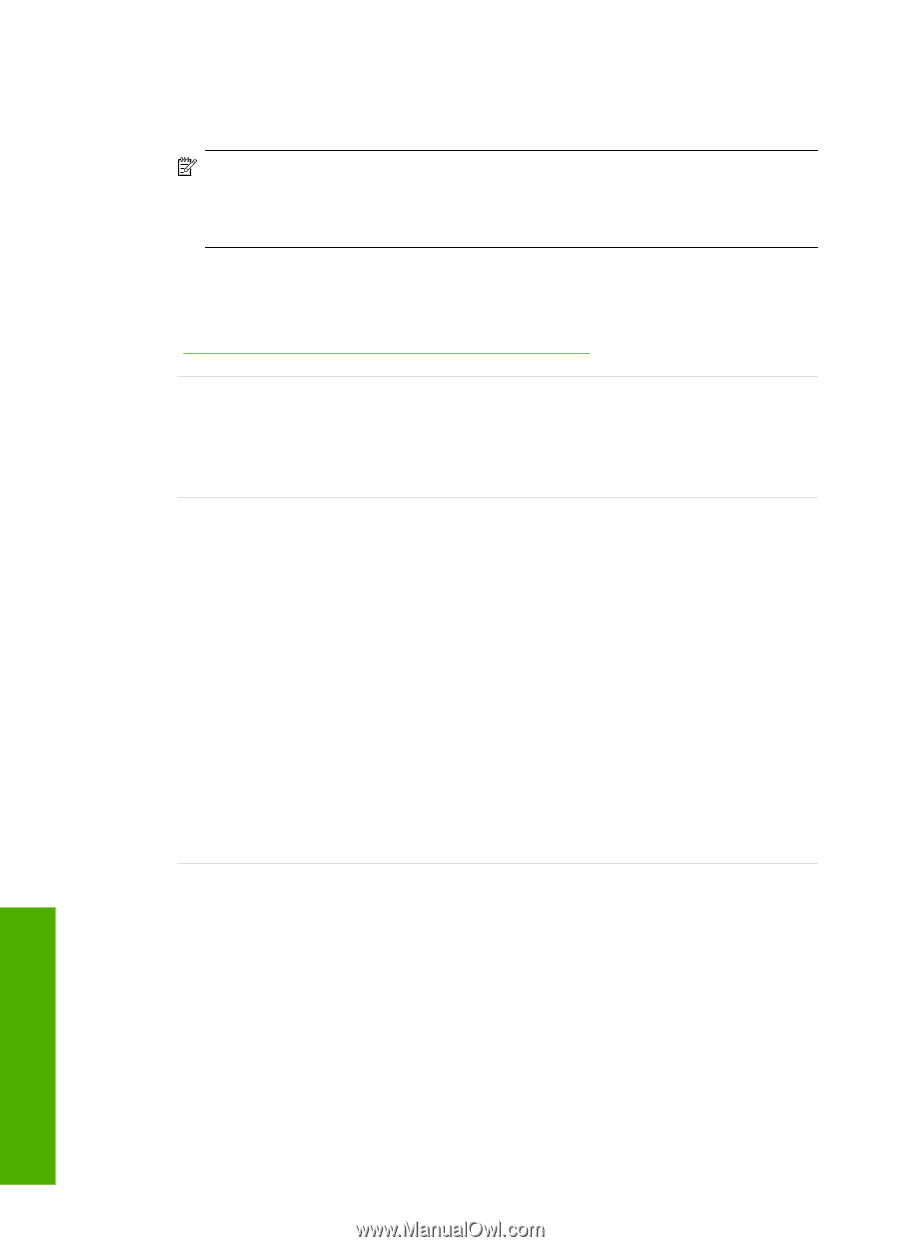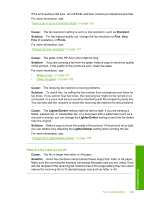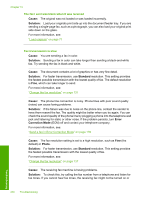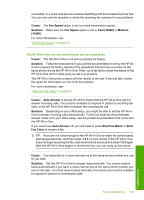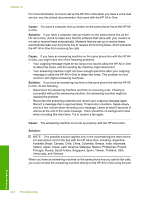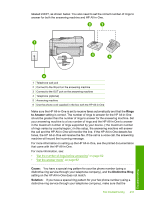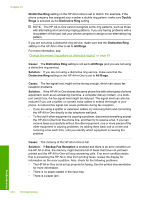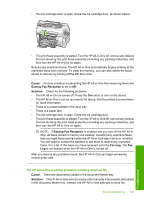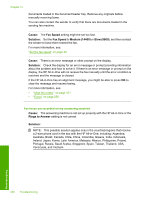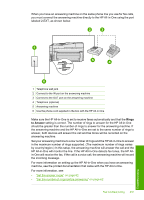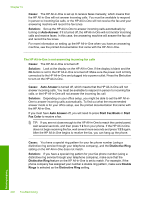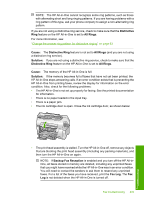HP C7280 User Guide - Page 235
Distinctive Ring, Double, Rings, All Rings, Cause, Solution, Backup Fax Reception - paper jam error
 |
UPC - 883585105137
View all HP C7280 manuals
Add to My Manuals
Save this manual to your list of manuals |
Page 235 highlights
Chapter 15 Distinctive Ring setting on the HP All-in-One is set to match. For example, if the phone company has assigned your number a double ring pattern, make sure Double Rings is selected as the Distinctive Ring setting. NOTE: The HP All-in-One cannot recognize some ring patterns, such as those with alternating short and long ringing patterns. If you are having problems with a ring pattern of this type, ask your phone company to assign a non-alternating ring pattern. If you are not using a distinctive ring service, make sure that the Distinctive Ring setting on the HP All-in-One is set to All Rings. For more information, see: "Change the answer ring pattern for distinctive ringing" on page 63 Cause: The Distinctive Ring setting is not set to All Rings (and you are not using a distinctive ring service). Solution: If you are not using a distinctive ring service, make sure that the Distinctive Ring setting on the HP All-in-One is set to All Rings. Cause: The fax signal level might not be strong enough, which can cause fax reception problems. Solution: If the HP All-in-One shares the same phone line with other types of phone equipment, such as an answering machine, a computer dial-up modem, or a multiport switch box, the fax signal level might be reduced. The signal level can also be reduced if you use a splitter or connect extra cables to extend the length of your phone. A reduced fax signal can cause problems during fax reception. • If you are using a splitter or extension cables, try removing them and connecting the HP All-in-One directly to the telephone wall jack. • To find out if other equipment is causing a problem, disconnect everything except the HP All-in-One from the phone line, and then try to receive a fax. If you can receive faxes successfully without the other equipment, one or more pieces of the other equipment is causing problems; try adding them back one at a time and receiving a fax each time, until you identify which equipment is causing the problem. Cause: The memory of the HP All-in-One is full. Solution: If Backup Fax Reception is enabled and there is an error condition on the HP All-in-One, the memory might become full of faxes that have not yet been printed and the HP All-in-One will stop answering calls. If an error condition exists that is preventing the HP All-in-One from printing faxes, review the display for information on the error condition. Also, check for the following problems: • The HP All-in-One is not set up properly for faxing. See the printed documentation for more information. • There is no paper loaded in the input tray. • There is a paper jam. Troubleshooting 234 Troubleshooting