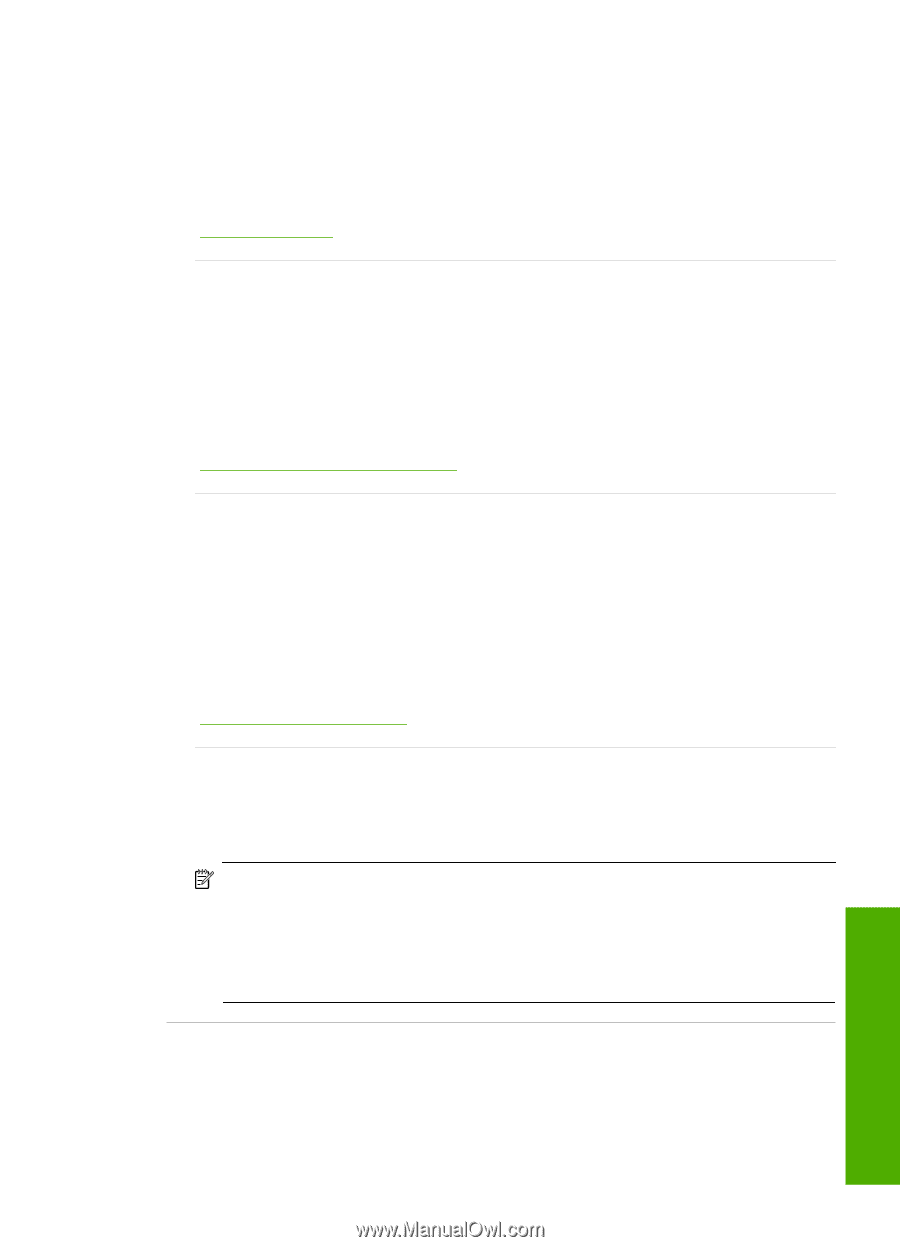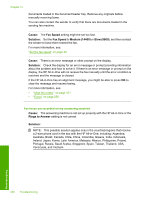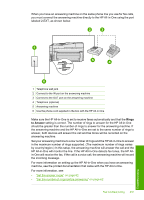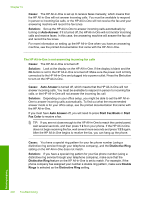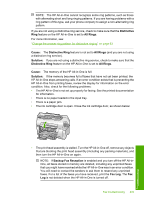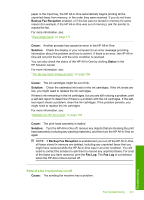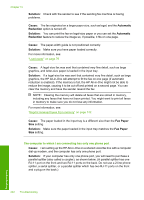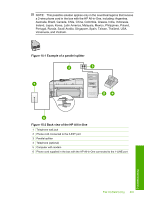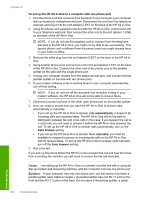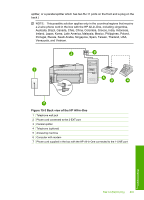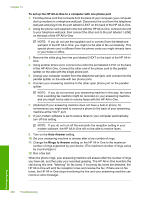HP C7280 User Guide - Page 242
Backup Fax Reception, Cause, Solution, Status, Fax Log
 |
UPC - 883585105137
View all HP C7280 manuals
Add to My Manuals
Save this manual to your list of manuals |
Page 242 highlights
paper in the input tray, the HP All-in-One automatically begins printing all the unprinted faxes from memory, in the order they were received. If you do not have Backup Fax Reception enabled, or if the fax was not stored in memory for some reason (for example, if the HP All-in-One was out of memory), ask the sender to resend the fax. For more information, see: "Clear paper jams" on page 171 Cause: Another process has caused an error in the HP All-in-One. Solution: Check the display or your computer for an error message providing information about the problem and how to solve it. If there is an error, the HP All-inOne will not print the fax until the error condition is resolved. You can also check the status of the HP All-in-One by clicking Status in the HP Solution Center. For more information, see: "The fax log report shows an error" on page 256 Cause: The ink cartridges might be out of ink. Solution: Check the estimated ink levels in the ink cartridges. If the ink levels are low, you might need to replace the ink cartridges. If there is ink remaining in the ink cartridges, but you are still noticing a problem, print a self-test report to determine if there is a problem with the ink cartridges. If the selftest report shows a problem, clean the ink cartridges. If the problem persists, you might need to replace the ink cartridges. For more information, see: "Maintain the HP All-in-One" on page 155 Cause: The print head assembly is stalled. Solution: Turn the HP All-in-One off, remove any objects that are blocking the print head assembly (including any packing materials), and then turn the HP All-in-One on again. NOTE: If Backup Fax Reception is enabled and you turn off the HP All-in-One, all faxes stored in memory are deleted, including any unprinted faxes that you might have received while the HP All-in-One was in an error condition. You will need to contact the senders to ask them to resend any unprinted faxes. For a list of the faxes you have received, print the Fax Log. The Fax Log is not deleted when the HP All-in-One is turned off. Parts of a fax I received are cut off Cause: The sending fax machine has a problem. Fax troubleshooting 241 Troubleshooting