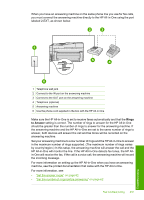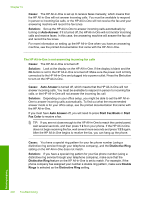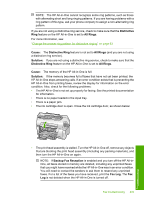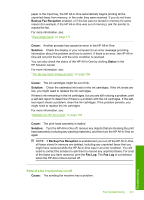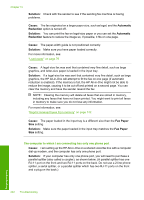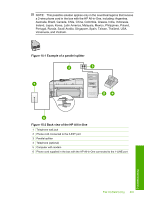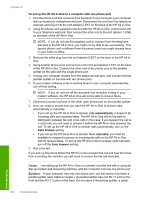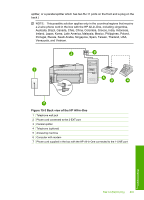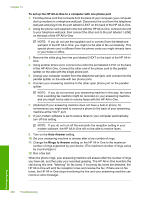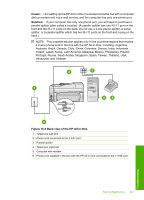HP C7280 User Guide - Page 243
Solution, Cause, Automatic, Reduction, Fax Paper
 |
UPC - 883585105137
View all HP C7280 manuals
Add to My Manuals
Save this manual to your list of manuals |
Page 243 highlights
Chapter 15 Solution: Check with the sender to see if the sending fax machine is having problems. Cause: The fax originated on a larger paper size, such as legal, and the Automatic Reduction option is turned off. Solution: You can print the fax on legal-size paper or you can set the Automatic Reduction feature to reduce the image so, if possible, it fits on one page. Cause: The paper-width guide is not positioned correctly. Solution: Make sure you have paper loaded correctly. For more information, see: "Load paper" on page 76 Cause: A legal-size fax was sent that contained very fine detail, such as large graphics, and letter-size paper is loaded in the input tray. Solution: If a legal-size fax was sent that contained very fine detail, such as large graphics, the HP All-in-One will attempt to fit the fax on one page (if automatic reduction is enabled). If the memory is full, the HP All-in-One might not be able to reduce the image, causing it to be cut off and printed on a second page. You can clear the memory and have the sender resend the fax. NOTE: Clearing the memory will delete all faxes that are stored in memory, including any faxes that have not been printed. You might want to print all faxes in memory to make sure you do not lose any information. For more information, see: "Reprint received faxes from memory" on page 142 Cause: The paper loaded in the input tray is a different size than the Fax Paper Size setting. Solution: Make sure the paper loaded in the input tray matches the Fax Paper Size setting. The computer to which I am connecting has only one phone port Cause: I am setting up the HP All-in-One on a shared voice/fax line with a computer dial-up modem, and the computer has only one phone port. Solution: If your computer has only one phone port, you will need to purchase a parallel splitter (also called a coupler), as shown below. (A parallel splitter has one RJ-11 port on the front and two RJ-11 ports on the back. Do not use a 2-line phone splitter, a serial splitter, or a parallel splitter which has two RJ-11 ports on the front and a plug on the back.) Troubleshooting 242 Troubleshooting