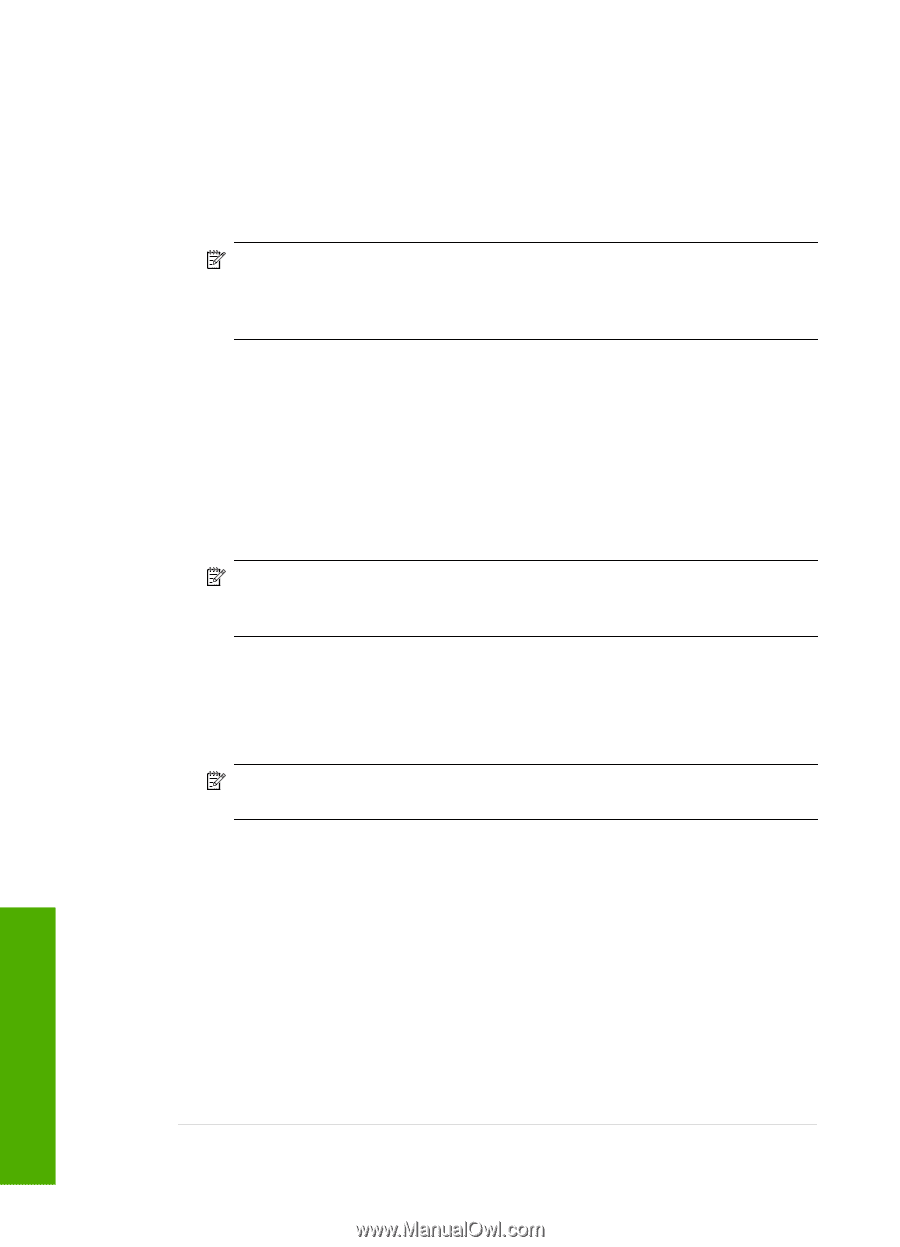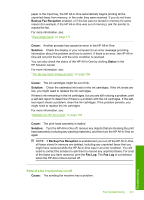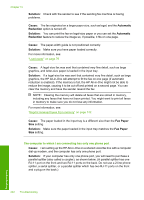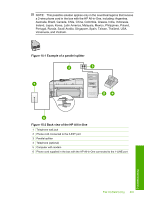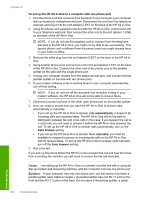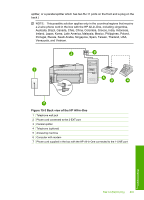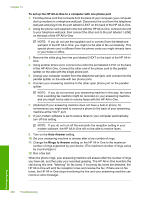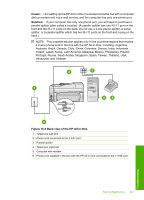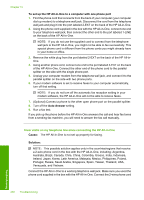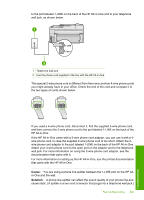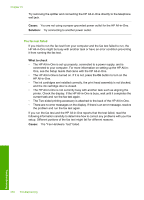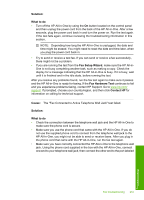HP C7280 User Guide - Page 247
To set up the HP All-in-One to a computer with one phone port, Auto Answer, Rings to Answer
 |
UPC - 883585105137
View all HP C7280 manuals
Add to My Manuals
Save this manual to your list of manuals |
Page 247 highlights
Chapter 15 To set up the HP All-in-One to a computer with one phone port 1. Find the phone cord that connects from the back of your computer (your computer dial-up modem) to a telephone wall jack. Disconnect the cord from the telephone wall jack and plug it into the port labeled 2-EXT on the back of the HP All-in-One. 2. Using the phone cord supplied in the box with the HP All-in-One, connect one end to your telephone wall jack, then connect the other end to the port labeled 1-LINE on the back of the HP All-in-One. NOTE: If you do not use the supplied cord to connect from the telephone wall jack to the HP All-in-One, you might not be able to fax successfully. This special phone cord is different from the phone cords you might already have in your home or office. 3. Remove the white plug from the port labeled 2-EXT on the back of the HP All-inOne. 4. Using another phone cord, connect one end to the port labeled 2-EXT on the back of the HP All-in-One. Connect the other end of the phone cord to the parallel splitter on the side with the single phone port. 5. Unplug your computer modem from the telephone wall jack, and connect it to the parallel splitter on the side with two phone ports. 6. Connect your answering machine to the other open phone port on the parallel splitter. NOTE: If you do not connect your answering machine in this way, fax tones from a sending fax machine might be recorded on your answering machine, and you might not be able to receive faxes with the HP All-in-One. 7. (Optional) If your answering machine does not have a built-in phone, for convenience you might want to connect a phone to the back of your answering machine at the "OUT" port. 8. If your modem software is set to receive faxes to your computer automatically, turn off that setting. NOTE: If you do not turn off the automatic fax reception setting in your modem software, the HP All-in-One will not be able to receive faxes. 9. Turn on the Auto Answer setting. 10. Set your answering machine to answer after a low number of rings. 11. Change the Rings to Answer setting on the HP All-in-One to the maximum number of rings supported by your device. (The maximum number of rings varies by country/region.) 12. Run a fax test. When the phone rings, your answering machine will answer after the number of rings you have set, and then play your recorded greeting. The HP All-in-One monitors the call during this time, "listening" for fax tones. If incoming fax tones are detected, the HP All-in-One will emit fax reception tones and receive the fax; if there are no fax tones, the HP All-in-One stops monitoring the line and your answering machine can record a voice message. Troubleshooting 246 Troubleshooting