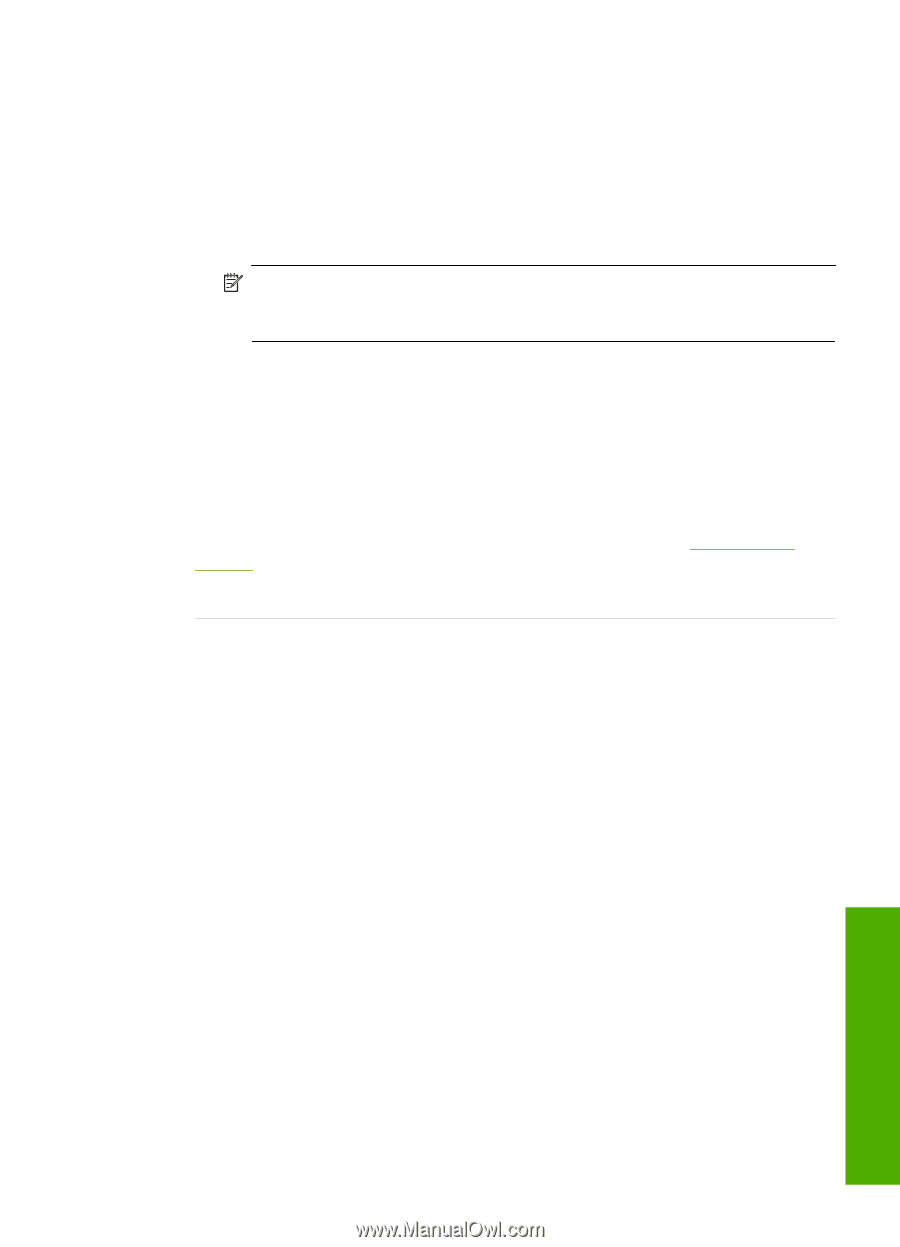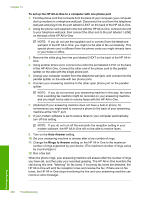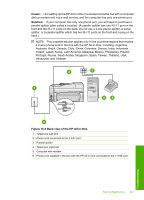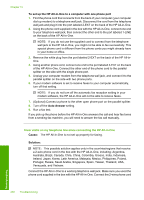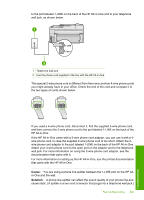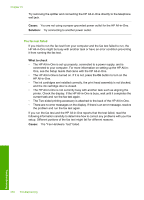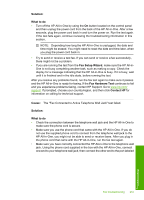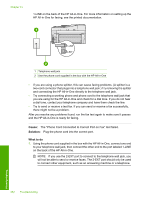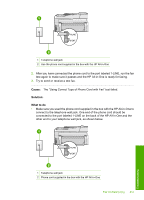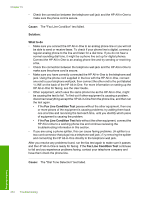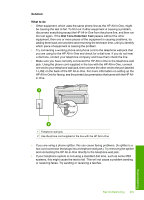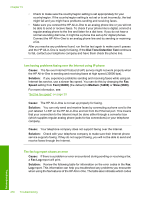HP C7280 User Guide - Page 252
Solution, What to do, Fax Setup Wizard, Fax Hardware Test, Contact HP, Cause
 |
UPC - 883585105137
View all HP C7280 manuals
Add to My Manuals
Save this manual to your list of manuals |
Page 252 highlights
Solution: What to do • Turn off the HP All-in-One by using the On button located on the control panel and then unplug the power cord from the back of the HP All-in-One. After a few seconds, plug the power cord back in and turn the power on. Run the test again. If the test fails again, continue reviewing the troubleshooting information in this section. NOTE: Depending how long the HP All-in-One is unplugged, the date and time might be erased. You might need to reset the date and time later, when you plug the power cord back in. • Try to send or receive a test fax. If you can send or receive a fax successfully, there might not be a problem. • If you are running the test from the Fax Setup Wizard, make sure the HP All-inOne is not busy completing another task, such as making a copy. Check the display for a message indicating that the HP All-in-One is busy. If it is busy, wait until it is finished and in the idle state, before running the test. After you resolve any problems found, run the fax test again to make sure it passes and the HP All-in-One is ready for faxing. If the Fax Hardware Test continues to fail and you experience problems faxing, contact HP Support. Go to www.hp.com/ support. If prompted, choose your country/region, and then click Contact HP for information on calling for technical support. Cause: The "Fax Connected to Active Telephone Wall Jack" test failed. Solution: What to do • Check the connection between the telephone wall jack and the HP All-in-One to make sure the phone cord is secure. • Make sure you use the phone cord that came with the HP All-in-One. If you do not use the supplied phone cord to connect from the telephone wall jack to the HP All-in-One, you might not be able to send or receive faxes. After you plug in the phone cord that came with the HP All-in-One, run the fax test again. • Make sure you have correctly connected the HP All-in-One to the telephone wall jack. Using the phone cord supplied in the box with the HP All-in-One, connect one end to your telephone wall jack, then connect the other end to the port labeled Fax troubleshooting 251 Troubleshooting