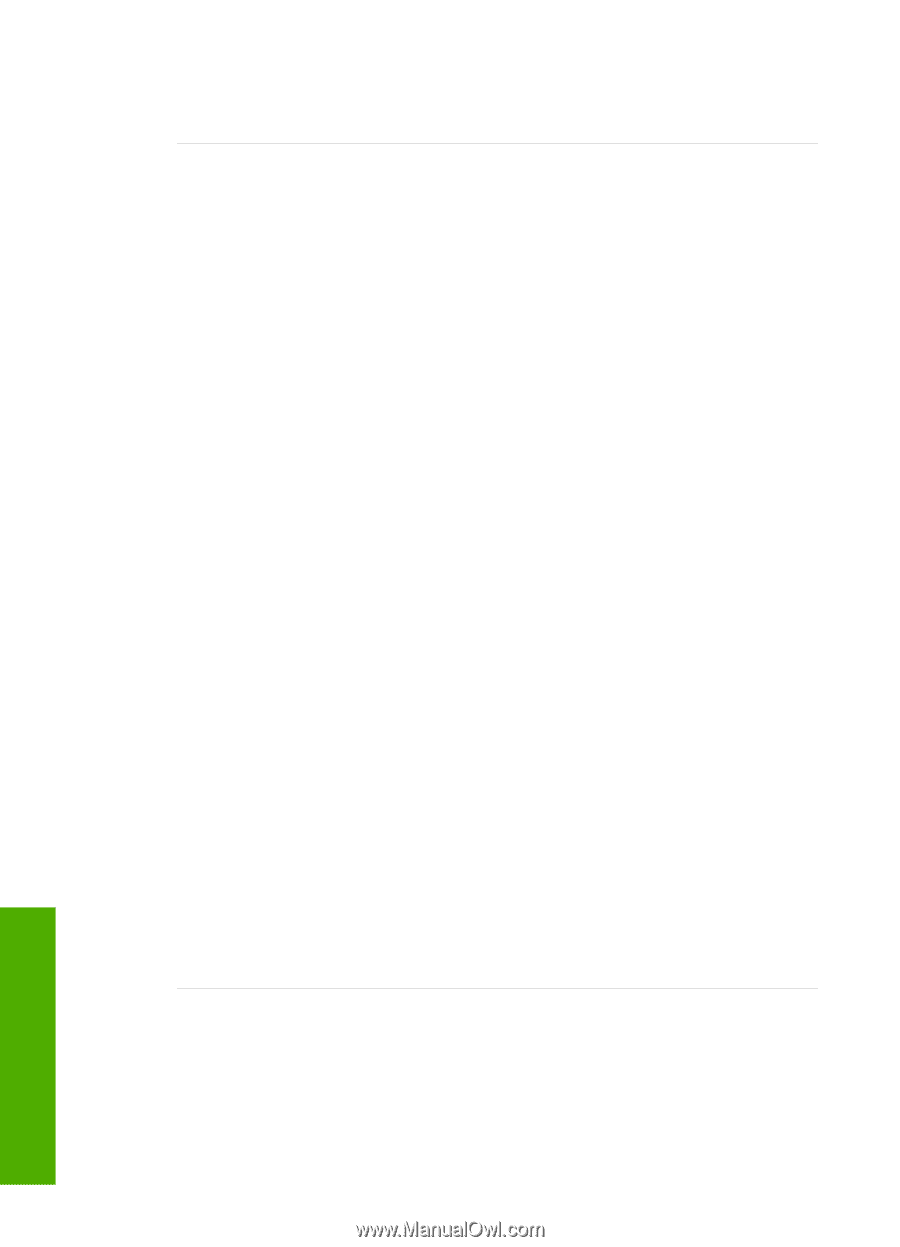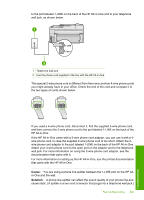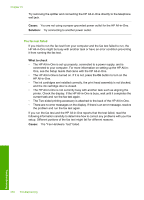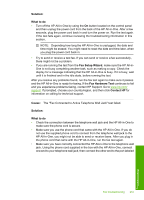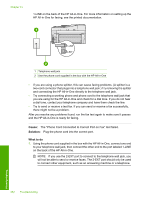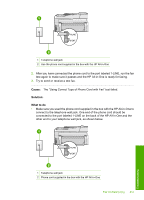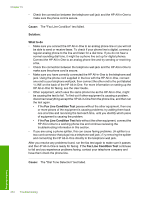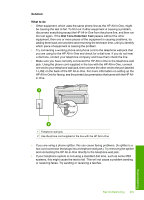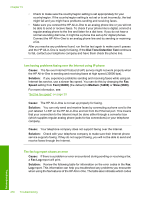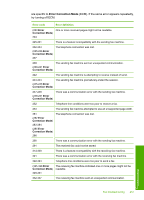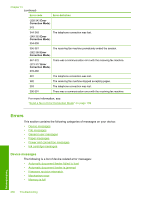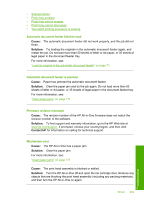HP C7280 User Guide - Page 255
Cause, Solution, What to do, Fax Line Condition Test, The Fax Line Condition test failed.
 |
UPC - 883585105137
View all HP C7280 manuals
Add to My Manuals
Save this manual to your list of manuals |
Page 255 highlights
Chapter 15 • Check the connection between the telephone wall jack and the HP All-in-One to make sure the phone cord is secure. Cause: The "Fax Line Condition" test failed. Solution: What to do • Make sure you connect the HP All-in-One to an analog phone line or you will not be able to send or receive faxes. To check if your phone line is digital, connect a regular analog phone to the line and listen for a dial tone. If you do not hear a normal sounding dial tone, it might be a phone line set up for digital phones. Connect the HP All-in-One to an analog phone line and try sending or receiving a fax. • Check the connection between the telephone wall jack and the HP All-in-One to make sure the phone cord is secure. • Make sure you have correctly connected the HP All-in-One to the telephone wall jack. Using the phone cord supplied in the box with the HP All-in-One, connect one end to your telephone wall jack, then connect the other end to the port labeled 1-LINE on the back of the HP All-in-One. For more information on setting up the HP All-in-One for faxing, see the User Guide. • Other equipment, which uses the same phone line as the HP All-in-One, might be causing the test to fail. To find out if other equipment is causing a problem, disconnect everything except the HP All-in-One from the phone line, and then run the test again. • If the Fax Line Condition Test passes without the other equipment, then one or more pieces of the equipment is causing problems; try adding them back one at a time and rerunning the test each time, until you identify which piece of equipment is causing the problem. • If the Fax Line Condition Test fails without the other equipment, connect the HP All-in-One to a working phone line and continue reviewing the troubleshooting information in this section. • If you are using a phone splitter, this can cause faxing problems. (A splitter is a two-cord connector that plugs into a telephone wall jack.) Try removing the splitter and connecting the HP All-in-One directly to the telephone wall jack. After you resolve any problems found, run the fax test again to make sure it passes and the HP All-in-One is ready for faxing. If the Fax Line Condition Test continues to fail and you experience problems faxing, contact your telephone company and have them check the phone line. Cause: The "Dial Tone Detection" test failed. 254 Troubleshooting Troubleshooting