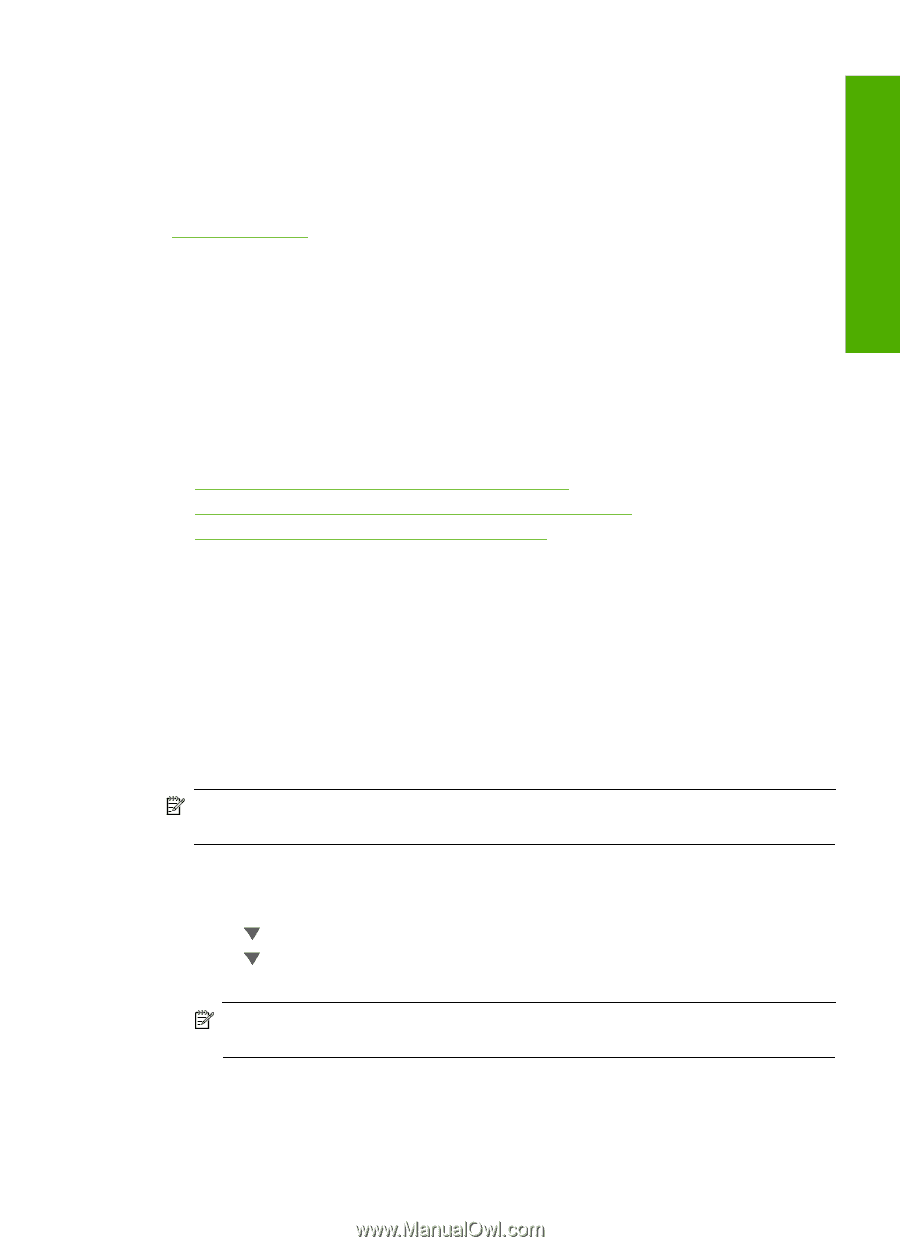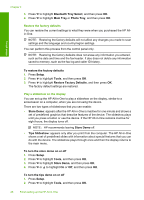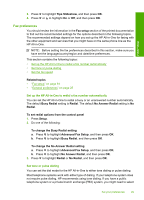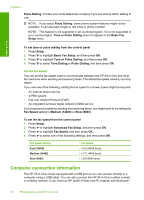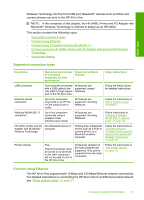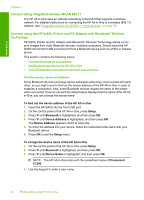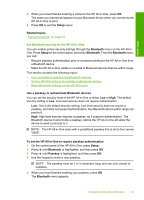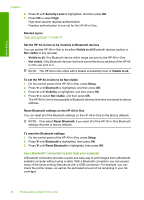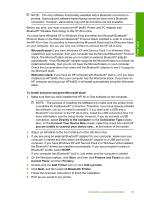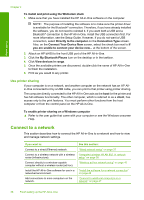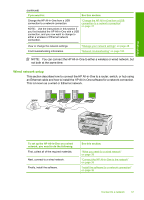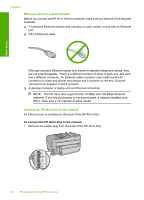HP C7280 User Guide - Page 34
Set Bluetooth security for the HP All-in-One, Setup, Related topics, Bluetooth - all in one printer
 |
UPC - 883585105137
View all HP C7280 manuals
Add to My Manuals
Save this manual to your list of manuals |
Page 34 highlights
Finish setup 5. When you have finished entering a name for the HP All-in-One, press OK. The name you entered will appear on your Bluetooth device when you connect to the HP All-in-One to print. 6. Press OK to exit the Setup menu. Related topics "Text and symbols" on page 18 Set Bluetooth security for the HP All-in-One You can enable printer security settings through the Bluetooth menu on the HP All-inOne. Press Setup on the control panel, and select Bluetooth. From the Bluetooth menu, you can: • Require passkey authentication prior to someone printing to the HP All-in-One from a Bluetooth device. • Make the HP All-in-One visible or invisible to Bluetooth devices that are within range. This section contains the following topics: • Use a passkey to authenticate Bluetooth devices • Set the HP All-in-One to be invisible to Bluetooth devices • Reset Bluetooth settings on the HP All-in-One Use a passkey to authenticate Bluetooth devices You can set the security level of the HP All-in-One to either Low or High. The default security setting is Low. Low level security does not require authentication. • Low: This is the default security setting. Low level security does not require a passkey, as it does not support authentication. Any Bluetooth device within range can print to it. • High: High level security requires a passkey, as it supports authentication. The Bluetooth device must provide a passkey, before the HP All-in-One will allow the device to send a print job to it. NOTE: The HP All-in-One ships with a predefined passkey that is set to four zeroes "0000". To set the HP All-in-One to require passkey authentication 1. On the control panel of the HP All-in-One, press Setup. 2. Press until Bluetooth is highlighted, and then press OK. 3. Press until Passkey is highlighted, and then press OK. 4. Use the keypad to enter a new passkey. NOTE: The passkey must be 1 to 4 characters long, and can only consist of numbers. 5. When you have finished entering your passkey, press OK. The Bluetooth menu appears. Computer connection information 33