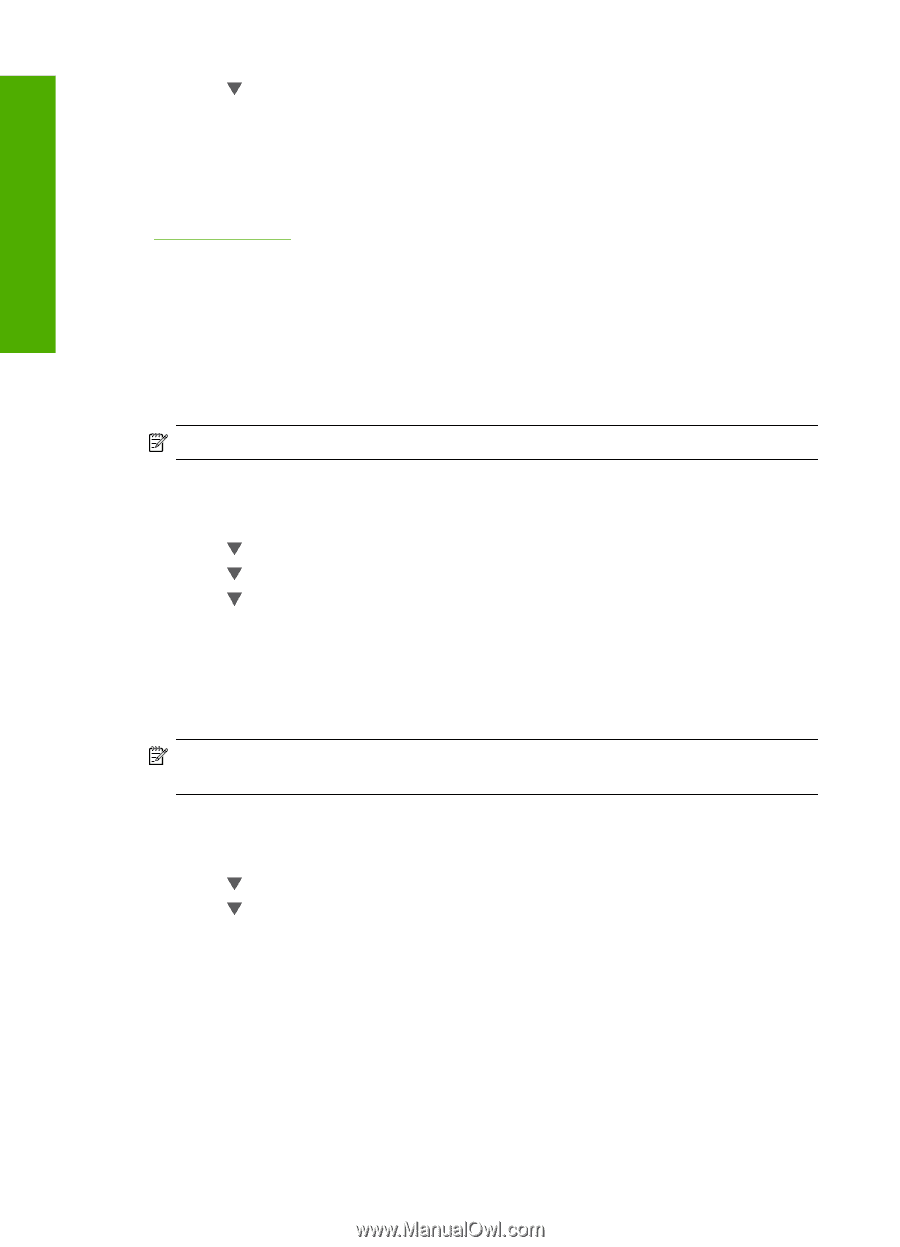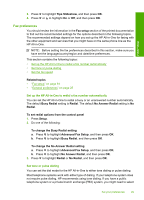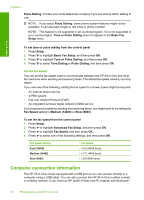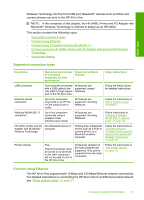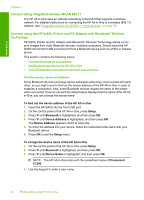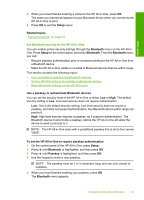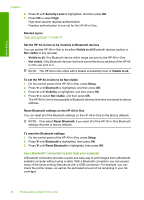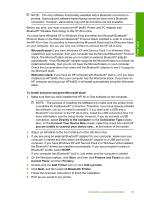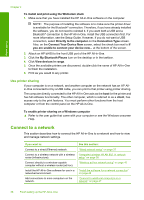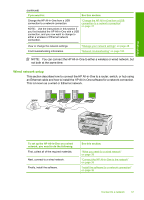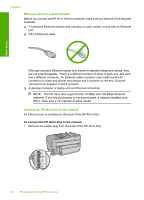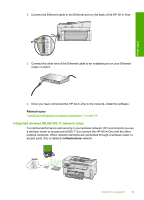HP C7280 User Guide - Page 35
Use a Bluetooth® connection to print from your computer, Security Level - cartridges
 |
UPC - 883585105137
View all HP C7280 manuals
Add to My Manuals
Save this manual to your list of manuals |
Page 35 highlights
Finish setup Chapter 4 6. Press until Security Level is highlighted, and then press OK. 7. Press OK to select High. High level security requires authentication. Passkey authentication is now set for the HP All-in-One. Related topics "Text and symbols" on page 18 Set the HP All-in-One to be invisible to Bluetooth devices You can set the HP All-in-One to be either Visible to all Bluetooth devices (public) or Not visible to any (private). • Visible to all: Any Bluetooth device within range can print to the HP All-in-One. • Not visible: Only Bluetooth devices that have stored the device address of the HP All- in-One can print to it. NOTE: The HP All-in-One ships with a default accessibility level of Visible to all. To set the HP All-in-One to be Not visible 1. On the control panel of the HP All-in-One, press Setup. 2. Press until Bluetooth is highlighted, and then press OK. 3. Press until Visibility is highlighted, and then press OK. 4. Press to select Not visible, and then press OK. The HP All-in-One is inaccessible to Bluetooth devices that have not stored its device address. Reset Bluetooth settings on the HP All-in-One You can reset all of the Bluetooth settings on the HP All-in-One to the factory defaults. NOTE: Only select Reset Bluetooth if you want all of the HP All-in-One Bluetooth settings returned to factory defaults. To reset the Bluetooth settings 1. On the control panel of the HP All-in-One, press Setup. 2. Press until Bluetooth is highlighted, then press OK. 3. Press until Reset Bluetooth is highlighted, then press OK. Use a Bluetooth® connection to print from your computer A Bluetooth connection provides a quick and easy way to print images from a Bluetoothenabled computer without using a cable. With a Bluetooth connection you can access many of the same printing features as with a USB connection. For example, you can check the printer status, as well as the estimated amount of ink remaining in your ink cartridges. 34 Finish setting up the HP All-in-One