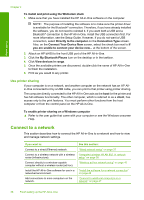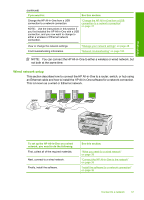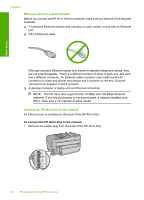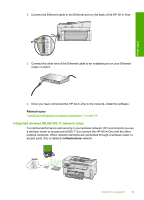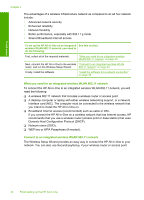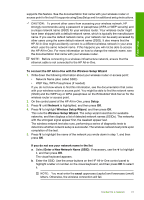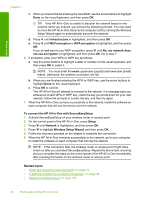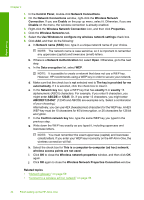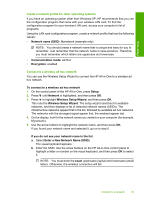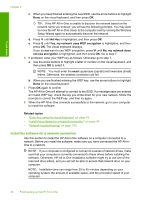HP C7280 User Guide - Page 42
To connect the HP All-in-One with the Wireless Setup Wizard, Enter a New Network Name SSID
 |
UPC - 883585105137
View all HP C7280 manuals
Add to My Manuals
Save this manual to your list of manuals |
Page 42 highlights
Finish setup supports this feature. See the documentation that came with your wireless router or access point to find out if it supports using EasySetup and for additional setup instructions. CAUTION: To prevent other users from accessing your wireless network, HP strongly recommends using a password or passphrase (WPA or WEP security) and a unique network name (SSID) for your wireless router. Your wireless router might have been shipped with a default network name, which is typically the manufacturer name. If you use the default network name, your network can be easily accessed by other users using the same default network name (SSID). It also means that the HP All-in-One might accidently connect to a different wireless network in your area which uses the same network name. If this happens you will not be able to access the HP All-in-One. For more information on how to change the network name, see the documentation that came with your wireless router. NOTE: Before connecting to a wireless infrastructure network, ensure that the ethernet cable is not connected to the HP All-in-One. To connect the HP All-in-One with the Wireless Setup Wizard 1. Write down the following information about your wireless router or access point: • Network Name (also called SSID) • WEP Key, WPA Passphrase (if needed) If you do not know where to find this information, see the documentation that came with your wireless router or access point. You might be able to find the network name (SSID) and the WEP key or WPA passphrase on the Embedded Web Server for the wireless router or access point. 2. On the control panel of the HP All-in-One, press Setup. 3. Press until Network is highlighted, and then press OK. 4. Press to highlight Wireless Setup Wizard, and then press OK. This runs the Wireless Setup Wizard. The setup wizard searches for available networks, and then displays a list of detected network names (SSIDs). The networks with the strongest signal appear first, the weakest appear last. The wireless network test also runs, performing a series of diagnostic tests to determine whether network setup is successful. The wireless network test prints upon completion of the test. 5. Press to highlight the name of the network you wrote down in step 1, and then press OK. If you do not see your network name in the list a. Select Enter a New Network Name (SSID). If necessary, use the to highlight it, and then press OK. The visual keyboard appears. b. Enter the SSID. Use the arrow buttons on the HP All-in-One control panel to highlight a letter or number on the visual keyboard, and then press OK to select it. NOTE: You must enter the exact uppercase (capital) and lowercase (small) letters. Otherwise, the wireless connection will fail. Connect to a network 41