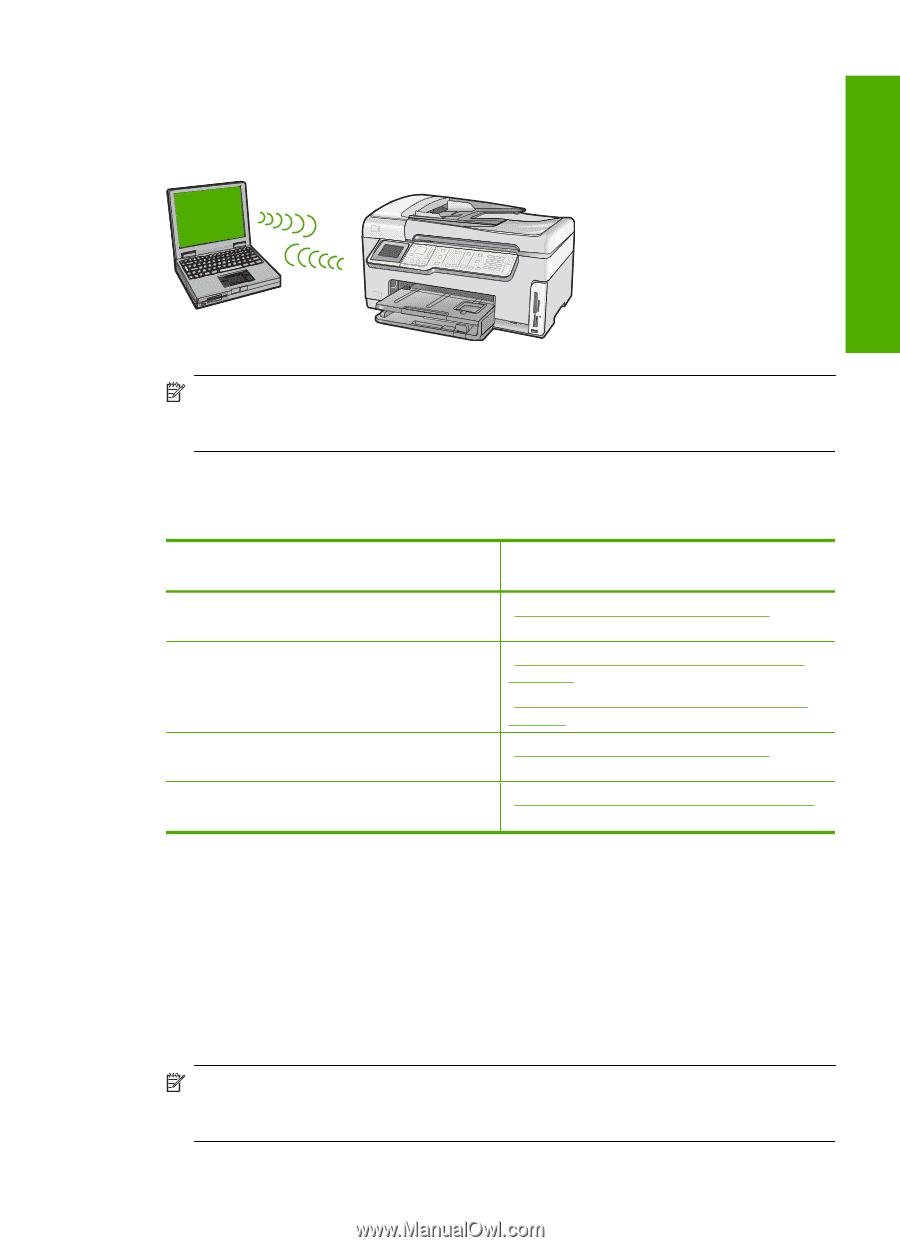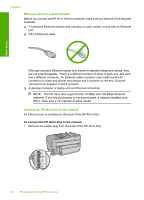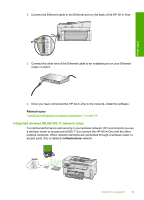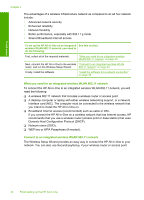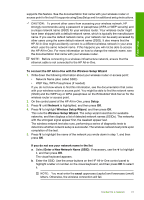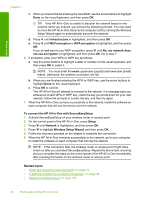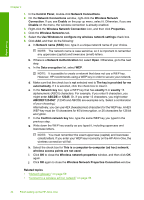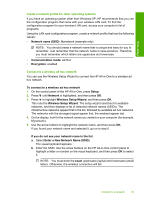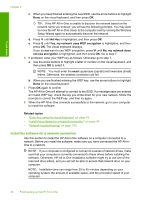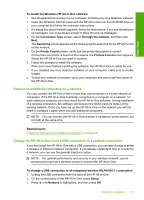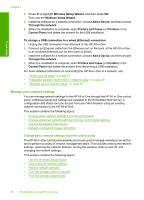HP C7280 User Guide - Page 44
Wireless ad hoc network setup, What you need for an ad hoc network - windows 7
 |
UPC - 883585105137
View all HP C7280 manuals
Add to My Manuals
Save this manual to your list of manuals |
Page 44 highlights
Wireless ad hoc network setup Use this section if you want to connect the HP All-in-One to a wireless-capable computer without using a wireless router or access point. Finish setup NOTE: An ad hoc connection is available if you do not have a wireless router or access point. However, it provides little flexibility, a low level of network security, and slower network performance than with a wireless router or access point. In order to connect the HP All-in-One to your computer (ad hoc), you need to create an ad hoc network profile on your computer. This includes choosing a network name (SSID) and WEP security (optional but recommended) for your ad hoc network. To set up the HP All-in-One on a wireless ad See this section: hoc network, you need to do the following: First, collect all of the required materials. "What you need for an ad hoc network" on page 43 Next, prepare your computer by creating a network profile. "Create a network profile for a Windows XP computer" on page 43 "Create a network profile for other operating systems" on page 45 Next, run the Wireless Setup Wizard. "Connect to a wireless ad hoc network" on page 45 Finally, install the software. "Install the software for a network connection" on page 46 What you need for an ad hoc network To connect the HP All-in-One to a wireless network, you will need a Windows computer with a wireless network adapter. Create a network profile for a Windows XP computer Prepare your computer for an ad hoc connection by creating a network profile. To create a network profile NOTE: The HP All-in-One comes configured with a network profile with hpsetup as the network name (SSID). However, for security and privacy HP recommends you create a new network profile on your computer as described here. Connect to a network 43