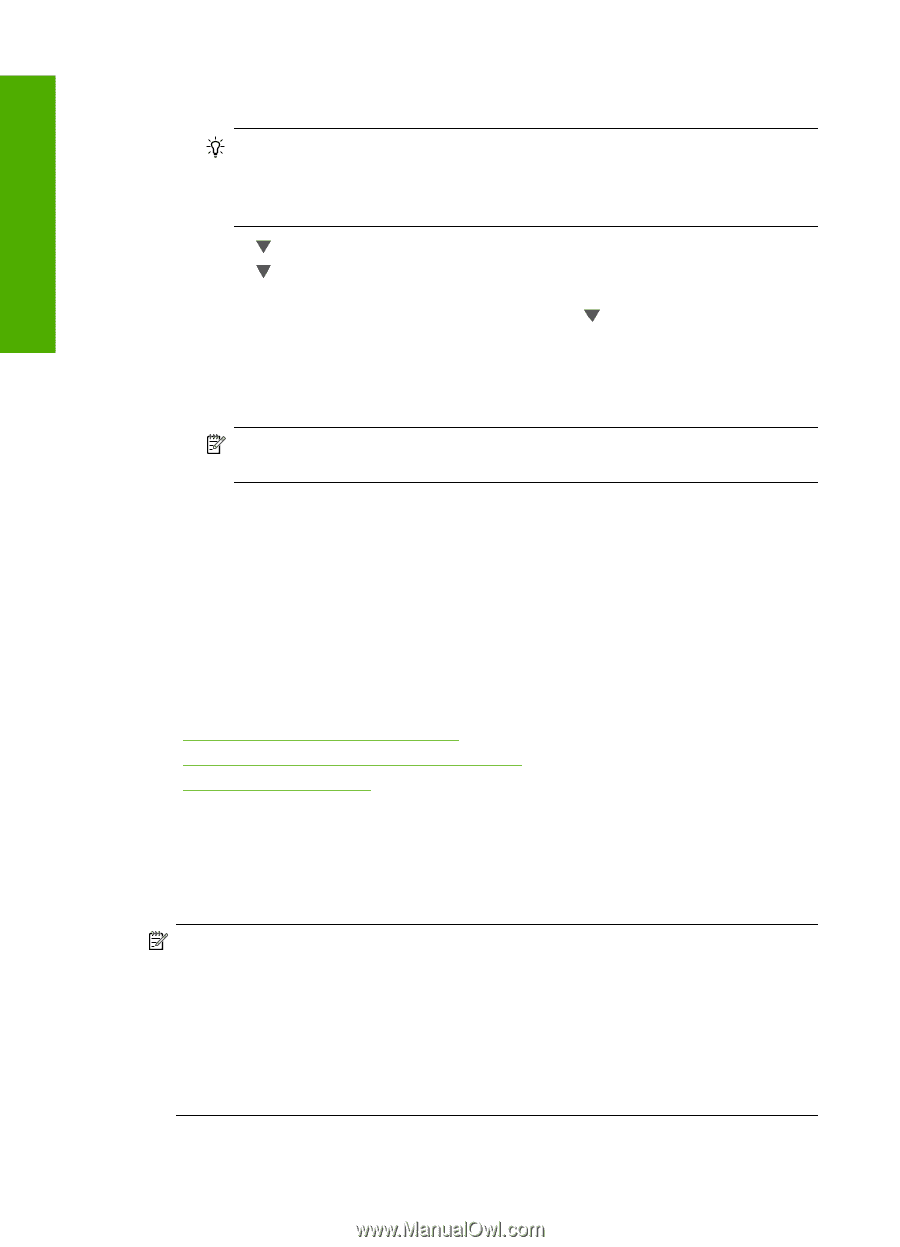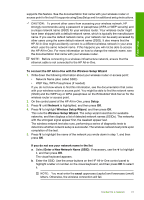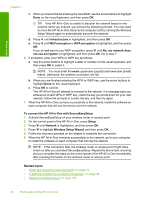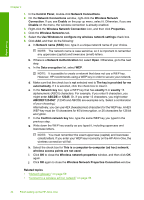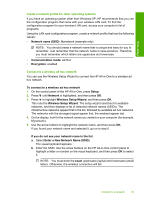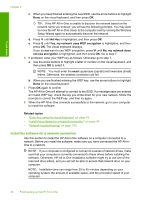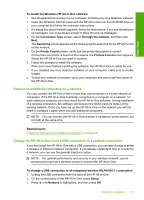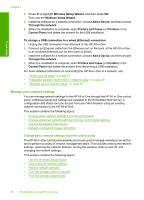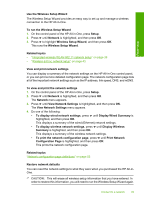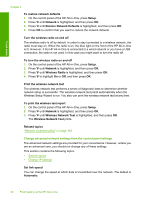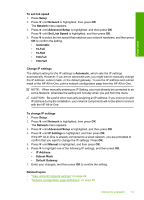HP C7280 User Guide - Page 47
Install the software for a network connection, Ad Hoc, Yes, my network uses WEP encryption, No - installation
 |
UPC - 883585105137
View all HP C7280 manuals
Add to My Manuals
Save this manual to your list of manuals |
Page 47 highlights
Finish setup Chapter 4 c. When you have finished entering the new SSID, use the arrow buttons to highlight Done on the visual keyboard, and then press OK. TIP: If the HP All-in-One is unable to discover the network based on the network name you entered, you will see the following prompts. You may want to move the HP All-in-One closer to the computer and try running the Wireless Setup Wizard again to automatically discover the network. d. Press until Ad Hoc is highlighted, and then press OK. e. Press until Yes, my network uses WEP encryption is highlighted, and then press OK. The visual keyboard displays. If you do not want to use WEP encryption, press until No, my network does not use encryption is highlighted, and then press OK. Go to step 7. 6. If prompted, enter your WEP key as follows. Otherwise go to step 7. a. Use the arrow buttons to highlight a letter or number on the visual keyboard, and then press OK to select it. NOTE: You must enter the exact uppercase (capital) and lowercase (small) letters. Otherwise, the wireless connection will fail. b. When you are finished entering the WEP key, use the arrow buttons to highlight Done on the visual keyboard. 7. Press OK again to confirm. The HP All-in-One will attempt to connect to the SSID. If a message says you entered an invalid WEP key, check the key you wrote down for your new network, follow the prompts to correct the WEP key, and then try again. 8. When the HP All-in-One connects successfully to the network, go to your computer to install the software. Related topics • "Enter text using the visual keyboard" on page 19 • "Install the software for a network connection" on page 46 • "Network troubleshooting" on page 183 Install the software for a network connection Use this section to install the HP All-in-One software on a computer connected to a network. Before you install the software, make sure you have connected the HP All-inOne to a network. NOTE: If your computer is configured to connect to a series of network drives, make sure that your computer is currently connected to these drives before installing the software. Otherwise, HP All-in-One installation software might try to use one of the reserved drive letters, and you will not be able to access that network drive on your computer. NOTE: Installation time can range from 20 to 45 minutes depending on your operating system, the amount of available space, and the processor speed of your computer. 46 Finish setting up the HP All-in-One