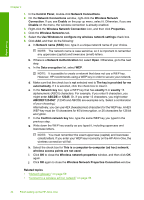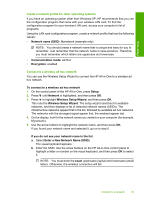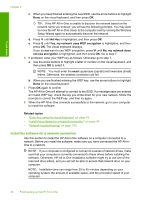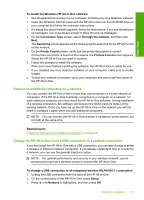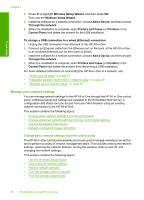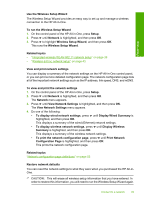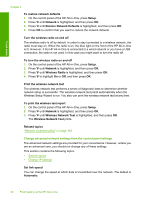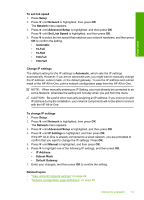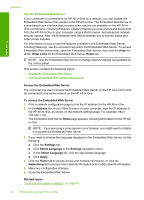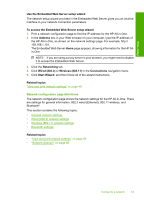HP C7280 User Guide - Page 49
Manage your network settings, Change basic network settings from the control panel - printer software
 |
UPC - 883585105137
View all HP C7280 manuals
Add to My Manuals
Save this manual to your list of manuals |
Page 49 highlights
Finish setup Chapter 4 4. Press to highlight Wireless Setup Wizard, and then press OK. This runs the Wireless Setup Wizard. 5. Install the software for a network connection, choose Add a Device, and then choose Through the network. 6. When the installation is complete, open Printers and Faxes (or Printers) in the Control Panel and delete the printers for the USB installation. To change a USB connection to a wired (Ethernet) connection 1. Unplug the USB connection from the back of the HP All-in-One. 2. Connect an Ethernet cable from the Ethernet port on the back of the HP All-in-One to an available Ethernet port on the router or switch. 3. Install the software for a network connection, choose Add a Device, and then choose Through the network. 4. When the installation is complete, open Printers and Faxes (or Printers) in the Control Panel and delete the printers from the previous USB installation. For more detailed instructions on connecting the HP All-in-One to a network, see: • "Wired network setup" on page 37 • "Integrated wireless WLAN 802.11 network setup" on page 39 • "Wireless ad hoc network setup" on page 43 Manage your network settings You can manage network settings for the HP All-in-One through the HP All-in-One control panel. Additional advanced settings are available in the Embedded Web Server, a configuration and status tool you access from your Web browser using an existing network connection to the HP All-in-One. This section contains the following topics: • Change basic network settings from the control panel • Change advanced network settings from the control panel settings • Use the Embedded Web Server • Network configuration page definitions Change basic network settings from the control panel The HP All-in-One control panel enables you to set up and manage a wireless connection and to perform a variety of network management tasks. This includes viewing the network settings, restoring the network defaults, turning the wireless radio on and off, and changing the network settings. This section contains the following topics: • Use the Wireless Setup Wizard • View and print network settings • Restore network defaults • Turn the wireless radio on and off • Print the wireless network test 48 Finish setting up the HP All-in-One