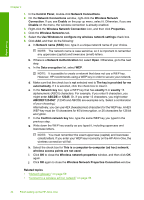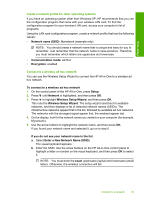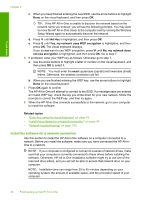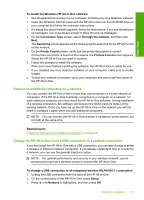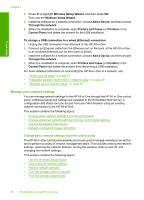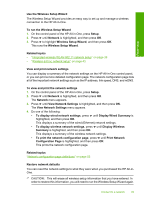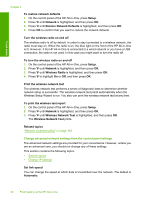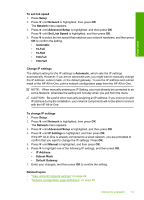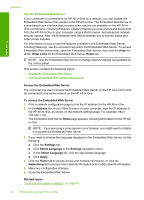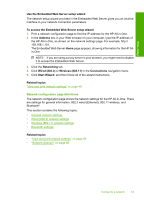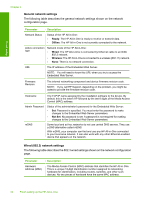HP C7280 User Guide - Page 50
To run the Wireless Setup Wizard - reset
 |
UPC - 883585105137
View all HP C7280 manuals
Add to My Manuals
Save this manual to your list of manuals |
Page 50 highlights
Finish setup Use the Wireless Setup Wizard The Wireless Setup Wizard provides an easy way to set up and manage a wireless connection to the HP All-in-One. To run the Wireless Setup Wizard 1. On the control panel of the HP All-in-One, press Setup. 2. Press until Network is highlighted, and then press OK. 3. Press to highlight Wireless Setup Wizard, and then press OK. This runs the Wireless Setup Wizard. Related topics • "Integrated wireless WLAN 802.11 network setup" on page 39 • "Wireless ad hoc network setup" on page 43 View and print network settings You can display a summary of the network settings on the HP All-in-One control panel, or you can print a more detailed configuration page. The network configuration page lists all of the important network settings such as the IP address, link speed, DNS, and mDNS. To view and print the network settings 1. On the control panel of the HP All-in-One, press Setup. 2. Press until Network is highlighted, and then press OK. The Network menu appears. 3. Press until View Network Settings is highlighted, and then press OK. The View Network Settings menu appears. 4. Do one of the following: • To display wired network settings, press until Display Wired Summary is highlighted, and then press OK. This displays a summary of the wired (Ethernet) network settings. • To display wireless network settings, press until Display Wireless Summary is highlighted, and then press OK. This displays a summary of the wireless network settings. • To print the network configuration page, press until Print Network Configuration Page is highlighted, and then press OK. This prints the network configuration page. Related topics "Network configuration page definitions" on page 53 Restore network defaults You can reset the network settings to what they were when you purchased the HP All-inOne. CAUTION: This will erase all wireless setup information that you have entered. In order to restore this information, you will need to run the Wireless Setup Wizard again. Connect to a network 49