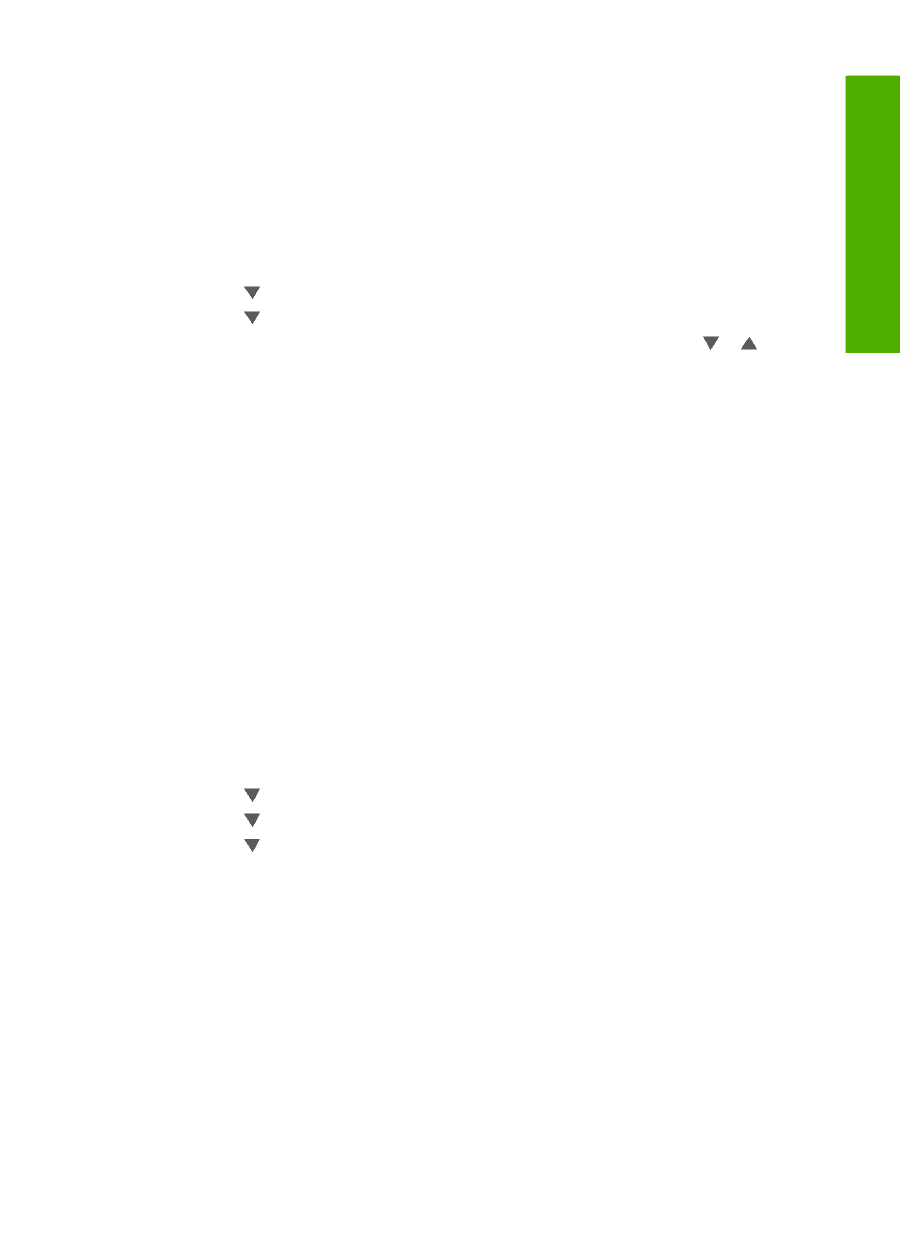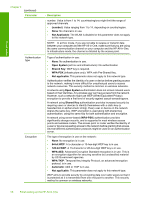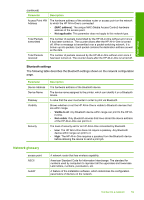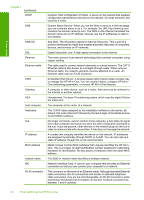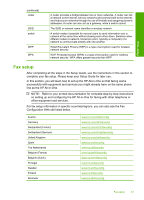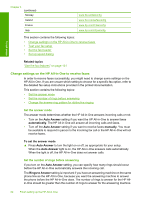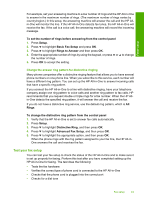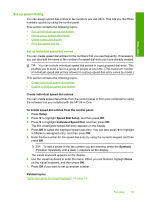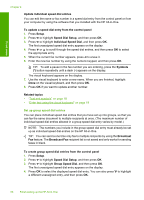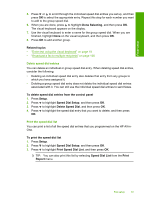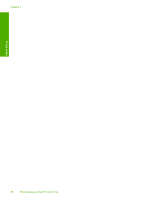HP C7280 User Guide - Page 64
Change the answer ring pattern for distinctive ringing, Test your fax setup, Basic Fax Setup
 |
UPC - 883585105137
View all HP C7280 manuals
Add to My Manuals
Save this manual to your list of manuals |
Page 64 highlights
Finish setup For example, set your answering machine to a low number of rings and the HP All-in-One to answer in the maximum number of rings. (The maximum number of rings varies by country/region.) In this setup, the answering machine will answer the call and the HP Allin-One will monitor the line. If the HP All-in-One detects fax tones, the HP All-in-One will receive the fax. If the call is a voice call, the answering machine will record the incoming message. To set the number of rings before answering from the control panel 1. Press Setup. 2. Press to highlight Basic Fax Setup and press OK. 3. Press to highlight Rings to Answer and then press OK. 4. Enter the appropriate number of rings by using the keypad, or press or the number of rings. 5. Press OK to accept the setting. to change Change the answer ring pattern for distinctive ringing Many phone companies offer a distinctive ringing feature that allows you to have several phone numbers on one phone line. When you subscribe to this service, each number will have a different ring pattern. You can set up the HP All-in-One to answer incoming calls that have a specific ring pattern. If you connect the HP All-in-One to a line with distinctive ringing, have your telephone company assign one ring pattern to voice calls and another ring pattern to fax calls. HP recommends that you request double or triple rings for a fax number. When the HP Allin-One detects the specified ring pattern, it will answer the call and receive the fax. If you do not have a distinctive ring service, use the default ring pattern, which is All Rings. To change the distinctive ring pattern from the control panel 1. Verify that the HP All-in-One is set to answer fax calls automatically. 2. Press Setup. 3. Press to highlight Distinctive Ring, and then press OK. 4. Press to highlight Advanced Fax Setup, and then press OK. 5. Press to highlight the appropriate option, and then press OK. When the phone rings with the ring pattern assigned to your fax line, the HP All-inOne answers the call and receives the fax. Test your fax setup You can test your fax setup to check the status of the HP All-in-One and to make sure it is set up properly for faxing. Perform this test after you have completed setting up the HP All-in-One for faxing. The test does the following: • Tests the fax hardware • Verifies the correct type of phone cord is connected to the HP All-in-One • Checks that the phone cord is plugged into the correct port • Checks for a dial tone Fax setup 63