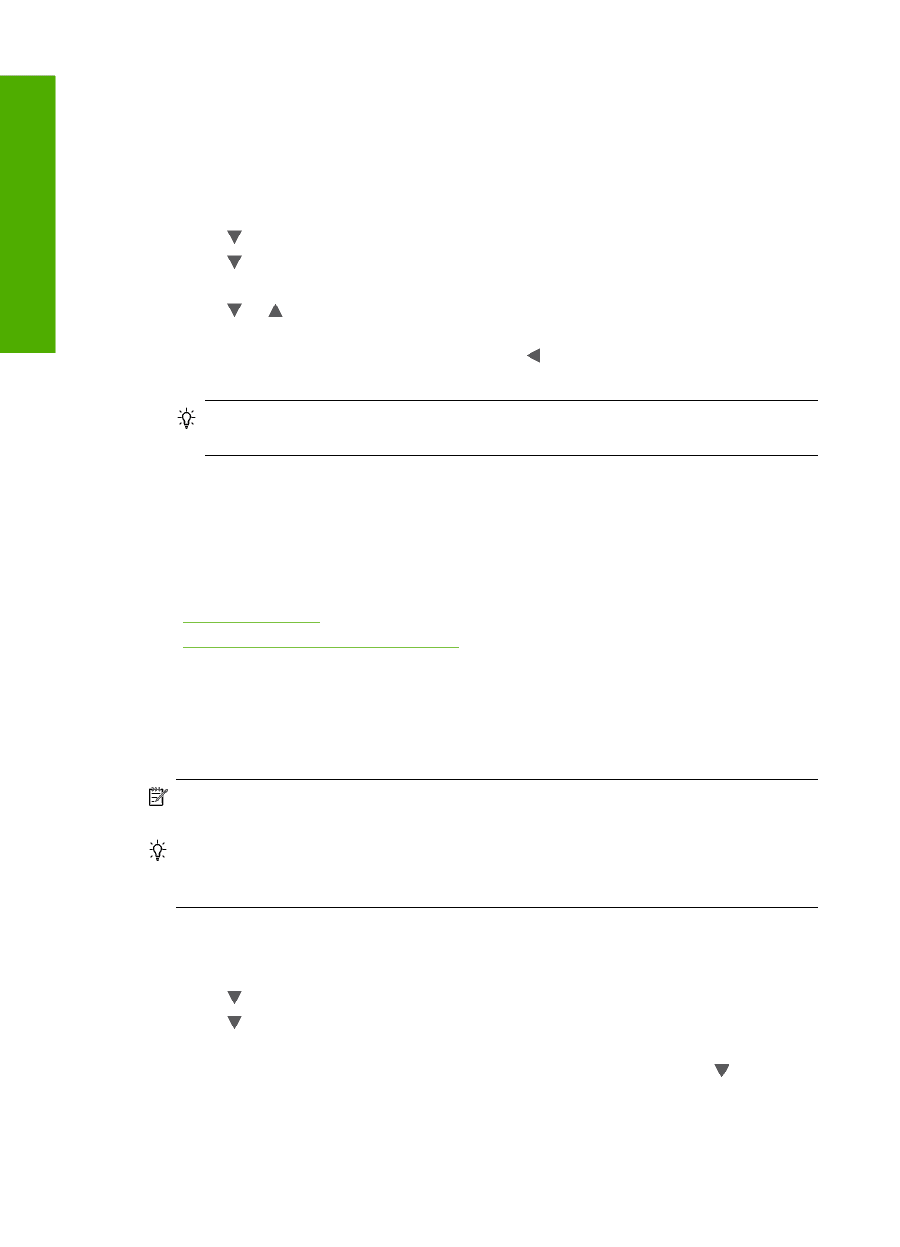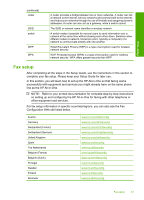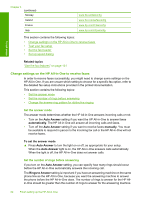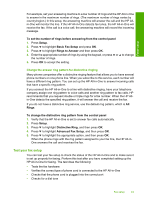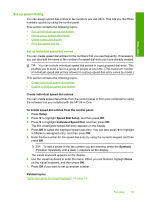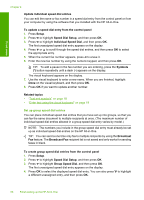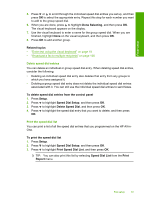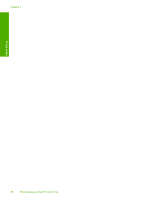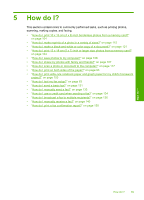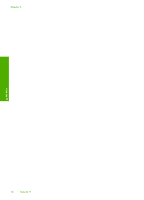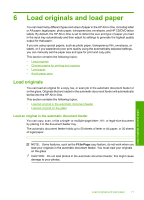HP C7280 User Guide - Page 67
Set up group speed dial entries
 |
UPC - 883585105137
View all HP C7280 manuals
Add to My Manuals
Save this manual to your list of manuals |
Page 67 highlights
Finish setup Chapter 4 Update individual speed dial entries You can edit the name or fax number in a speed dial entry from the control panel or from your computer by using the software that you installed with the HP All-in-One. To update a speed dial entry from the control panel 1. Press Setup. 2. Press to highlight Speed Dial Setup, and then press OK. 3. Press to highlight Individual Speed Dial, and then press OK. The first unassigned speed dial entry appears on the display. 4. Press or to scroll through the speed dial entries, and then press OK to select the appropriate entry. 5. When the current fax number appears, press to erase it. 6. Enter the new fax number by using the numeric keypad, and then press OK. TIP: To add a pause in the fax number you are entering, press the Symbols (*) button repeatedly until a dash (-) appears on the display. The visual keyboard appears on the display. 7. Use the visual keyboard to enter a new name. When you are finished, highlight Done on the visual keyboard, and then press OK. 8. Press OK if you want to update another number. Related topics • "Text and symbols" on page 18 • "Enter text using the visual keyboard" on page 19 Set up group speed dial entries You can place individual speed dial entries that you have set up into groups, so that you can fax the same document to multiple recipients at once. (The maximum number of individual speed dial entries allowed in a group speed dial entry varies by model.) NOTE: The numbers you include in the group speed dial entry must already be set up as individual speed dial entries on the HP All-in-One. TIP: You can send a one time only fax to multiple recipients by using the Broadcast Fax feature. The Broadcast Fax recipient list is not saved and only works for sending faxes in black. To create group speed dial entries from the control panel 1. Press Setup. 2. Press to highlight Speed Dial Setup, and then press OK. 3. Press to highlight Group Speed Dial, and then press OK. The first unassigned speed dial entry appears on the display. 4. Press OK to select the displayed speed dial entry. You can also press a different unassigned entry, and then press OK. to highlight 66 Finish setting up the HP All-in-One