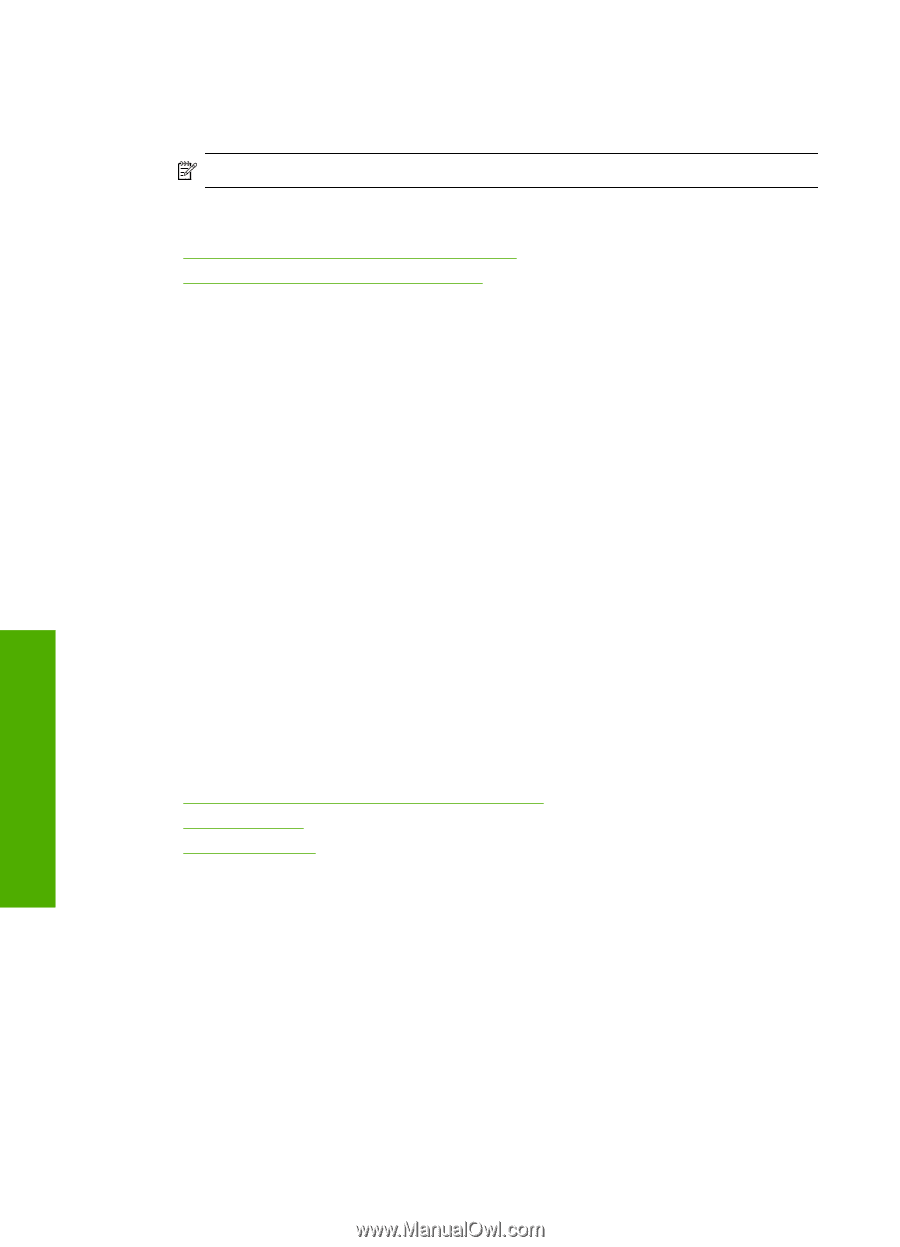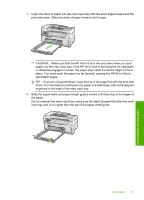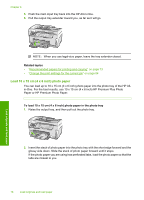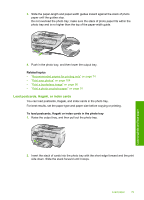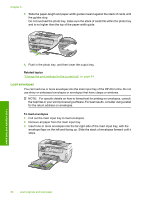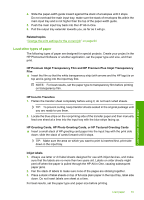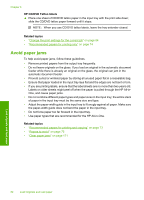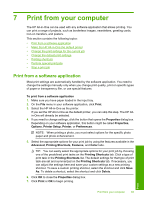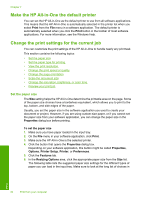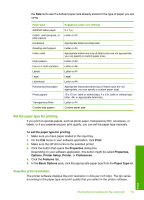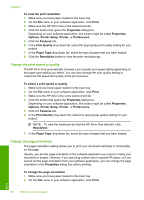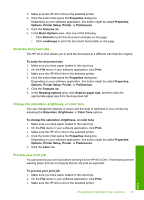HP C7280 User Guide - Page 83
Avoid paper jams, HP CD/DVD Tattoo labels, Related topics
 |
UPC - 883585105137
View all HP C7280 manuals
Add to My Manuals
Save this manual to your list of manuals |
Page 83 highlights
Chapter 6 HP CD/DVD Tattoo labels ▲ Place one sheet of CD/DVD tattoo paper in the input tray with the print side down; slide the CD/DVD tattoo paper forward until it stops. NOTE: When you use CD/DVD tattoo labels, leave the tray extender closed. Related topics • "Change the print settings for the current job" on page 84 • "Recommended papers for printing only" on page 74 Avoid paper jams To help avoid paper jams, follow these guidelines. • Remove printed papers from the output tray frequently. • Do not leave originals on the glass. If you load an original in the automatic document feeder while there is already an original on the glass, the original can jam in the automatic document feeder. • Prevent curled or wrinkled paper by storing all unused paper flat in a resealable bag. • Ensure that paper loaded in the input tray lays flat and the edges are not bent or torn. • If you are printing labels, ensure that the label sheets are no more than two years old. Labels on older sheets might peel off when the paper is pulled through the HP All-inOne, and cause paper jams. • Do not combine different paper types and paper sizes in the input tray; the entire stack of paper in the input tray must be the same size and type. • Adjust the paper-width guide in the input tray to fit snugly against all paper. Make sure the paper-width guide does not bend the paper in the input tray. • Do not force paper too far forward in the input tray. • Use paper types that are recommended for the HP All-in-One. Related topics • "Recommended papers for printing and copying" on page 73 • "Papers to avoid" on page 75 • "Clear paper jams" on page 171 Load originals and load paper 82 Load originals and load paper