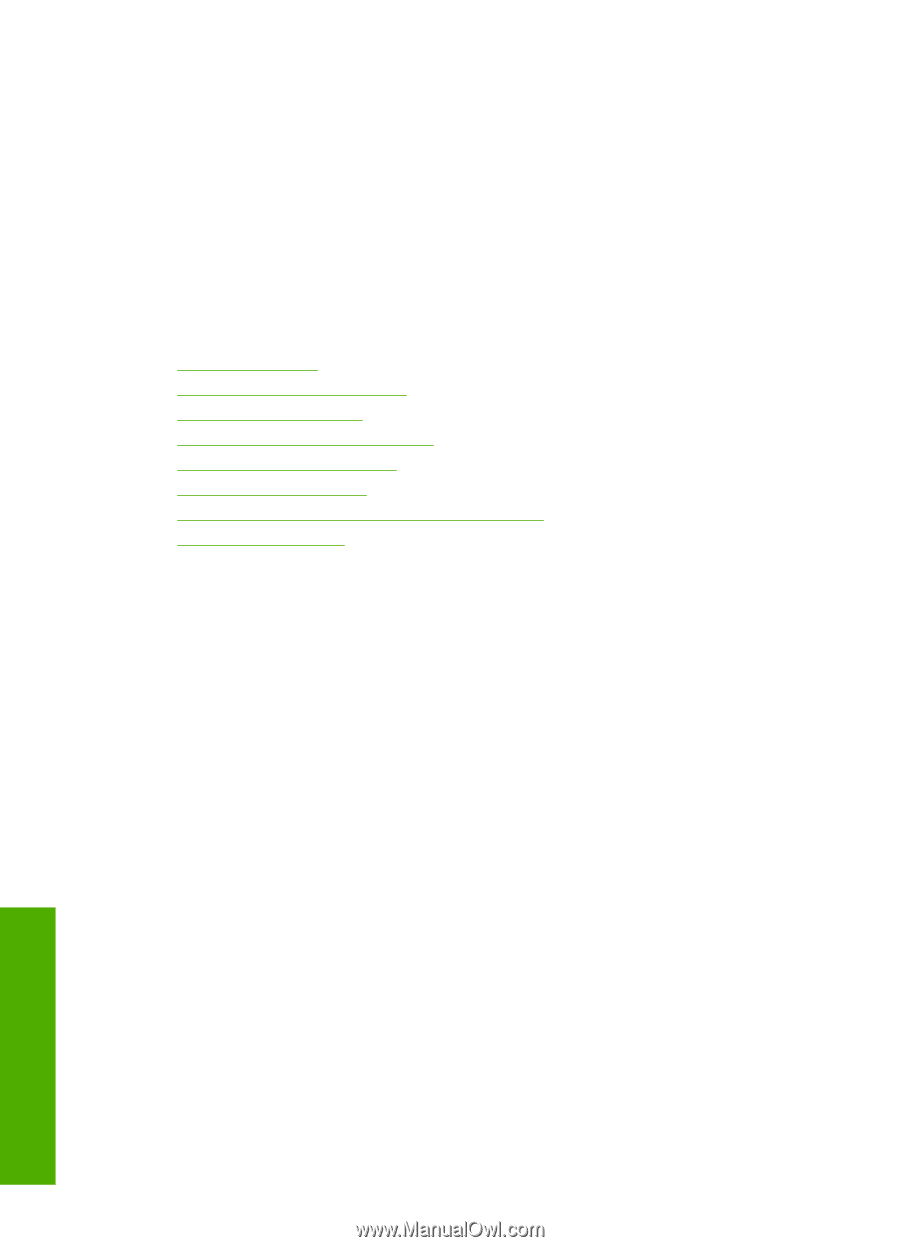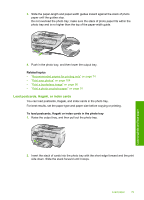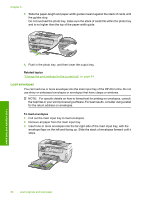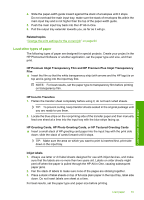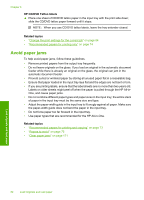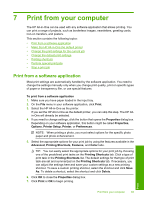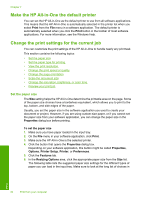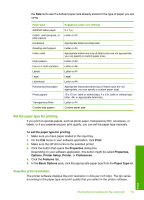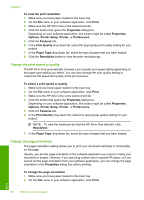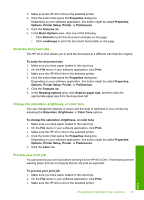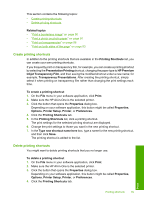HP C7280 User Guide - Page 85
Make the HP All-in-One the default printer, Change the print settings for the current job
 |
UPC - 883585105137
View all HP C7280 manuals
Add to My Manuals
Save this manual to your list of manuals |
Page 85 highlights
Chapter 7 Make the HP All-in-One the default printer You can set the HP All-in-One as the default printer to use from all software applications. This means that the HP All-in-One is automatically selected in the printer list when you select Print from the File menu in a software application. The default printer is automatically selected when you click the Print button in the toolbar of most software applications. For more information, see the Windows Help. Change the print settings for the current job You can customize the print settings of the HP All-in-One to handle nearly any print task. This section contains the following topics: • Set the paper size • Set the paper type for printing • View the print resolution • Change the print speed or quality • Change the page orientation • Scale the document size • Change the saturation, brightness, or color tone • Preview your print job Set the paper size The Size setting helps the HP All-in-One determine the printable area on the page. Some of the paper size choices have a borderless equivalent, which allows you to print to the top, bottom, and side edges of the paper. Usually, you set the paper size in the software application you used to create your document or project. However, if you are using custom-size paper, or if you cannot set the paper size from your software application, you can change the paper size in the Properties dialog box before printing. To set the paper size 1. Make sure you have paper loaded in the input tray. 2. On the File menu in your software application, click Print. 3. Make sure the HP All-in-One is the selected printer. 4. Click the button that opens the Properties dialog box. Depending on your software application, this button might be called Properties, Options, Printer Setup, Printer, or Preferences. 5. Click the Features tab. 6. In the Resizing Options area, click the appropriate paper size from the Size list. The following table lists the suggested paper size settings for the different types of paper you can load in the input tray. Make sure to look at the long list of choices in Print 84 Print from your computer