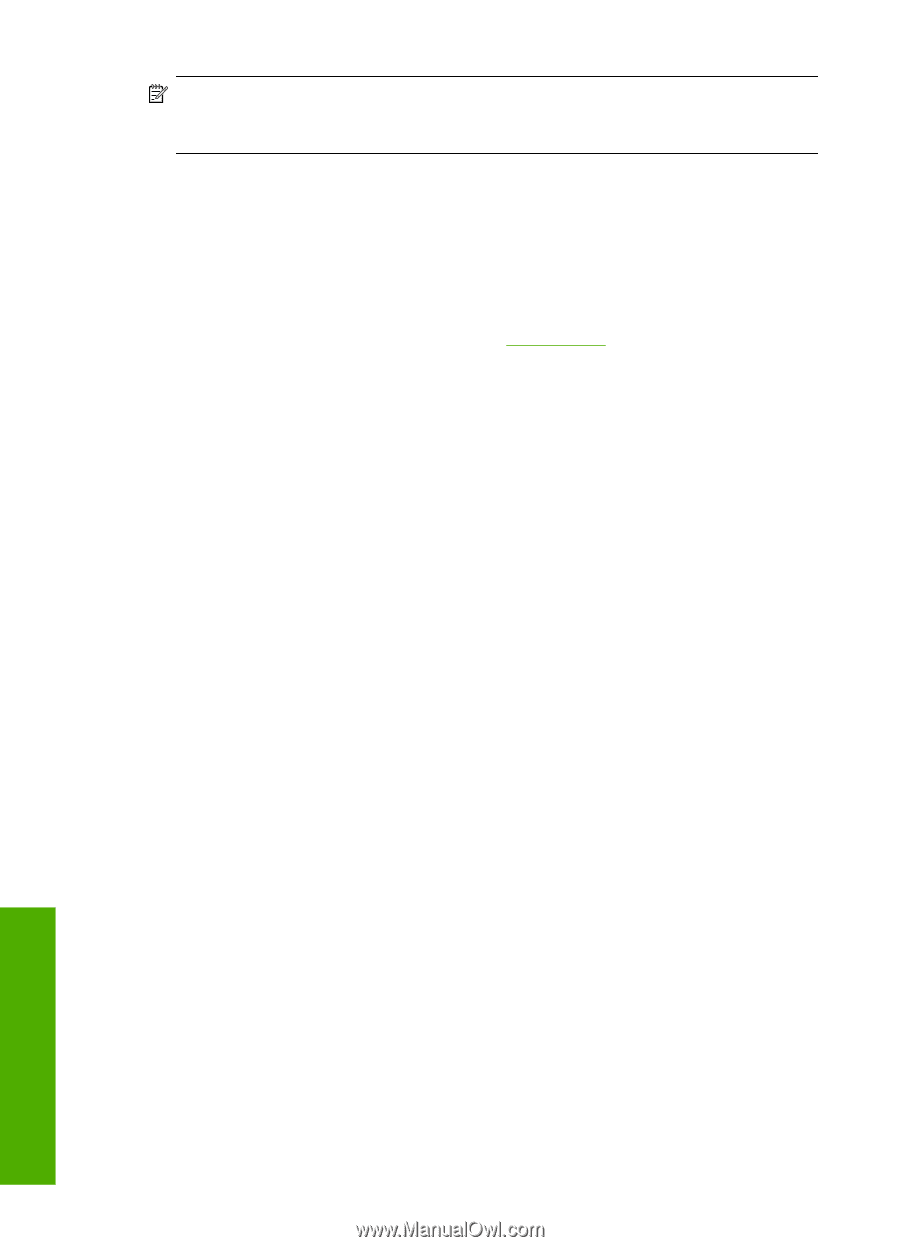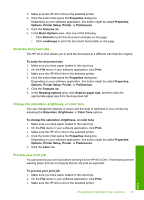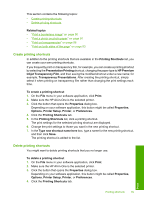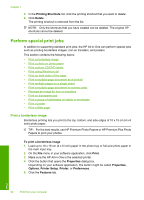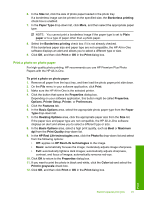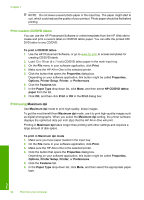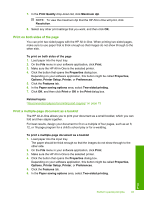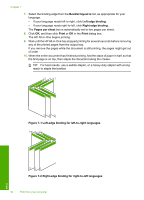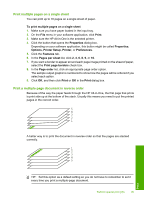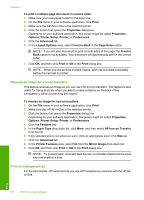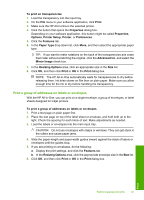HP C7280 User Guide - Page 93
Print custom CD/DVD labels, Print using Maximum dpi, Maximum dpi - photosmart all in one
 |
UPC - 883585105137
View all HP C7280 manuals
Add to My Manuals
Save this manual to your list of manuals |
Page 93 highlights
Chapter 7 NOTE: Do not leave unused photo paper in the input tray. The paper might start to curl, which could reduce the quality of your printout. Photo paper should be flat before printing. Print custom CD/DVD labels You can use the HP Photosmart Software or online templates from the HP Web site to create and print a custom label on CD/DVD tattoo paper. You can affix the printed CD/ DVD tattoo to any CD/DVD. To print a CD/DVD tattoo 1. Use the HP Photosmart Software, or go to www.hp.com to access templates for creating CD/DVD labels. 2. Load 13 x 18 cm (5 x 7 inch) CD/DVD tattoo paper in the main input tray. 3. On the File menu in your software application, click Print. 4. Make sure the HP All-in-One is the selected printer. 5. Click the button that opens the Properties dialog box. Depending on your software application, this button might be called Properties, Options, Printer Setup, Printer, or Preferences. 6. Click the Features tab. 7. In the Paper Type drop-down list, click More, and then select HP CD/DVD tattoo paper from the list. 8. Click OK, and then click Print or OK in the Print dialog box. Print using Maximum dpi Use Maximum dpi mode to print high-quality, sharp images. To get the most benefit from Maximum dpi mode, use it to print high-quality images such as digital photographs. When you select the Maximum dpi setting, the printer software displays the optimized dots per inch (dpi) that the HP All-in-One will print. Printing in Maximum dpi takes longer than printing with other settings and requires a large amount of disk space. To print in Maximum dpi mode 1. Make sure you have paper loaded in the input tray. 2. On the File menu in your software application, click Print. 3. Make sure the HP All-in-One is the selected printer. 4. Click the button that opens the Properties dialog box. Depending on your software application, this button might be called Properties, Options, Printer Setup, Printer, or Preferences. 5. Click the Features tab. 6. In the Paper Type drop-down list, click More, and then select the appropriate paper type. Print 92 Print from your computer