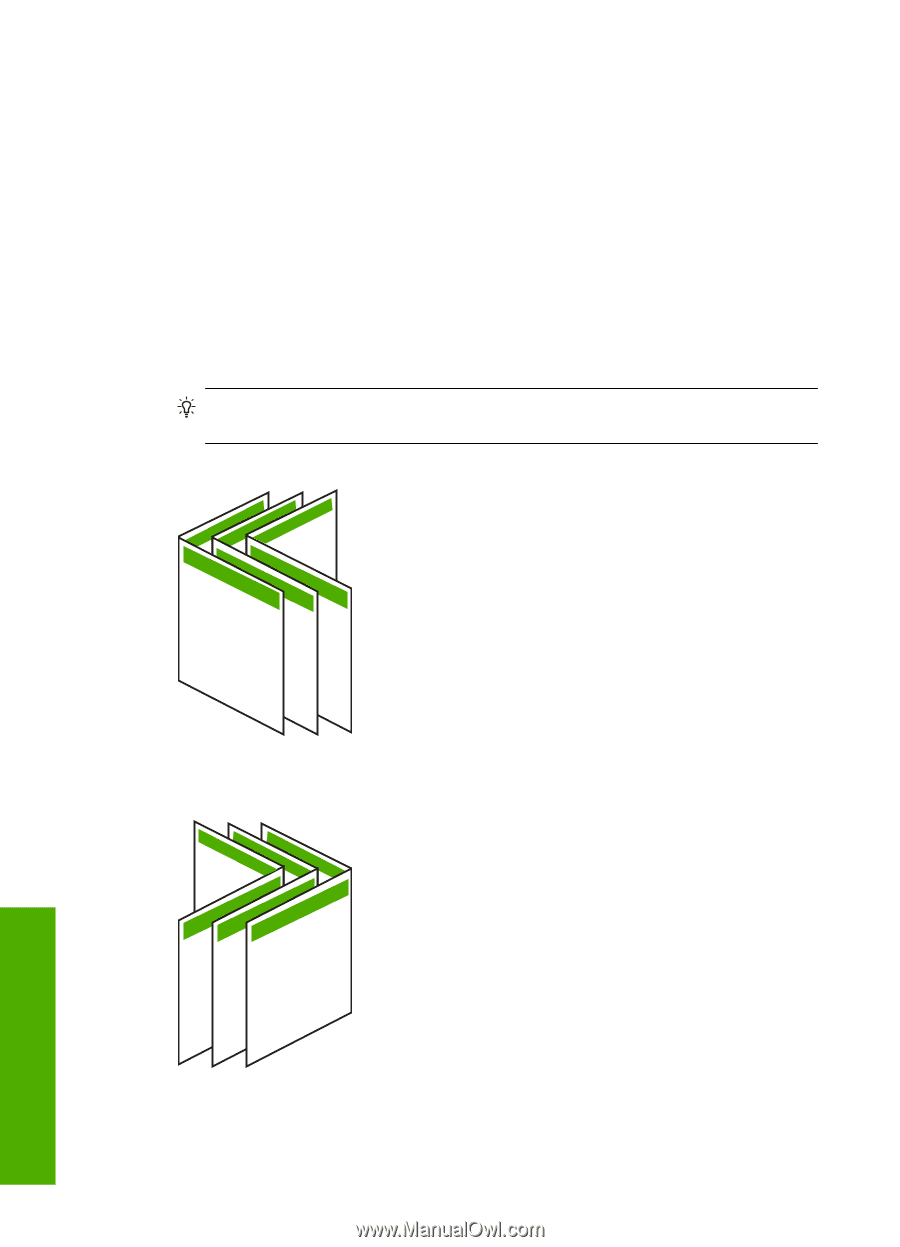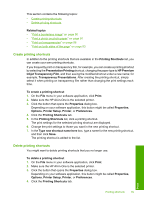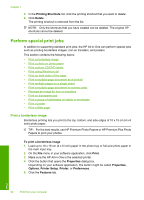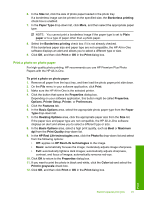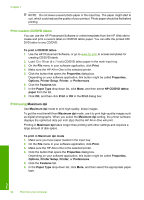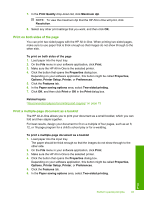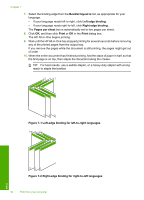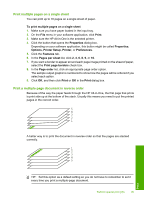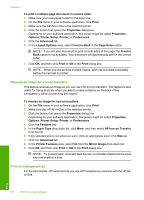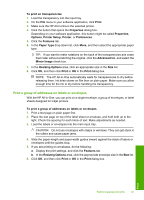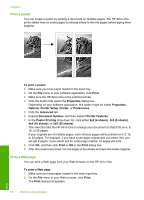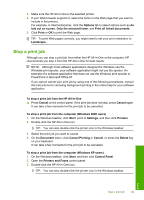HP C7280 User Guide - Page 95
Right edge binding
 |
UPC - 883585105137
View all HP C7280 manuals
Add to My Manuals
Save this manual to your list of manuals |
Page 95 highlights
Chapter 7 7. Select the binding edge from the Booklet layout is list, as appropriate for your language. • If your language reads left-to-right, click Left edge binding. • If your language reads right-to-left, click Right edge binding. The Pages per sheet box is automatically set to two pages per sheet. 8. Click OK, and then click Print or OK in the Print dialog box. The HP All-in-One begins printing. 9. Wait until the HP All-in-One has stopped printing for several seconds before removing any of the printed pages from the output tray. If you remove the pages while the document is still printing, the pages might get out of order. 10. When the entire document has finished printing, fold the stack of paper in half, so that the first page is on top, then staple the document along the crease. TIP: For best results, use a saddle stapler, or a heavy-duty stapler with a long reach to staple the booklet. 11 9 7 13 5 Figure 7-1 Left-edge binding for left-to-right languages 7 9 11 5 31 Figure 7-2 Right-edge binding for right-to-left languages 94 Print from your computer Print