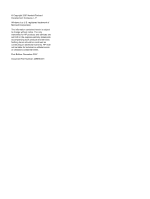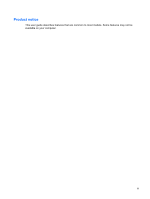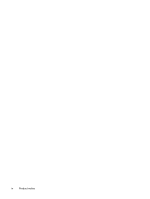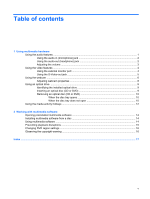HP C770US Multimedia - Windows Vista
HP C770US - Compaq Presario - Pentium Dual Core 1.86 GHz Manual
 |
UPC - 884420154310
View all HP C770US manuals
Add to My Manuals
Save this manual to your list of manuals |
HP C770US manual content summary:
- HP C770US | Multimedia - Windows Vista - Page 1
Multimedia User Guide - HP C770US | Multimedia - Windows Vista - Page 2
in the express warranty statements accompanying such products and services. Nothing herein should be construed as constituting an additional warranty. HP shall not be liable for technical or editorial errors or omissions contained herein. First Edition: December 2007 Document Part Number: 459898-001 - HP C770US | Multimedia - Windows Vista - Page 3
Product notice This user guide describes features that are common to most models. Some features may not be available on your computer. iii - HP C770US | Multimedia - Windows Vista - Page 4
iv Product notice - HP C770US | Multimedia - Windows Vista - Page 5
Using the external monitor port 4 Using the S-Video-out jack 5 Using the webcam ...6 Adjusting webcam properties 8 Using an optical drive ...9 Identifying the installed optical drive 9 Inserting an optical disc (CD or DVD 9 Removing an optical disc (CD or DVD 10 When the disc tray opens 10 - HP C770US | Multimedia - Windows Vista - Page 6
vi - HP C770US | Multimedia - Windows Vista - Page 7
Volume up hotkey (6) Volume mute hotkey (7) Internal microphone Description Produce computer sound. Connects optional powered stereo speakers, headphones, ear buds, headset, or television audio. Connects an optional computer headset or microphone. Press fn+pg dn to decrease speaker volume. Press - HP C770US | Multimedia - Windows Vista - Page 8
Using the audio-in (microphone) jack The computer is equipped with a stereo (dual-channel) microphone jack that supports an optional stereo array or monaural microphone. Using sound recording software with external microphones allows for stereo recordings. When connecting a microphone to the - HP C770US | Multimedia - Windows Vista - Page 9
● Computer volume hotkeys: ◦ To mute or restore volume, press fn+home (1). ◦ To increase volume, press fn+pg up (2). ◦ To decrease volume, press fn+pg dn (3). NOTE: The tapping sound made by the volume button is enabled at the factory. You can disable the sound in the Setup Utility (f10). ● Windows - HP C770US | Multimedia - Windows Vista - Page 10
Using the video features Using the external monitor port The external monitor port connects an external display device, such as an external monitor or a projector, to the computer. ▲ To connect a display device, connect the device cable to the external monitor port. NOTE: If a properly connected - HP C770US | Multimedia - Windows Vista - Page 11
you are combining audio and video functions, such as playing a DVD movie on your computer and displaying it on your television, you also need a standard audio cable, available from most electronics retailers, to connect to the headphone jack. The computer can support one S-Video device connected to - HP C770US | Multimedia - Windows Vista - Page 12
Using the webcam The computer includes an integrated webcam, HP Web site at http://www.hp.com/support. Select your language and search for notebook webcam. Using YouCam as your default webcam software enables you to experiment with the following features: ● Video-Record and play back webcam video - HP C770US | Multimedia - Windows Vista - Page 13
video conversation. ● The webcam may not work properly across some network firewalls. If you are having trouble viewing or sending video to someone on another LAN or outside your network sharing on a network, or block authorized e-mail attachments. To temporarily solve the problem, disable the - HP C770US | Multimedia - Windows Vista - Page 14
Adjusting webcam properties You can adjust the following webcam properties: ● Brightness-Controls the amount of light that is incorporated into the image. A higher brightness setting creates a brighter image; a lower brightness setting creates a darker image. ● Contrast-Controls the difference - HP C770US | Multimedia - Windows Vista - Page 15
and software installed in your computer, the optical drive plays, copies, and creates CDs or DVDs. Identifying the installed optical drive ▲ Select Start > Computer. Inserting an optical disc (CD or DVD) 1. Turn on the computer. 2. Press the release button (1) on the drive bezel to release the disc - HP C770US | Multimedia - Windows Vista - Page 16
Removing an optical disc (CD or DVD) There are 2 ways to remove a disc, depending on whether the disc tray opens normally or not. When the disc tray opens 1. Press the release button (1) on the drive bezel to release the disc tray, and then gently pull out the tray (2) until it stops. 2. Remove the - HP C770US | Multimedia - Windows Vista - Page 17
not fully accessible, tilt the disc carefully as you remove it. 4. Close the disc tray and place the disc in a protective case. Using an optical drive 11 - HP C770US | Multimedia - Windows Vista - Page 18
media activity hotkeys A media activity hotkey is a combination of the fn key (1) and a function key. ● When an audio CD or a DVD is not playing, press fn+f9 (2) to play the disc. ● When an audio CD or a DVD is playing, use the following hotkeys: ◦ To pause or resume playing the disc, press fn+f9 - HP C770US | Multimedia - Windows Vista - Page 19
hard drive to the destination disc. Do not use the computer keyboard or move the computer while the computer is writing to a disc. The write process is sensitive to vibration. NOTE: For information about using software included with the computer, refer to the software manufacturer's instructions - HP C770US | Multimedia - Windows Vista - Page 20
to use. For example, if you want to use Windows Media Player to play an audio CD, click Windows Media Player. NOTE: Some programs may be located in subfolders. 2. Insert the media disc, such as an audio CD, into the optical drive. 3. Follow the instructions on the screen. - or - 1. Insert the media - HP C770US | Multimedia - Windows Vista - Page 21
message is displayed, click No. After you click No, the computer may behave in either of the following ways: ● Playback may resume. - or - ● The playback window in the multimedia program may close. To return to playing the CD or DVD, click the Play button in your multimedia program to restart the - HP C770US | Multimedia - Windows Vista - Page 22
permanent region setting on the DVD drive. The number of region changes remaining is displayed on the DVD Region tab. To change settings through the operating system: 1. Select Start > Computer > System properties. 2. In the left pane, click Device Manager. NOTE: Windows includes the User Account - HP C770US | Multimedia - Windows Vista - Page 23
microphone) 1, 2 audio-out (headphone) 1, 2 S-Video-out 5 M media activity hotkeys 12 microphone, internal 1 microphones, supported 2 monitor, connecting 4 multimedia software described 13 using 14 mute button 3 mute hotkey 1 O optical disc inserting 9 removing 10 writing to 13 optical drive playing - HP C770US | Multimedia - Windows Vista - Page 24
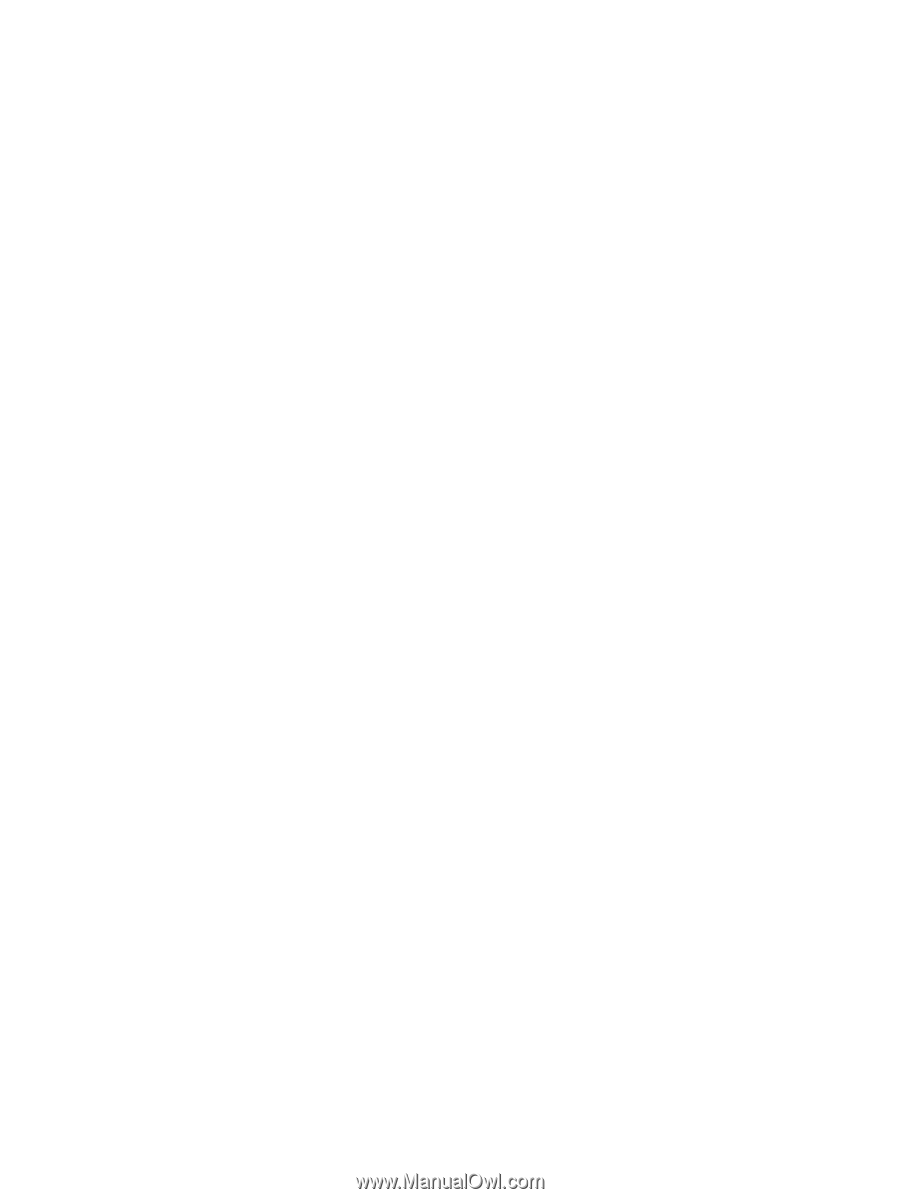
Multimedia
User Guide