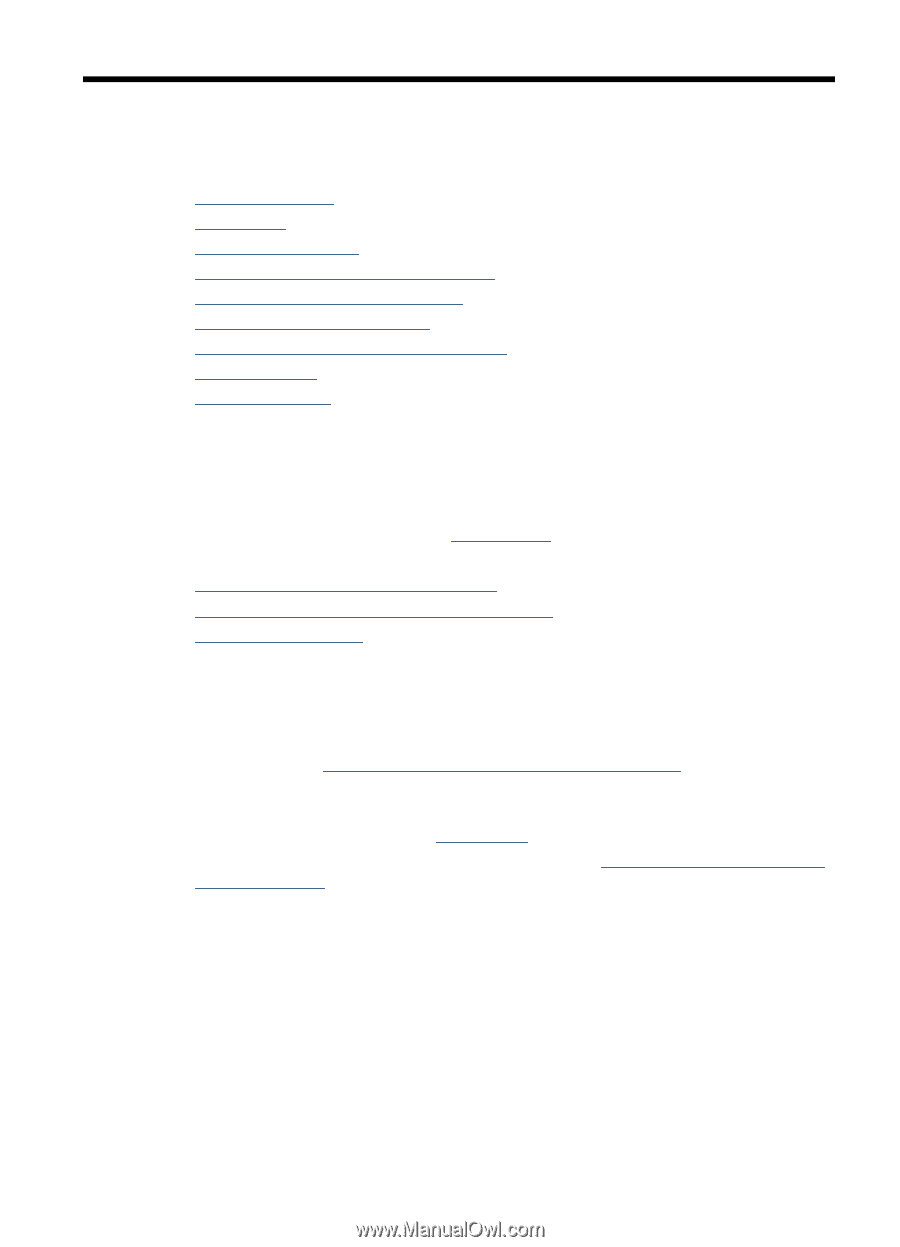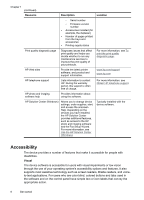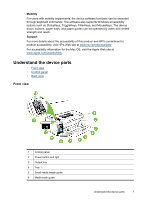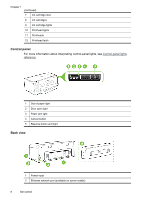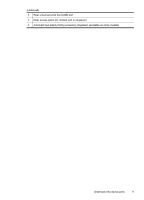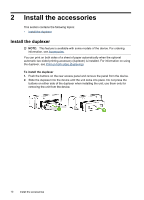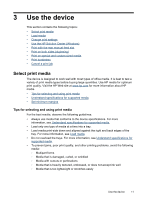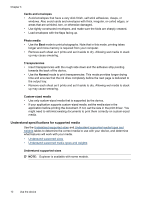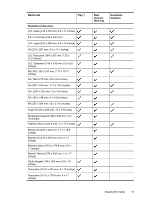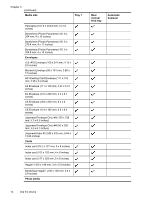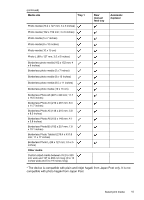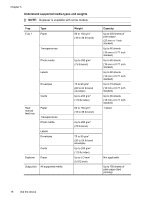HP CB015A User Manual - Page 15
Use the device, Select print media, Tips for selecting and using print media - manual
 |
View all HP CB015A manuals
Add to My Manuals
Save this manual to your list of manuals |
Page 15 highlights
3 Use the device This section contains the following topics: • Select print media • Load media • Change print settings • Use the HP Solution Center (Windows) • Print with the rear manual feed slot • Print on both sides (duplexing) • Print on special and custom-sized media • Print borderless • Cancel a print job Select print media The device is designed to work well with most types of office media. It is best to test a variety of print media types before buying large quantities. Use HP media for optimum print quality. Visit the HP Web site at www.hp.com for more information about HP media. • Tips for selecting and using print media • Understand specifications for supported media • Set minimum margins Tips for selecting and using print media For the best results, observe the following guidelines. • Always use media that conforms to the device specifications. For more information, see Understand specifications for supported media. • Load only one type of media at a time into a tray. • Load media print-side down and aligned against the right and back edges of the tray. For more information, see Load media. • Do not overload the trays. For more information, see Understand specifications for supported media. • To prevent jams, poor print quality, and other printing problems, avoid the following media: ◦ Multipart forms ◦ Media that is damaged, curled, or wrinkled ◦ Media with cutouts or perforations ◦ Media that is heavily textured, embossed, or does not accept ink well ◦ Media that is too lightweight or stretches easily Use the device 11