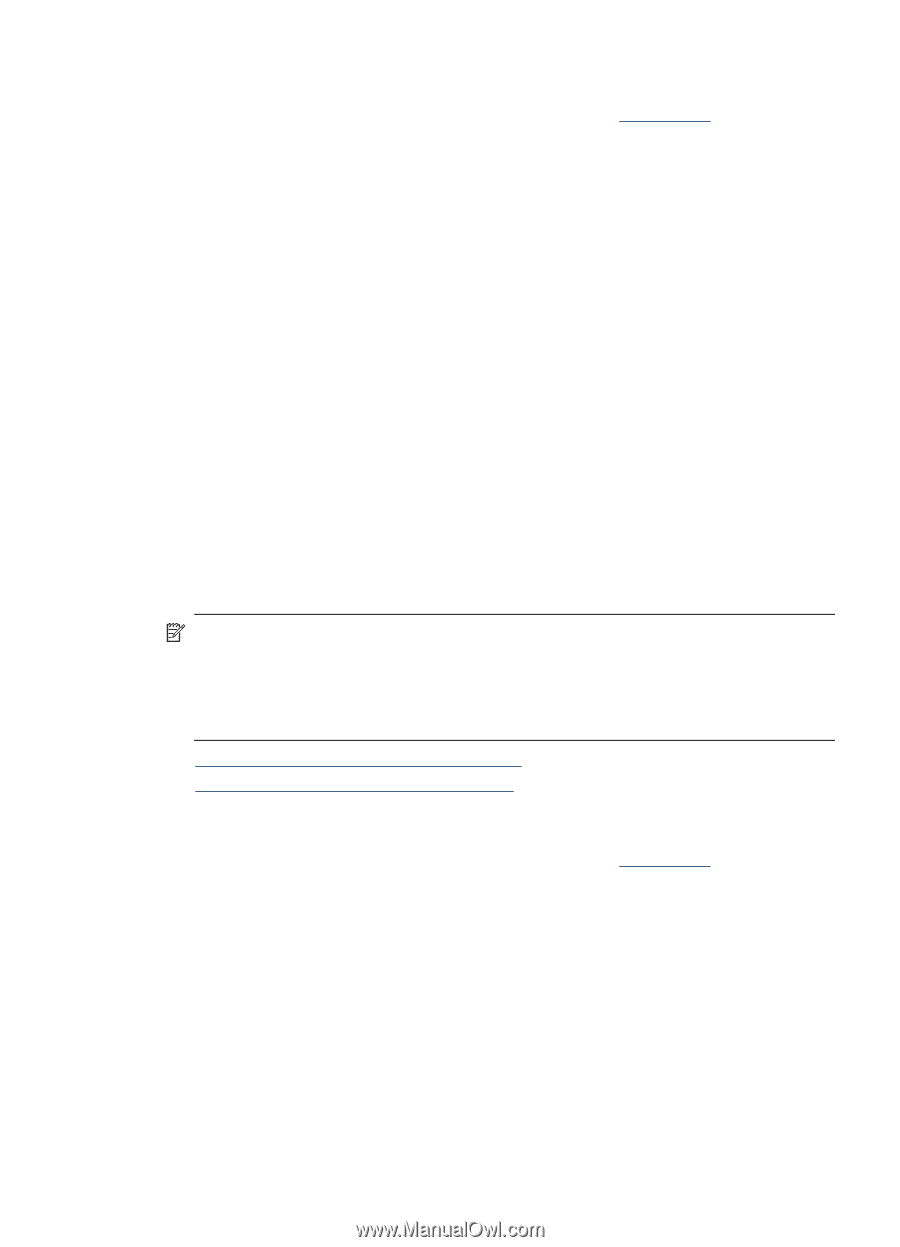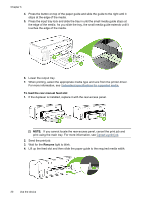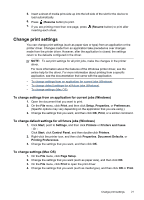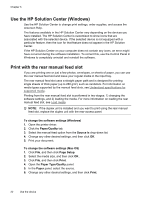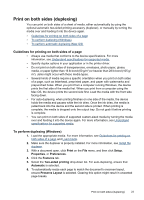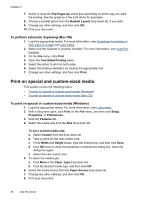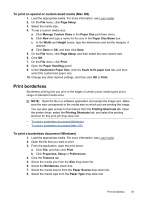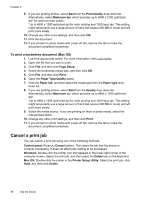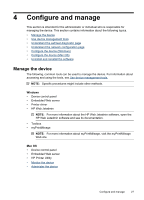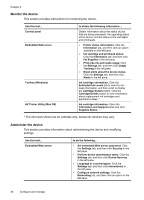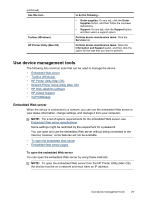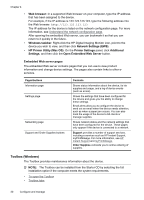HP CB015A User Manual - Page 29
To print on special or custom-sized media (Mac OS), Print borderless
 |
View all HP CB015A manuals
Add to My Manuals
Save this manual to your list of manuals |
Page 29 highlights
To print on special or custom-sized media (Mac OS) 1. Load the appropriate media. For more information, see Load media. 2. On the File menu, click Page Setup. 3. Select the media size. 4. To set a custom media size: a. Click Manage Custom Sizes in the Paper Size pull-down menu. b. Click New and type a name for the size in the Paper Size Name box. c. In the Width and Height boxes, type the dimensions and set the margins, if desired. d. Click Done or OK, and then click Save. 5. On the File menu, click Page Setup, and then select the new custom size. 6. Click OK. 7. On the File menu, click Print. 8. Open the Paper Handling panel. 9. Under Destination Paper Size, click the Scale to fit paper size tab, and then select the customized paper size. 10. Change any other desired settings, and then click OK or Print. Print borderless Borderless printing lets you print to the edges of certain photo media types and a range of standard media sizes. NOTE: Open the file in a software application and assign the image size. Make sure the size corresponds to the media size on which you are printing the image. You can also gain access to this feature from the Printing Shortcuts tab. Open the printer driver, select the Printing Shortcuts tab, and select the printing shortcut for this print job drop-down list. • To print a borderless document (Windows) • To print a borderless document (Mac OS) To print a borderless document (Windows) 1. Load the appropriate media. For more information, see Load media. 2. Open the file that you want to print. 3. From the application, open the print driver: a. Click File, and then click Print. b. Click Properties, Setup or Preferences. 4. Click the Features tab. 5. Select the media size from the Size drop-down list. 6. Select the Borderless check box. 7. Select the media source from the Paper Source drop-down list. 8. Select the media type from the Paper Type drop-down list. Print borderless 25