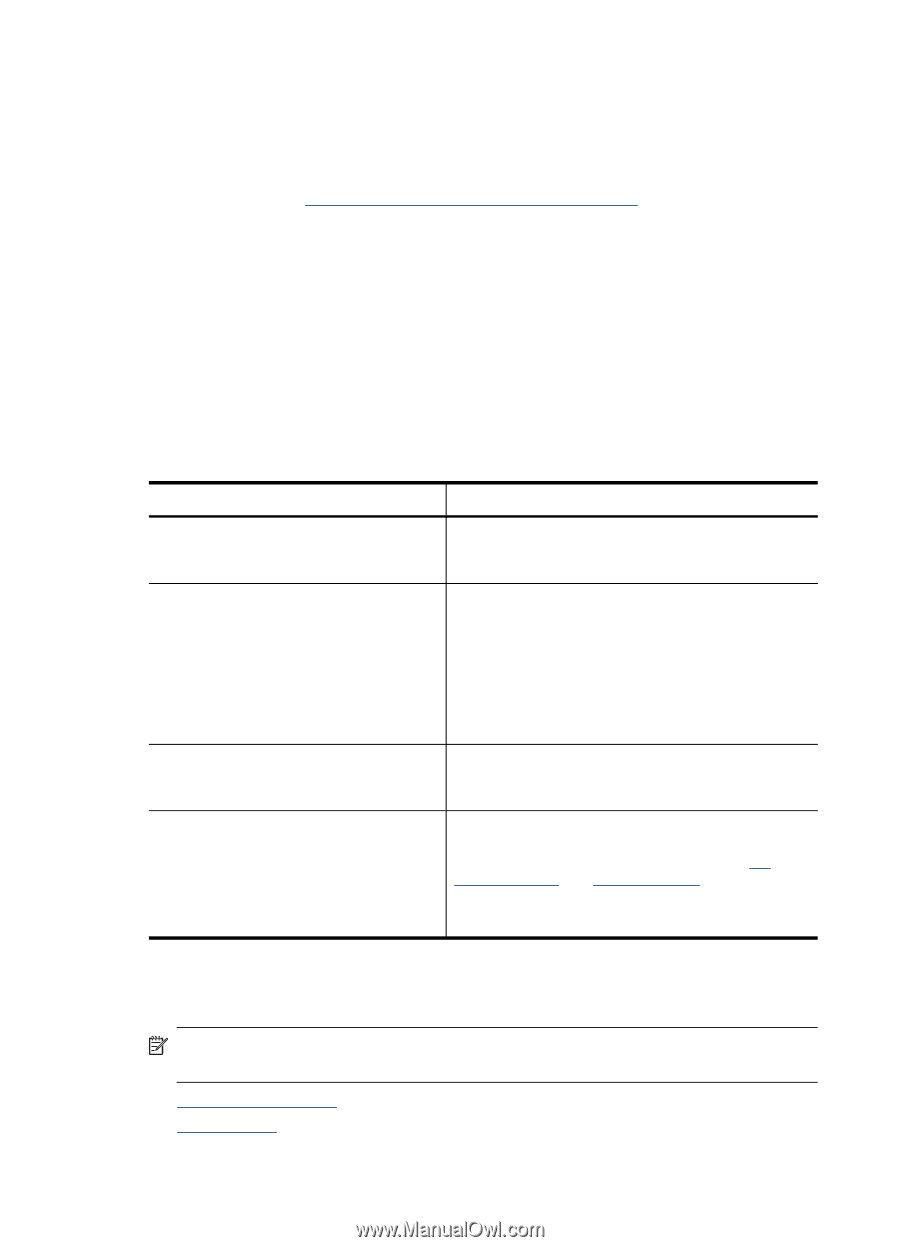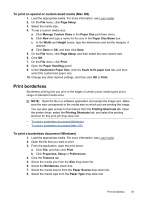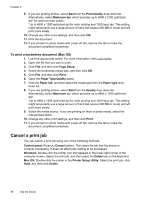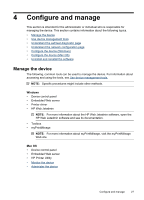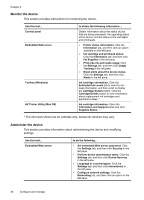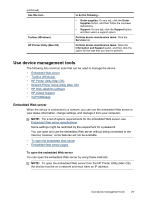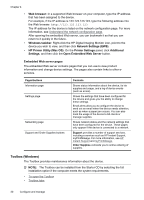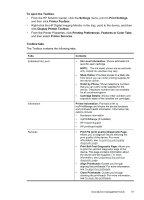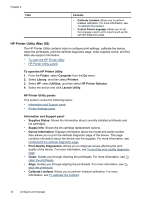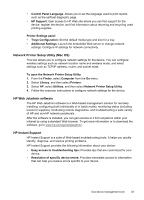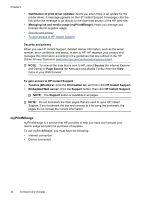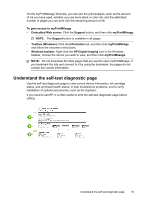HP CB015A User Manual - Page 34
Embedded Web server s, Toolbox (Windows
 |
View all HP CB015A manuals
Add to My Manuals
Save this manual to your list of manuals |
Page 34 highlights
Chapter 4 • Web browser: In a supported Web browser on your computer, type the IP address that has been assigned to the device. For example, if the IP address is 123.123.123.123, type the following address into the Web browser: http://123.123.123.123 The IP address for the device is listed on the network configuration page. For more information, see Understand the network configuration page. After opening the embedded Web server, you can bookmark it so that you can return to it quickly in the future. • Windows taskbar: Right-click the HP Digital Imaging Monitor icon, point to the device you wish to view, and then click Network Settings (EWS). • HP Printer Utility (Mac OS): On the Printer Settings panel, click Additional Settings, and then click the Open Embedded Web Server button. Embedded Web server pages The embedded Web server contains pages that you can use to view product information and change device settings. The pages also contain links to other eservices. Pages/buttons Information page Settings page Networking page Support and Order Supplies buttons Contents Shows status information about the device, its ink supplies and usage, and a log of device events (such as errors). Shows the settings that have been configured for the device and gives you the ability to change these settings. Email alerts allow you to configure the device to send out an email when the device needs attention, such as when a paper jam occurs. You can also track the usage of the device to bill clients or manage supplies. Shows network status and the network settings that have been configured for the device. These pages only appear if the device is connected to a network. Support provides a number of support services, including e-services such as HP Instant Support, myPrintMileage. For more information, see HP Instant Support and myPrintMileage. Order Supplies connects you to online ordering of supplies. Toolbox (Windows) The Toolbox provides maintenance information about the device. NOTE: The Toolbox can be installed from the Starter CD by selecting the full installation option if the computer meets the system requirements. • To open the Toolbox • Toolbox tabs 30 Configure and manage