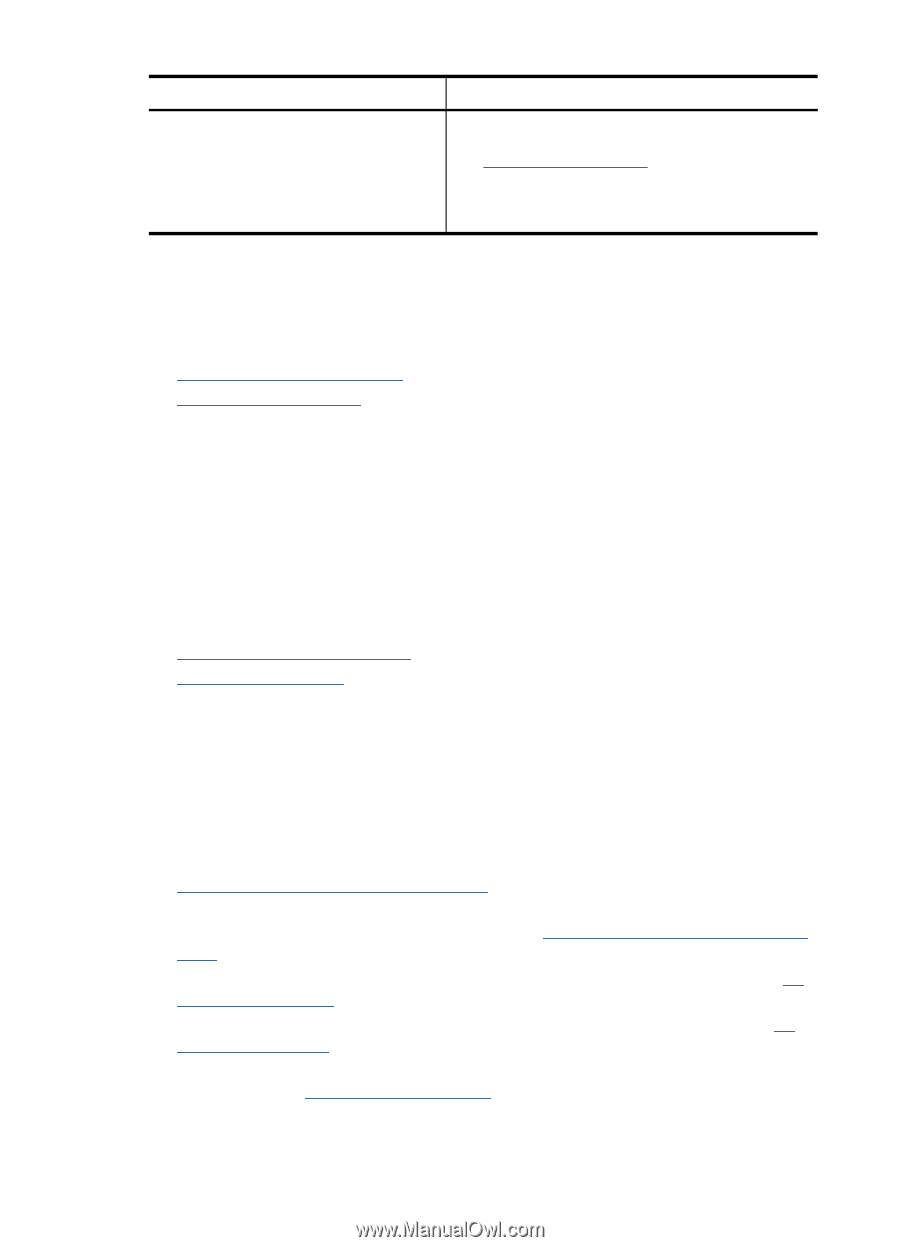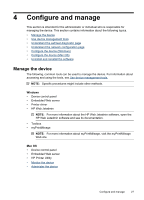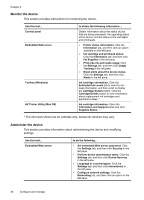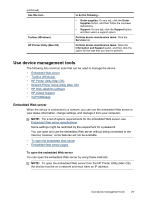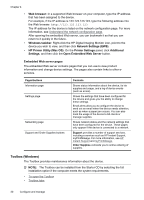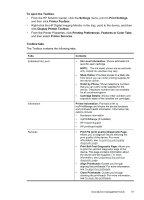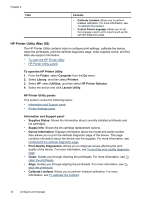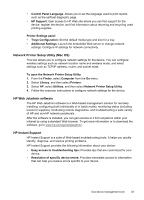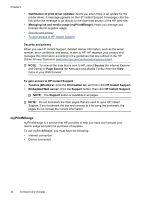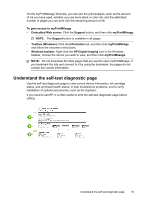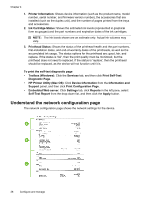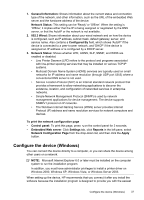HP CB015A User Manual - Page 36
HP Printer Utility (Mac OS), To open the HP Printer Utility, HP Printer Utility panels
 |
View all HP CB015A manuals
Add to My Manuals
Save this manual to your list of manuals |
Page 36 highlights
Chapter 4 Tabs Contents • Calibrate Linefeed: Allows you to perform linefeed calibration. For more information, see To calibrate the linefeed. • Control Panel Language: Allows you to set the language used to print reports such as the self-test diagnostic page. HP Printer Utility (Mac OS) The HP Printer Utility contains tools to configure print settings, calibrate the device, clean the printheads, print the self-test diagnostic page, order supplies online, and find Web site support information. • To open the HP Printer Utility • HP Printer Utility panels To open the HP Printer Utility 1. From the Finder, select Computer from the Go menu. 2. Select Library, and then select Printers. 3. Select HP, select Utilities, and then select HP Printer Selector. 4. Select the device and click Launch Utility. HP Printer Utility panels This section covers the following topics: • Information and Support panel • Printer Settings panel Information and Support panel • Supplies Status: Shows the information about currently installed printheads and ink cartridges. • Supply Info: Shows the ink cartridge replacement options. • Device Information: Displays information about the model and serial number. Also allows you to print the self-test diagnostic page of the device. This page contains information about the device and the supplies. For more information, see Understand the self-test diagnostic page. • Print Quality Diagnostics: Allows you to diagnose issues affecting the print quality of the device. For more information, see To print the print quality diagnostic page. • Clean: Guides you through cleaning the printheads. For more information, see To clean the printheads. • Align: Guides you through aligning the printheads. For more information, see To align the printheads. • Calibrate Linefeed: Allows you to perform linefeed calibration. For more information, see To calibrate the linefeed. 32 Configure and manage