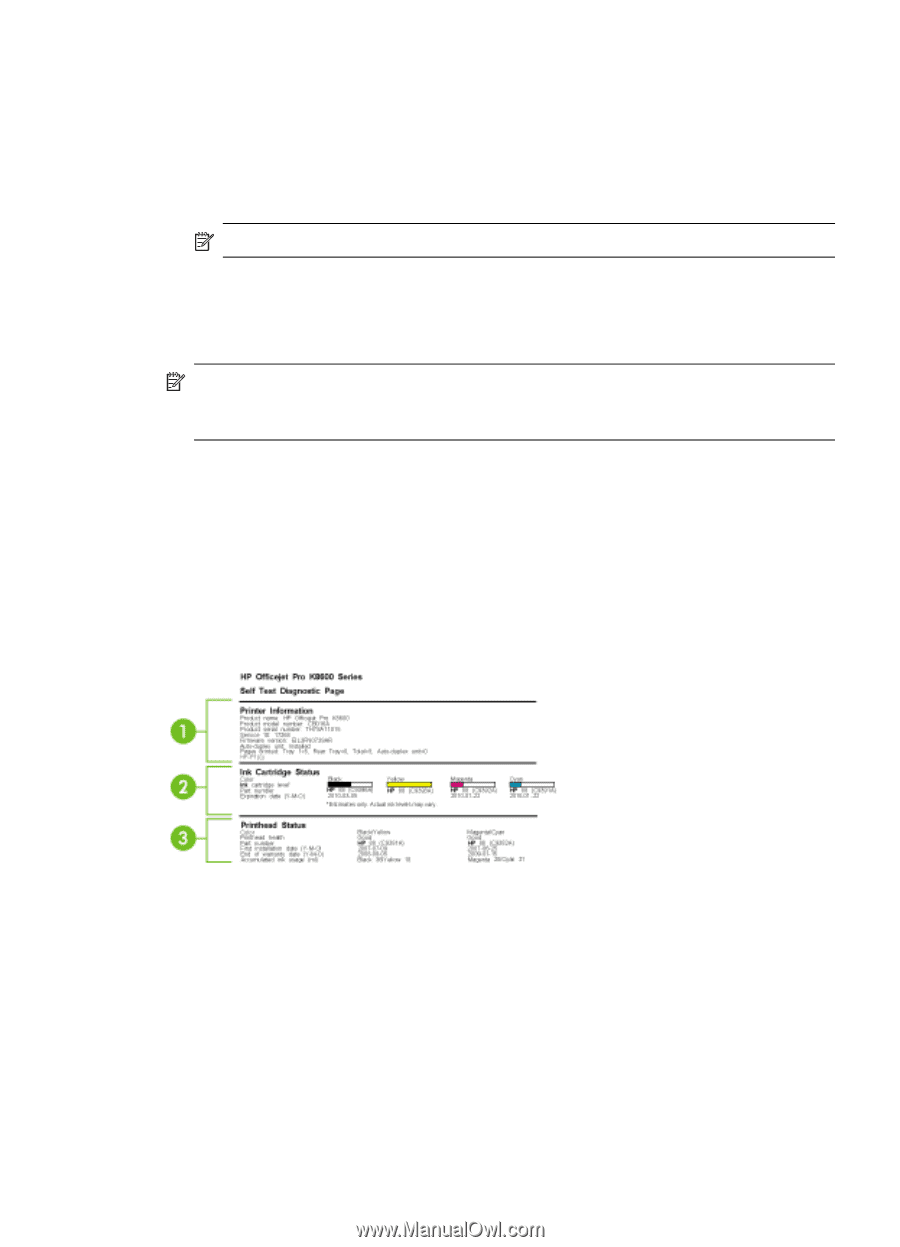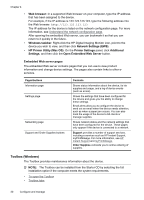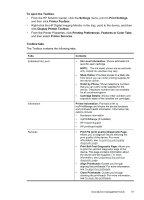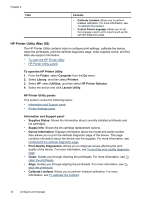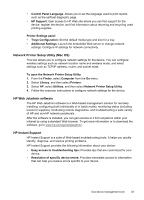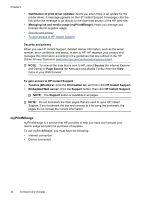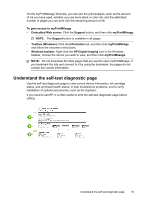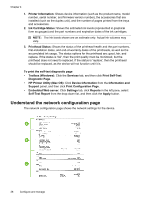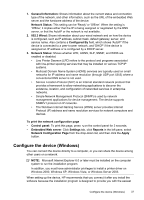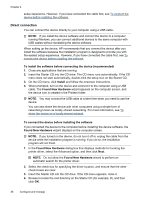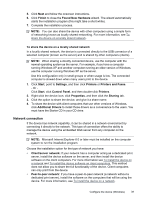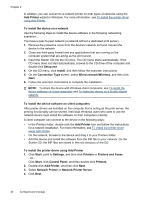HP CB015A User Manual - Page 39
Understand the self-test diagnostic
 |
View all HP CB015A manuals
Add to My Manuals
Save this manual to your list of manuals |
Page 39 highlights
On the myPrintMileage Web site, you can see the print analysis, such as the amount of ink you have used, whether you use more black or color ink, and the estimated number of pages you can print with the remaining amount of ink To gain access to myPrintMileage • Embedded Web server: Click the Support button, and then click myPrintMileage. NOTE: The Support button is available in all pages. • Toolbox (Windows): Click the Information tab, and then click myPrintMileage and follow the onscreen instructions. • Windows taskbar: Right-click the HP Digital Imaging icon in the Windows taskbar, choose the device you wish to view, and then click myPrintMileage. NOTE: Do not bookmark the Web pages that are used to open myPrintMileage. If you bookmark the site and connect to it by using the bookmark, the pages do not contain the current information. Understand the self-test diagnostic page Use the self-test diagnostic page to view current device information, ink cartridge status, and printhead health status; to help troubleshoot problems; and to verify installation of optional accessories, such as the duplexer. If you need to call HP, it is often useful to print the self-test diagnostic page before calling. Understand the self-test diagnostic page 35