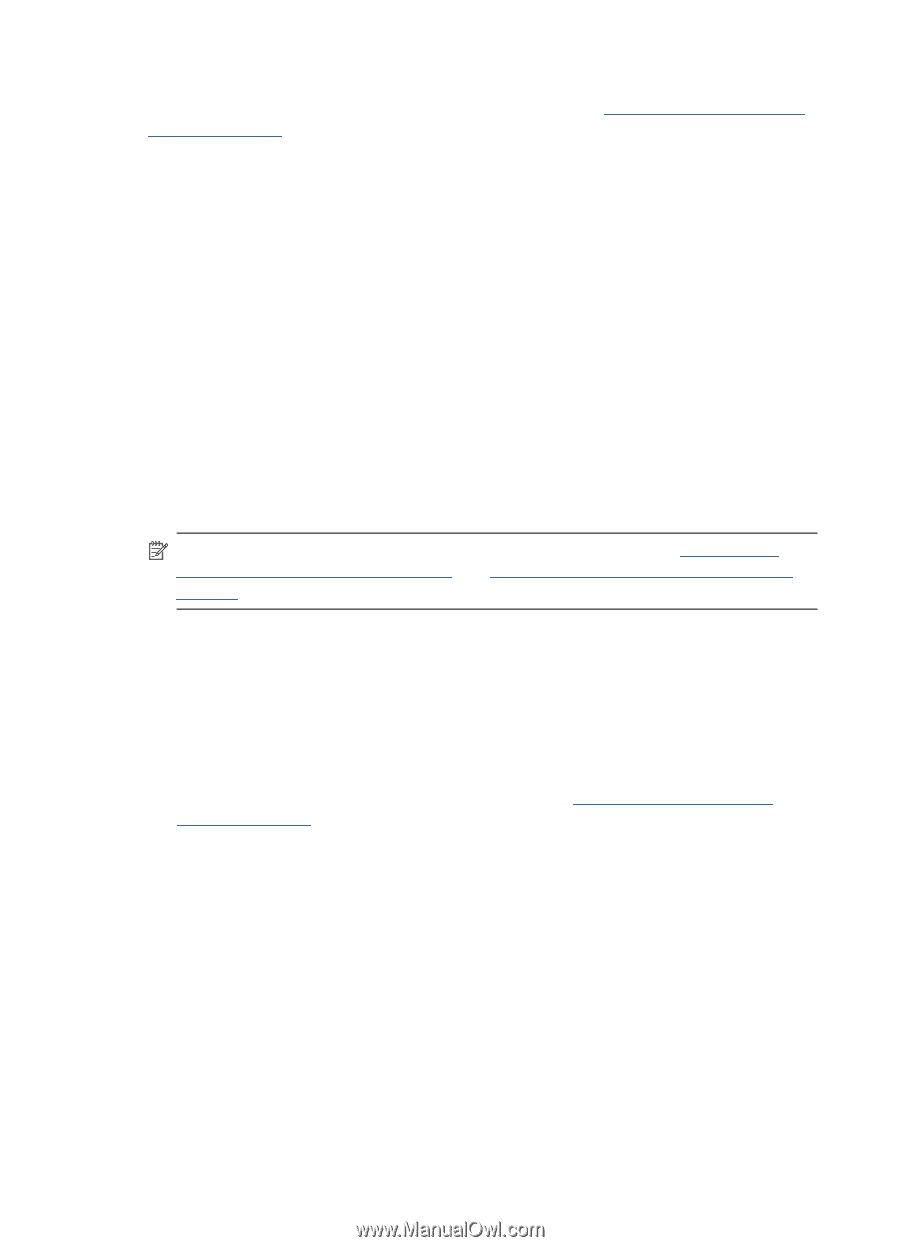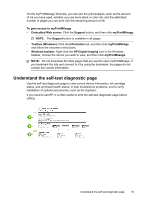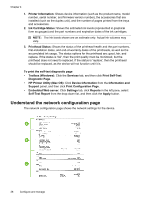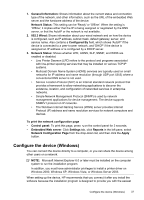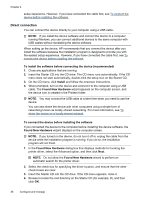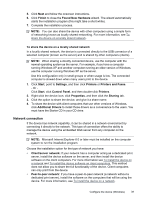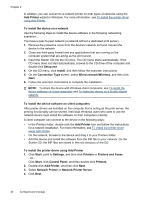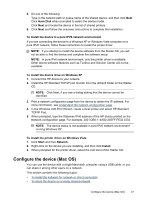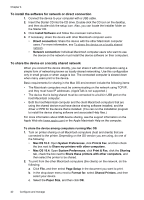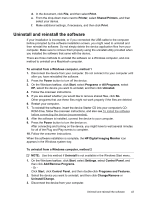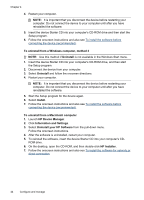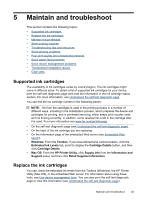HP CB015A User Manual - Page 44
To install the device on a network, To install the device software on client computers
 |
View all HP CB015A manuals
Add to My Manuals
Save this manual to your list of manuals |
Page 44 highlights
Chapter 4 In addition, you can connect to a network printer on both types of networks using the Add Printer wizard in Windows. For more information, see To install the printer driver using Add Printer. To install the device on a network Use the following steps to install the device software in the following networking scenarios: You have a peer-to-peer network (a network without a dedicated print server) 1. Remove the protective cover from the device's network port and connect the device to the network. 2. Close any third-party firewall and any applications that are running on the computer system that are acting as the print server. 3. Insert the Starter CD into the CD drive. The CD menu starts automatically. If the CD menu does not start automatically, browse to the CD drive of the computer and double-click Setup.exe. 4. On the CD menu, click Install, and then follow the onscreen instructions. 5. On the Connection Type screen, select Wired network/Wireless, and then click Next. 6. Follow the onscreen instructions to complete the installation. NOTE: To share the device with Windows client computers, see To install the device software on client computers and To share the device on a locally shared network. To install the device software on client computers After printer drivers are installed on the computer that is acting as the print server, the printing functionality can be shared. Individual Windows users who want to use the network device must install the software on their computers (clients). A client computer can connect to the device in the following ways: • In the Printers folder, double-click the Add Printer icon and follow the instructions for a network installation. For more information, see To install the printer driver using Add Printer. • On the network, browse to the device and drag it to your Printers folder. • Add the device and install the software from the INF file on your network. On the Starter CD, the INF files are stored in the root directory of the CD. To install the printer driver using Add Printer 1. Click Start, point to Settings, and then click Printers or Printers and Faxes. - Or Click Start, click Control Panel, and then double-click Printers. 2. Double-click Add Printer, and then click Next. 3. Select Network Printer or Network Printer Server. 4. Click Next. 40 Configure and manage