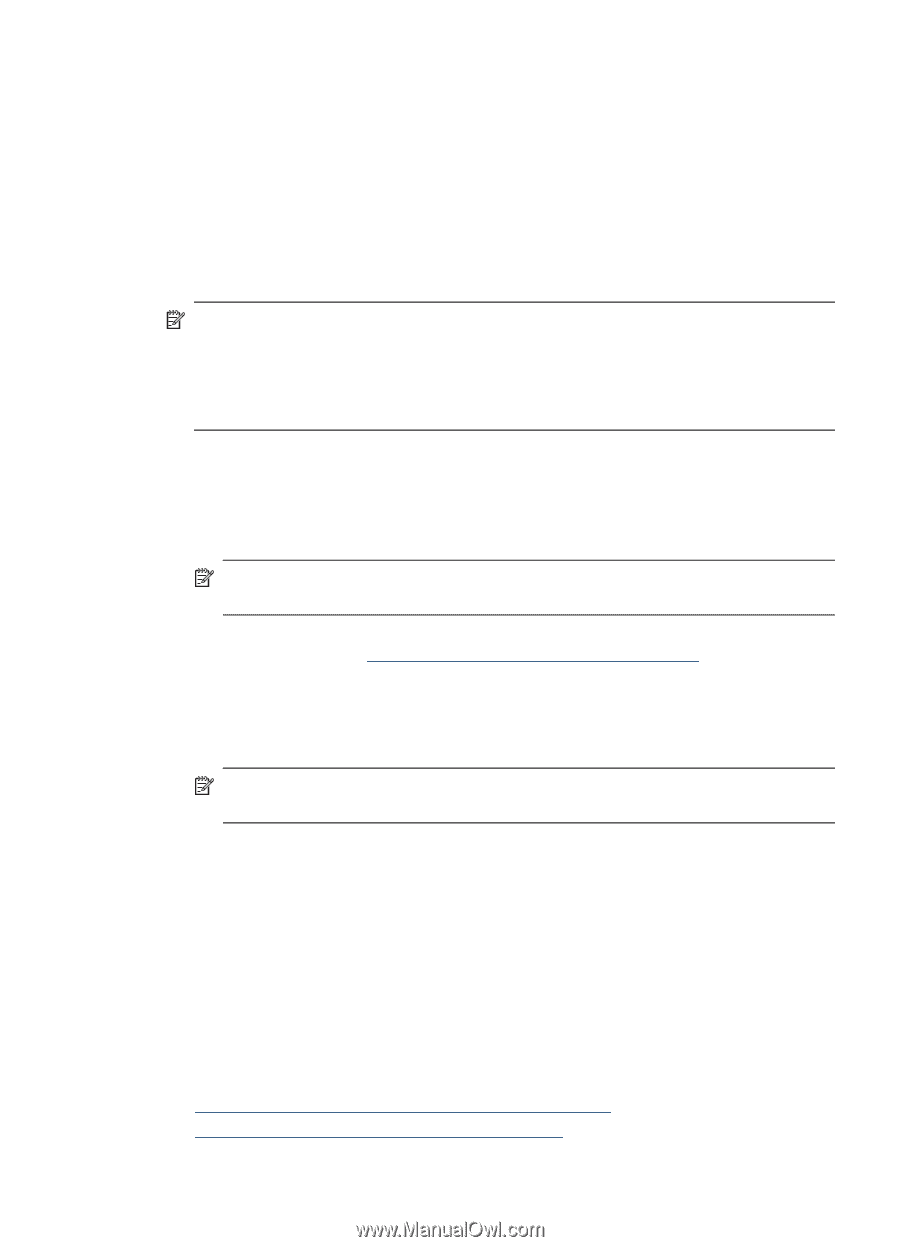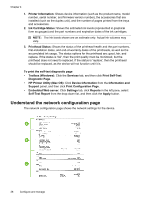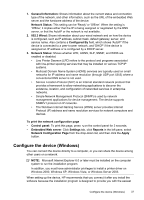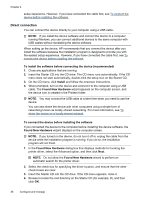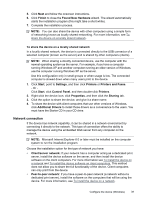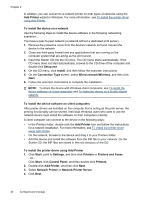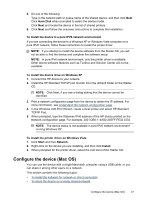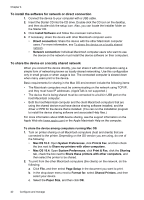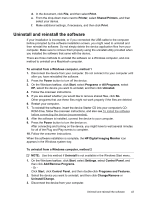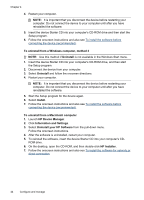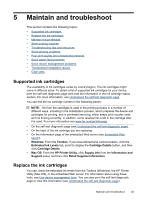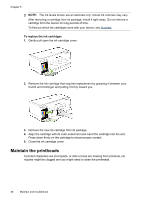HP CB015A User Manual - Page 45
To install the device in a pure IPV6 network environment, Con the device (Mac OS)
 |
View all HP CB015A manuals
Add to My Manuals
Save this manual to your list of manuals |
Page 45 highlights
5. Do one of the following: Type in the network path or queue name of the shared device, and then click Next. Click Have Disk when prompted to select the device model. Click Next and locate the device in the list of shared printers. 6. Click Next and follow the onscreen instructions to complete the installation. To install the device in a pure IPV6 network environment If you are connecting the device to a Windows XP or Windows Vista computer on a pure IPV6 network, follow these instructions to install the printer driver. NOTE: If you attempt to install the device software from the Starter CD, you will not be able to find the device and complete the software setup. NOTE: In pure IPv6 network environment, only the printer driver is available. Other device software features such as Toolbox and Solution Center will not be available. To install the device drive on Windows XP 1. Connect the HP device to your network. 2. Install the HP Standard TCP/IP port monitor from the util\ipv6 folder on the Starter CD. NOTE: Click Next, if you see a dialog stating that the device cannot be identified. 3. Print a network configuration page from the device to obtain the IP address. For more information, see Understand the network configuration page. 4. In the Windows Add Print Wizard, create a local printer and select HP Standard TCP/IP Port. 5. When prompted, type the Stateless IPv6 address of the HP device printed on the Network configuration page. For example, 2001:DB8:1::4A50:33GFF:FE32:3333. NOTE: The device status is not available in pure IPv6 network environment running Windows XP. To install the printer driver on Windows Vista 1. Click Start and then Network. 2. Right-click on the device you are installing, and then click Install. 3. When prompted for the printer driver, select the root level of the Starter CD. Configure the device (Mac OS) You can use the device with a single Macintosh computer using a USB cable, or you can share it among other users on a network. This section contains the following topics: • To install the software for network or direct connection • To share the device on a locally shared network Configure the device (Mac OS) 41