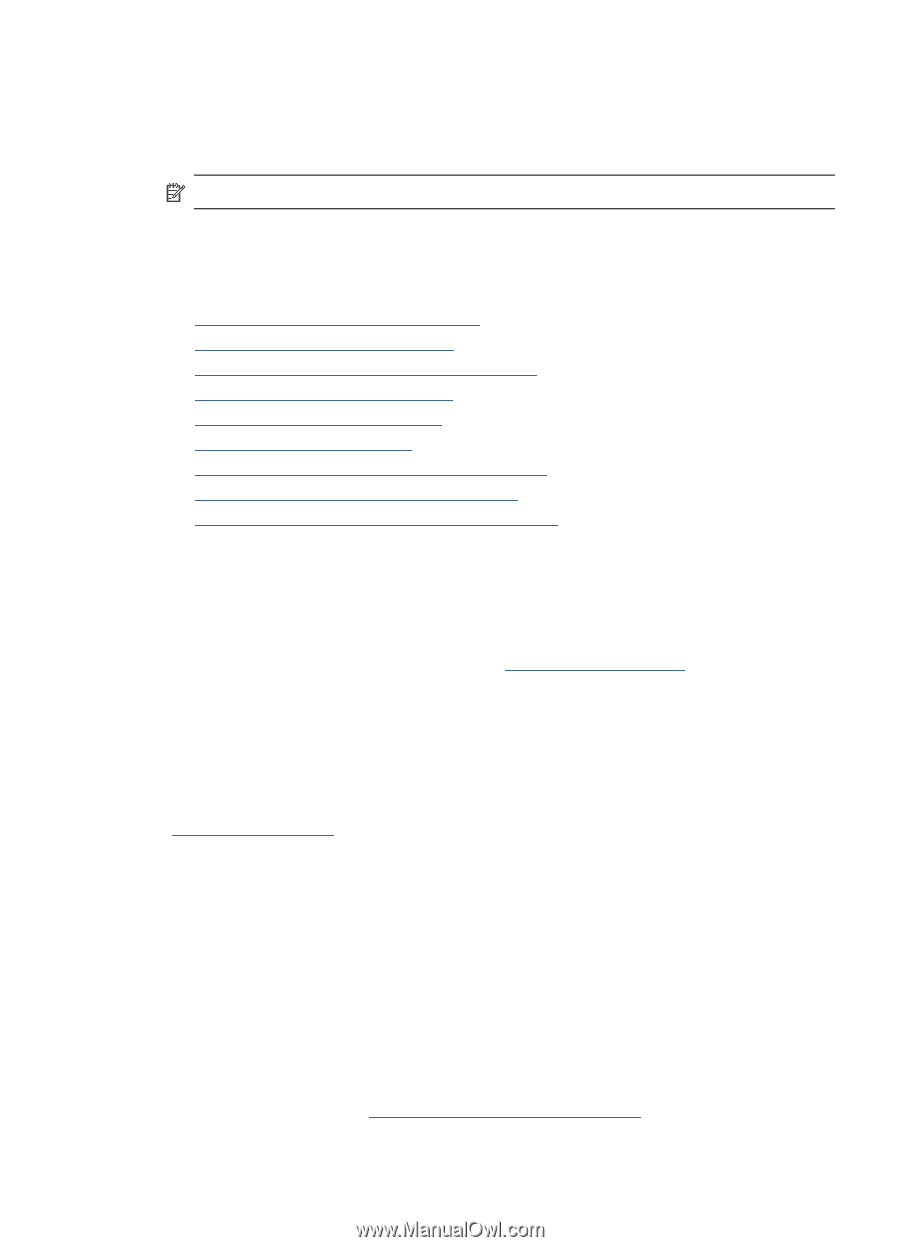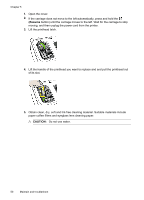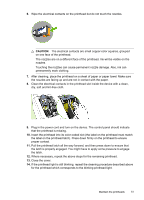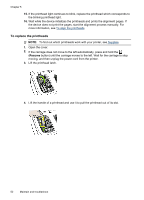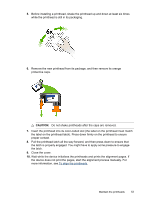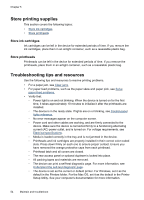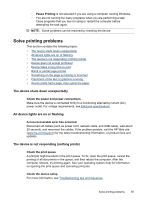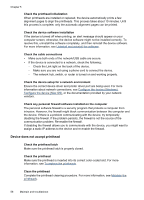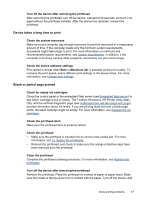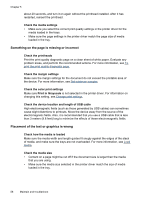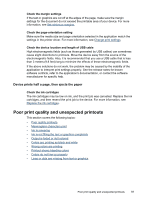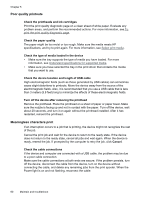HP CB015A User Manual - Page 59
Solve printing problems, The device shuts down unexpectedly, All device lights are on or flashing
 |
View all HP CB015A manuals
Add to My Manuals
Save this manual to your list of manuals |
Page 59 highlights
◦ Pause Printing is not selected if you are using a computer running Windows. ◦ You are not running too many programs when you are performing a task. Close programs that you are not using or restart the computer before attempting the task again. NOTE: Some problems can be resolved by resetting the device. Solve printing problems This section contains the following topics: • The device shuts down unexpectedly • All device lights are on or flashing • The device is not responding (nothing prints) • Device does not accept printhead • Device takes a long time to print • Blank or partial page printed • Something on the page is missing or incorrect • Placement of the text or graphics is wrong • Device prints half a page, then ejects the paper The device shuts down unexpectedly Check the power and power connections Make sure the device is connected firmly to a functioning alternating current (AC) power outlet. For voltage requirements, see Electrical specifications. All device lights are on or flashing A non-recoverable error has occurred Disconnect all cables (such as power cord, network cable, and USB cable), wait about 20 seconds, and reconnect the cables. If the problem persists, visit the HP Web site (www.hp.com/support) for the latest troubleshooting information, or product fixes and updates. The device is not responding (nothing prints) Check the print queue A print job might be stuck in the print queue. To fix, open the print queue, cancel the printing of all documents in the queue, and then reboot the computer. After the computer reboots, try printing again. See your operating system help for information on opening the print queue and canceling print jobs. Check the device setup For more information, see Troubleshooting tips and resources. Solve printing problems 55