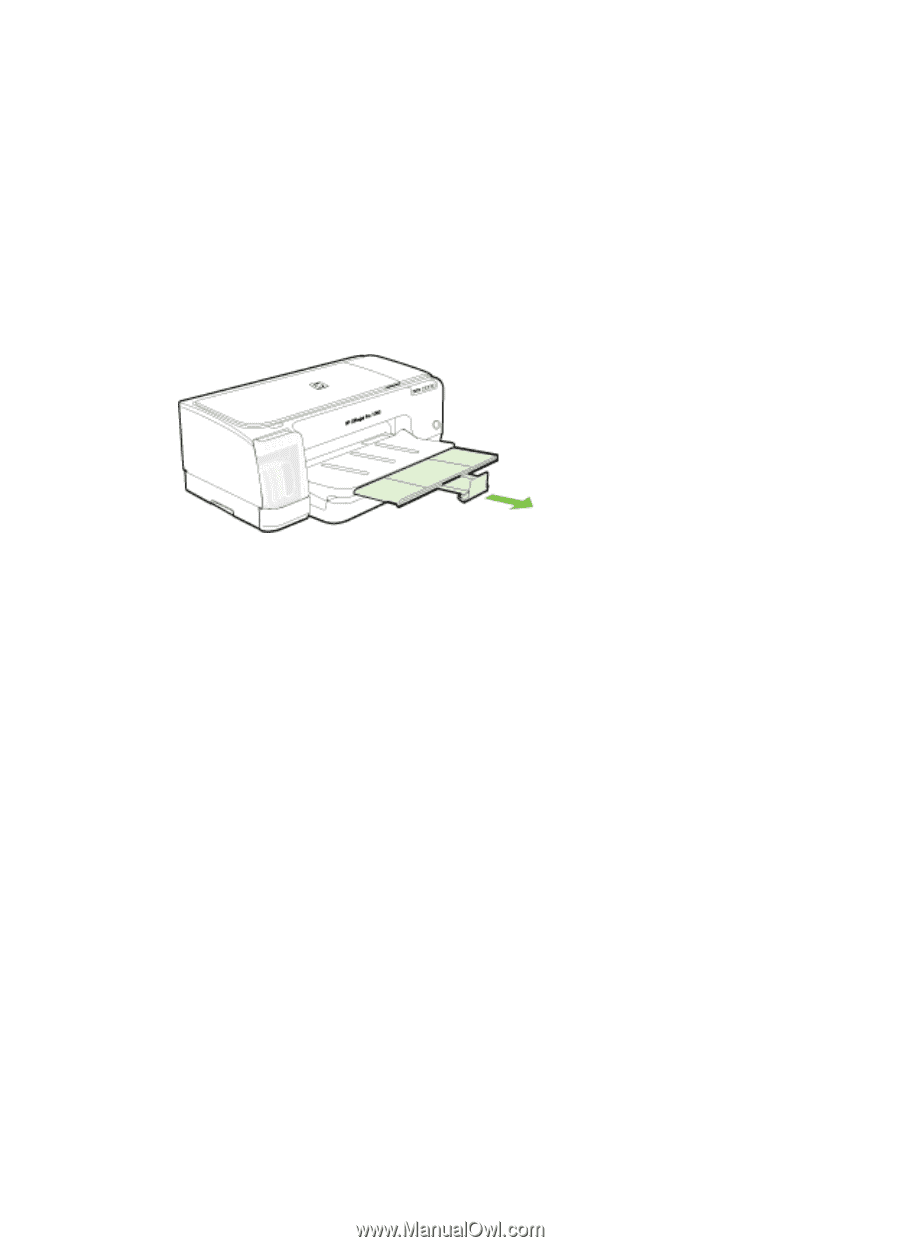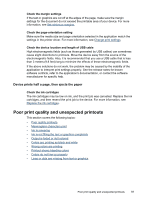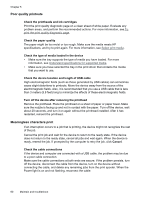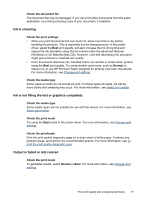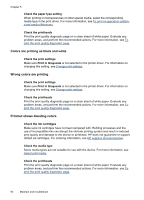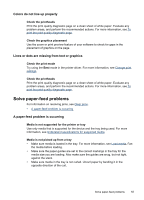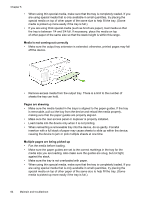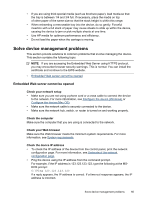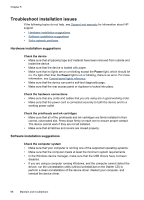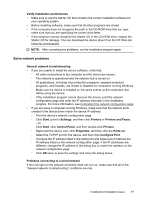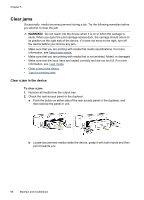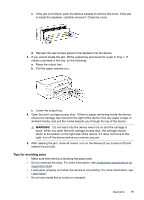HP CB015A User Manual - Page 68
Media is not coming out correctly, s are skewing, Multiple s are being picked up - brochure
 |
View all HP CB015A manuals
Add to My Manuals
Save this manual to your list of manuals |
Page 68 highlights
Chapter 5 • When using thin special media, make sure that the tray is completely loaded. If you are using special media that is only available in small quantities, try placing the special media on top of other paper of the same size to help fill the tray. (Some media is picked up more easily if the tray is full.) • If you are using thick special media (such as brochure paper), load media so that the tray is between 1/4 and 3/4 full. If necessary, place the media on top of other paper of the same size so that the stack height is within this range. Media is not coming out correctly • Make sure the output tray extension is extended; otherwise, printed pages may fall off the device. • Remove excess media from the output tray. There is a limit to the number of sheets the tray can hold. Pages are skewing • Make sure the media loaded in the trays is aligned to the paper guides. If the tray is removable, pull out the tray from the device and reload the media properly, making sure that the paper guides are properly aligned. • Make sure the rear access panel or duplexer is properly installed. • Load media into the device only when it is not printing. • When reinserting a removeable tray into the device, do so gently. Forceful insertion with a full stack of paper may cause sheets to slide up within the device, causing the device to jam or pick multiple sheets at one time. Multiple pages are being picked up • Fan the media before loading. • Make sure the paper guides are set to the correct markings in the tray for the media size you are loading. Also make sure the guides are snug, but not tight, against the stack. • Make sure the tray is not overloaded with paper. • When using thin special media, make sure that the tray is completely loaded. If you are using special media that is only available in small quantities, try placing the special media on top of other paper of the same size to help fill the tray. (Some media is picked up more easily if the tray is full.) 64 Maintain and troubleshoot