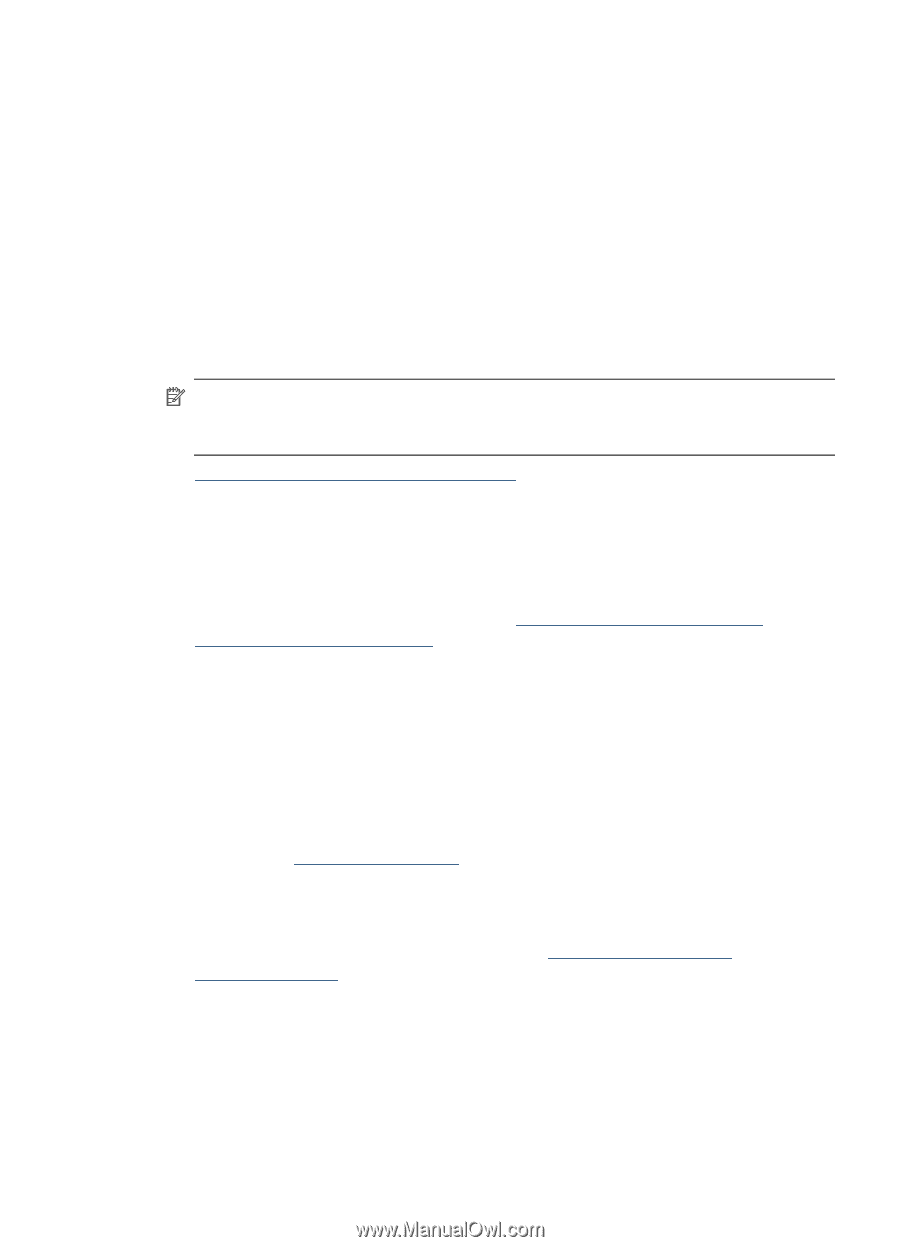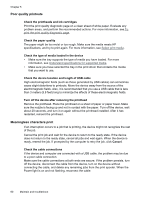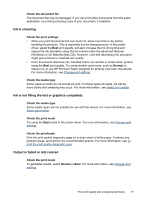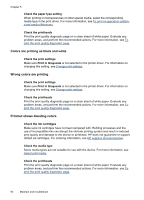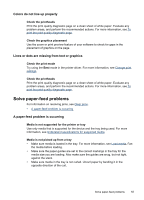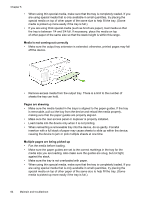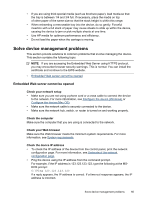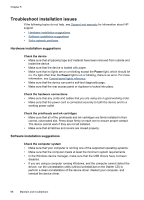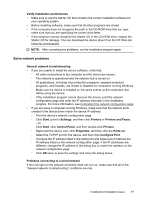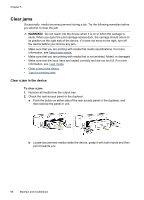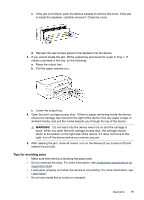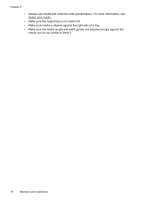HP CB015A User Manual - Page 69
Solve device management problems, Embedded Web server cannot be opened, Check your network setup
 |
View all HP CB015A manuals
Add to My Manuals
Save this manual to your list of manuals |
Page 69 highlights
• If you are using thick special media (such as brochure paper), load media so that the tray is between 1/4 and 3/4 full. If necessary, place the media on top of other paper of the same size so that the stack height is within this range. • When reinserting a removeable tray into the device, do so gently. Forceful insertion with a full stack of paper may cause sheets to slide up within the device, causing the device to jam or pick multiple sheets at one time. • Use HP media for optimum performance and efficiency. • Do not load the paper when the carriage is moving. Solve device management problems This section provide solutions to common problems that involve managing the device. This section contains the following topic: NOTE: If you are accessing the Embedded Web Server using HTTPS protocol, you may encounter browser security warnings. This is normal. You can install the certificate and continue to the EWS website. • Embedded Web server cannot be opened Embedded Web server cannot be opened Check your network setup • Make sure you are not using a phone cord or a cross cable to connect the device to the network. For more information, see Configure the device (Windows) or Configure the device (Mac OS). • Make sure the network cable is securely connected to the device. • Make sure the network hub, switch, or router is turned on and working properly. Check the computer Make sure the computer that you are using is connected to the network. Check your Web browser Make sure the Web browser meets the minimum system requirements. For more information, see System requirements. Check the device IP address • To check the IP address of the device from the control panel, print the network configuration page. For more information, see Understand the network configuration page. • Ping the device using the IP address from the command prompt. For example, if the IP address is 123.123.123.123, type the following at the MSDOS prompt: C:\Ping 123.123.123.123 If a reply appears, the IP address is correct. If a time-out response appears, the IP address is incorrect. Solve device management problems 65