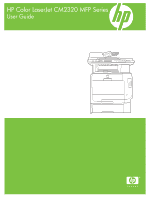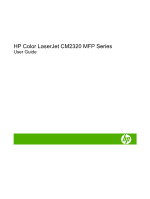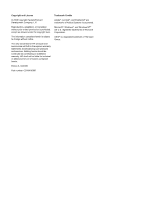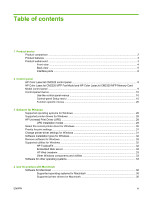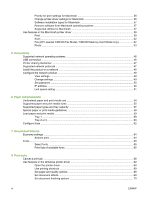HP CC434A HP Color LaserJet CM2320 MFP - User Guide
HP CC434A Manual
 |
View all HP CC434A manuals
Add to My Manuals
Save this manual to your list of manuals |
HP CC434A manual content summary:
- HP CC434A | HP Color LaserJet CM2320 MFP - User Guide - Page 1
HP Color LaserJet CM2320 MFP Series User Guide - HP CC434A | HP Color LaserJet CM2320 MFP - User Guide - Page 2
- HP CC434A | HP Color LaserJet CM2320 MFP - User Guide - Page 3
HP Color LaserJet CM2320 MFP Series User Guide - HP CC434A | HP Color LaserJet CM2320 MFP - User Guide - Page 4
Hewlett-Packard Development Company, L.P. Reproduction, adaptation, or translation without prior written permission is prohibited, except as allowed under the copyright laws. The information contained herein is subject to change without notice. The only warranties for HP products and services - HP CC434A | HP Color LaserJet CM2320 MFP - User Guide - Page 5
Model and HP Color LaserJet CM2320 MFP Memory-Card Model control panel ...9 Control-panel menus ...10 Use the control-panel menus 10 Control-panel Setup menu 10 Function specific menus ...20 3 Software for Windows Supported operating systems for Windows 28 Supported printer drivers for Windows - HP CC434A | HP Color LaserJet CM2320 MFP - User Guide - Page 6
Macintosh 36 Change printer-driver settings for Macintosh 36 Software installation types for Macintosh 37 Remove software from Macintosh operating systems 37 Supported utilities for Macintosh 37 Use features in the Macintosh printer driver 39 Print ...39 Scan ...42 Fax (HP LaserJet CM2320 Fax - HP CC434A | HP Color LaserJet CM2320 MFP - User Guide - Page 7
support and product-status information 70 Set advanced printing options 70 Change print-quality settings ...71 Print edge-to-edge originals ...71 9 Copy Load originals ...74 Use copy ...76 One (HP Color LaserJet CM2320 MFP MemoryCard Model only) ...85 Copy two-sided documents manually 87 - HP CC434A | HP Color LaserJet CM2320 MFP - User Guide - Page 8
software problems ...157 13 Photo Insert a memory card ...160 Change memory card default settings 162 Print photos directly from the memory card 163 Print a memory card thumbnail sheet 164 Print and scan photos from a proof sheet 165 14 Manage and maintain the product Information pages ...168 HP - HP CC434A | HP Color LaserJet CM2320 MFP - User Guide - Page 9
180 Use HP Web Jetadmin software ...181 problems ...219 Print problems ...219 Copy problems ...227 Scan problems ...232 Fax problems ...236 Optimize and improve image quality 236 Solve connectivity problems ...237 Solve direct-connection problems 237 Network problems ...238 Solve software problems - HP CC434A | HP Color LaserJet CM2320 MFP - User Guide - Page 10
through service or support providers 246 Order directly through the HP ToolboxFX software 246 Part numbers ...247 Supplies ...247 Memory ...247 Cable and interface accessories 247 Paper-handling accessories 247 User-replaceable parts ...248 Appendix B Service and support Hewlett-Packard limited - HP CC434A | HP Color LaserJet CM2320 MFP - User Guide - Page 11
Country/region specific statements 266 Laser safety ...266 Canadian DOC regulations 266 VCCI statement (Japan 266 EMI statement (Korea) ...266 Laser statement for Finland 266 EMI statement (Taiwan 267 Substances table (China 267 Index ...269 ENWW ix - HP CC434A | HP Color LaserJet CM2320 MFP - User Guide - Page 12
x ENWW - HP CC434A | HP Color LaserJet CM2320 MFP - User Guide - Page 13
1 Product basics ● Product comparison ● Product features ● Product walkaround ENWW 1 - HP CC434A | HP Color LaserJet CM2320 MFP - User Guide - Page 14
HP Color LaserJet CM2320 MFP, plus: HP Color LaserJet CM2320 MFP Fax up to 20 pages per minute (ppm) and A4-size pages at speeds up to ● 19 ppm. V.34 fax modem and 8-megabyte (MB) flash fax-storage memory. Model, plus: ● Automatic two-sided (duplex) ● PCL 6 printer drivers and HP postscript - HP CC434A | HP Color LaserJet CM2320 MFP - User Guide - Page 15
HP Supports a variety of memory cards. See Photo on page 159 for more information. Color LaserJet CM2320 MFP Memory-Card Model only) Networking ● TCP/IP ◦ IPv4 ◦ IPv6 Printer driver for HP print cartridges. ● Enabled supplies-ordering capability. Accessibility ● Online user guide that is - HP CC434A | HP Color LaserJet CM2320 MFP - User Guide - Page 16
Product walkaround Front view 1 Optional tray 3 (standard on the HP Color LaserJet CM2320 MFP Memory-Card Model) 2 Tray 2 3 Tray 1 4 Print- document feeder (ADF) output bin 9 Memory card slots (HP Color LaserJet CM2320 MFP Memory-Card Model only) 10 Power switch 4 Chapter 1 Product basics ENWW - HP CC434A | HP Color LaserJet CM2320 MFP - User Guide - Page 17
Back view 11 Power connector 12 DIMM door (for adding additional memory) 13 Hi-Speed USB 2.0 port and network port. 14 Fax ports (HP LaserJet CM2320 Fax Model / CM2320 Memory-Card Model only) 15 Rear door for jam access ENWW Product walkaround 5 - HP CC434A | HP Color LaserJet CM2320 MFP - User Guide - Page 18
Interface ports 1 Fax ports (HP LaserJet CM2320 Fax Model / CM2320 Memory-Card Model only) 2 Network port 3 Hi-Speed USB 2.0 port 6 Chapter 1 Product basics ENWW - HP CC434A | HP Color LaserJet CM2320 MFP - User Guide - Page 19
2 Control panel ● HP Color LaserJet CM2320 control panel ● HP Color LaserJet CM2320 MFP Fax Model and HP Color LaserJet CM2320 MFP Memory-Card Model control panel ● Control-panel menus ENWW 7 - HP CC434A | HP Color LaserJet CM2320 MFP - User Guide - Page 20
HP Color LaserJet CM2320 control panel 1 Liquid Crystal Display 2 OK button and navigation arrows. Use these buttons to select and confirm menu choices. Cancel button. Use this button - HP CC434A | HP Color LaserJet CM2320 MFP - User Guide - Page 21
CM2320 MFP Fax Model and HP Color LaserJet CM2320 MFP Memory-Card Model control panel .. ? 1 Speed dials. 4 speed dial buttons and one shift button to support up to 8 speed dials. 2 Fax Menu button. Access the fax menu. Start Fax button. Initiate a fax from the control panel. 3 Alphanumeric - HP CC434A | HP Color LaserJet CM2320 MFP - User Guide - Page 22
use the following steps. 1. Press Setup. NOTE: To access the function specific menus press Fax Menu Copy Menu Scan Menu or Photo Menu. 2. Use and the basic settings for all faxes. ● Use the Photo setup (HP Color LaserJet CM2320 MFP Memory-Card Model only) menu to configure the basic settings for - HP CC434A | HP Color LaserJet CM2320 MFP - User Guide - Page 23
Table 2-1 Copy setup menu (continued) Menu item Sub-menu item Default Collation On Off Default number of copies (Range: 1-99) Default Reduce/Enlarge Original=100% Legal to Letter=78% Legal to A4=83% A4 to Letter=94% Letter to A4=97% Full Page=91% Fit to page 2 pages per sheet 4 pages - HP CC434A | HP Color LaserJet CM2320 MFP - User Guide - Page 24
Table 2-1 Copy setup menu (continued) Menu item Sub-menu item Advanced Color Copy Lightness Contrast Sharpen Background Removal Color Balance Restore defaults Grayness Description Enables or disables the color copy button. The default light/dark setting for copies. Possible values range - HP CC434A | HP Color LaserJet CM2320 MFP - User Guide - Page 25
item PCL font list PS font list PCL6 font list Color usage log Service page Description Prints a list of all installed PCL 5 fonts. Prints a installed PCL 6 fonts. Prints out information about the color toner usage Prints out diagnostic information about calibration and color quality Table - HP CC434A | HP Color LaserJet CM2320 MFP - User Guide - Page 26
, an audible synthesized ring is generated to alert the user of an incoming voice call. ● Manual : The user must press the Start Fax button or use an extension user to have two or three phone numbers on a single line, each with a different ring pattern (on a phone system with distinctive-ring service - HP CC434A | HP Color LaserJet CM2320 MFP - User Guide - Page 27
Table 2-4 Fax setup menu (fax models only) (continued) Menu Item Sub-menu item Sub-menu item Description Advanced setup Default Fax Resolution Standard Fine Superfine Sets the resolution for sent documents. Higher resolution images have more dots per inch (dpi), so they show more detail. Lower - HP CC434A | HP Color LaserJet CM2320 MFP - User Guide - Page 28
an outgoing fax. Extension Phone On Off When this feature is enabled, the user can press the 1-2-3 buttons on the extension phone to cause the product to the product should stop sounding the Fax/Tel audible ring to notify the user of an incoming voice call. 40 70 Print Duplex On (duplex models - HP CC434A | HP Color LaserJet CM2320 MFP - User Guide - Page 29
15 minutes). Sets the percentage at which the control panel generates a low-toner message. Sets how the product reacts when it detects that the print to continue printing in black monochrome mode. Print out a tray-specific sheet of instructions and a test page with a border that can be used to - HP CC434A | HP Color LaserJet CM2320 MFP - User Guide - Page 30
indicating the results. Prints or schedules a report that is used to troubleshoot fax transmission issues. The error correction mode allows the sending device to it detects an error signal. The default setting is on. The fax service log prints out the last 40 entries in the fax log. Cleans the - HP CC434A | HP Color LaserJet CM2320 MFP - User Guide - Page 31
Table 2-6 Service menu (continued) Description on printed output. The cleaning process removes dust and excess toner from the paper path. When selected, the product prompts you to load IP settings via DHCP, BootP or AutoIP. Manual requires you to manually configure the IP address, subnet mask, and - HP CC434A | HP Color LaserJet CM2320 MFP - User Guide - Page 32
moving to the next one. After all three addresses ) Sets the link speed manually if needed. 10T Full respectively. These are the features supported by the function specific menus. ● Use the Fax HP Color LaserJet CM2320 MFP Fax Model only) to send e-mail. ● Use the Photo menu (HP Color LaserJet - HP CC434A | HP Color LaserJet CM2320 MFP - User Guide - Page 33
All Entries Junk Fax list On Off Description Send a fax. On screen prompts guide the process. Redial the last fax number and resend. Allows a fax to be list can contain up to 30 numbers. When the product receives a call from one of the junk fax numbers, it deletes the incoming fax. It also logs - HP CC434A | HP Color LaserJet CM2320 MFP - User Guide - Page 34
dial entry for faxing. Edits the fax phone book speed dials and group-dial entries. The product supports up to 120 phone book entries, which can be either individual or group entries. Delete a specific phone book entry. Delete all entries in the phone book Print a list of all the individual and - HP CC434A | HP Color LaserJet CM2320 MFP - User Guide - Page 35
Table 2-8 Fax Menu (continued) Menu item Sub-menu item Fax Reports Fax Confirmation Include first page Fax Error Report Last Call Report Fax Activity log Sub-menu item Never Every fax Send fax only Receive fax On Off Every error Send Error Receive Error Never Print log now Auto Log Print - HP CC434A | HP Color LaserJet CM2320 MFP - User Guide - Page 36
Table 2-9 Photo Menu (continued) Menu item Sub-menu item Easy Print Individual photo All photos (#-#) A range of photos Custom Thumbnail Fast Best Options Proof Sheet Sub-menu item Print proof sheet Scan proof sheet Current Settings Rotate Photo Slideshow Select image size Select - HP CC434A | HP Color LaserJet CM2320 MFP - User Guide - Page 37
Table 2-10 Copy Menu (continued) Menu item Sub-menu item Light/Dark Options Optimize Copy Paper Multi-Page Copy Copy Collation Tray Select Copy 2-Sided Copy Draft Image Adjustment Lightness Contrast Sharpen Background Color Balance Grayness Sub-menu item Description Specify the contrast - HP CC434A | HP Color LaserJet CM2320 MFP - User Guide - Page 38
26 Chapter 2 Control panel ENWW - HP CC434A | HP Color LaserJet CM2320 MFP - User Guide - Page 39
Windows ● Supported printer drivers for Windows ● HP Universal Print Driver (UPD) ● Select the correct printer driver for Windows ● Priority for print settings ● Change printer-driver settings for Windows ● Software installation types for Windows ● Remove software for Windows ● Supported utilities - HP CC434A | HP Color LaserJet CM2320 MFP - User Guide - Page 40
for Windows NOTE: The PCL 5 UPD and HP postscript level 3 emulation drivers are only available on the HP support website: www.hp.com/support/LJCM2320 ● PCL 5 UPD ● PCL 6 ● HP postscript level 3 emulation The printer drivers include online Help that has instructions for common printing tasks and also - HP CC434A | HP Color LaserJet CM2320 MFP - User Guide - Page 41
installed with this mode, UPD operates like traditional printer drivers. ● If you use this mode, you must install UPD separately for each computer. ● Use this mode if you are installing the driver for a mobile computer, so you can discover and print to HP products in any location. ● Use this mode if - HP CC434A | HP Color LaserJet CM2320 MFP - User Guide - Page 42
readme files on the device CD for additional software and languages. ● Use the PCL 6 printer driver for the best overall performance. ● Use the HP PS Universal driver for printing from postscript level 2 emulation needs, or for postscript flash font support. 30 Chapter 3 Software for Windows ENWW - HP CC434A | HP Color LaserJet CM2320 MFP - User Guide - Page 43
Properties in the Print dialog box to open the printer driver. Settings changed in the Printer Properties dialog box do not override settings anywhere else in the printing software. ● Default printer driver settings: The default printer driver settings determine the settings used in all print jobs - HP CC434A | HP Color LaserJet CM2320 MFP - User Guide - Page 44
then click All Programs. 2. Click HP, and then click HP Color LaserJet CM2320 MFP Series. 3. Click Uninstall HP Color LaserJet CM2320 MFP Series, and then follow the onscreen instructions to remove the software. Supported utilities for Windows HP ToolboxFX The HP ToolboxFX is a program that you can - HP CC434A | HP Color LaserJet CM2320 MFP - User Guide - Page 45
Participation Program ● HP Update ● Photosmart Essential ● HP Solution Center ● HP LaserJet Scan program and driver Software for other operating systems OS UNIX Linux Software For HP-UX and Solaris networks, go to www.hp.com/support/net_printing to download the HP Jetdirect printer installer for - HP CC434A | HP Color LaserJet CM2320 MFP - User Guide - Page 46
34 Chapter 3 Software for Windows ENWW - HP CC434A | HP Color LaserJet CM2320 MFP - User Guide - Page 47
4 Use the product with Macintosh ● Software for Macintosh ● Use features in the Macintosh printer driver ENWW 35 - HP CC434A | HP Color LaserJet CM2320 MFP - User Guide - Page 48
Software for Macintosh Supported operating systems for Macintosh The device supports the following Macintosh operating systems: ● Mac OS X v10.3, v10.4 and later NOTE: For Mac OS v10.4 and later, PPC and Intel Core Processor Macs are supported. Supported printer drivers for Macintosh The HP - HP CC434A | HP Color LaserJet CM2320 MFP - User Guide - Page 49
icon in the HP LaserJet Installer folder. 4. Follow the instructions on the computer screen. USB printer queues are created automatically HP LaserJet Installer folder. 4. Follow the instructions on the computer screen. Remove software from Macintosh operating systems 1. To remove the software - HP CC434A | HP Color LaserJet CM2320 MFP - User Guide - Page 50
standard Web browser can use. No special software is installed or configured, but you must have a supported Web browser on your computer. To gain access to the embedded Web server, click Maintain Device in HP Director. For a - HP CC434A | HP Color LaserJet CM2320 MFP - User Guide - Page 51
the preset. 5. Click OK. Use printing presets 1. On the File menu, click Print. 2. Select the driver. 3. In the Presets box, select the printing preset that you want to use. NOTE: To use printer-driver default settings, select Factory Default. Resize documents or print on a custom paper size You can - HP CC434A | HP Color LaserJet CM2320 MFP - User Guide - Page 52
sheet of paper in Macintosh You can print more than one page on a single sheet of paper. This feature provides a cost-effective way to print draft pages. 1. On the File menu, click Print. 2. Select the driver. 3. Open the Layout pop-up menu. 4. Next to Pages per Sheet, select the number of pages - HP CC434A | HP Color LaserJet CM2320 MFP - User Guide - Page 53
sides manually 1. Insert enough paper into one of the trays select Manual Duplex. 4. Click OK. 5. Click Print. Follow the instructions support Web sites for this device, select an Internet Services option from the drop- down list, and then click Go!. ENWW Use features in the Macintosh printer driver - HP CC434A | HP Color LaserJet CM2320 MFP - User Guide - Page 54
an e-mail recipient, add text, or other attachments, then click Send. Fax (HP LaserJet CM2320 Fax Model / CM2320 Memory-Card Model only) 1. In the software program, on the File menu, select Print. 2. Click PDF, and then select Fax PDF. 3. Enter a fax number in the To field. 42 Chapter 4 Use the - HP CC434A | HP Color LaserJet CM2320 MFP - User Guide - Page 55
the cover page subject and message (optional). 5. Click Fax. Photo In HP Director, click the Photo icon to launch the Photosmart Essential software. Use the software to import photos from a memory card, edit photos, and print photos from the PC. ENWW Use features in the Macintosh printer driver 43 - HP CC434A | HP Color LaserJet CM2320 MFP - User Guide - Page 56
44 Chapter 4 Use the product with Macintosh ENWW - HP CC434A | HP Color LaserJet CM2320 MFP - User Guide - Page 57
the TCP/IP settings will not be fixed for the product. Finally, the manual method to configure specific TCP/IP settings can be done from the control panel, the embedded Web server, HP ToolboxFX, or HP Web Jetadmin. For additional help or network configuration, contact your network provider. ENWW - HP CC434A | HP Color LaserJet CM2320 MFP - User Guide - Page 58
network operating systems The following operating systems support network printing: Full software installation Print and scan driver Printer driver only ● Windows XP (32-bit and 64-bit) ● Windows 2000 ● Linux (Web only) ● Windows Vista (32-bit and 64-bit) ● Windows 2003 Server (32-bit - HP CC434A | HP Color LaserJet CM2320 MFP - User Guide - Page 59
-to-peer networking, as the feature is a function of Microsoft operating systems and not of the HP printer drivers. Go to Microsoft at www.microsoft.com. Supported network protocols The product supports the TCP/IP network protocol. It is the most widely used and accepted networking protocol. Many - HP CC434A | HP Color LaserJet CM2320 MFP - User Guide - Page 60
. If neither a DHCP server nor a BOOTP server is present, this service allows the product to generate a unique IP address. Install the product on If the software installer does not start, navigate to the setup.exe file on the CD and double-click the file. 4. Follow the installer instructions. NOTE - HP CC434A | HP Color LaserJet CM2320 MFP - User Guide - Page 61
to a computer or when it is connected to the network. You must perform a complete software installation to use HP ToolboxFX. Open HP ToolboxFX in one of these ways: ● In the Windows system tray, double-click the HP ToolboxFX icon. ● On the Windows Start menu, click Programs (or All Programs in - HP CC434A | HP Color LaserJet CM2320 MFP - User Guide - Page 62
and then press OK. 4. Use the arrow buttons to select Manual, and then press OK. 5. Use the alphanumeric buttons to type want to disable or enable specific automatic IP modes (such as BOOTP, DHCP, or changed by using the embedded Web server or HP ToolboxFX only. Display the IP address on the - HP CC434A | HP Color LaserJet CM2320 MFP - User Guide - Page 63
Only the IPv4 protocol can be configured manually. The IPv4 protocol can be set from HP ToolboxFX or from the product control panel buttons to select Link speed, and then press OK. 4. Use the arrow buttons to select one of the following settings. ● Automatic ● 10T Full ● 10T Half ● 100TX Full ● 100TX - HP CC434A | HP Color LaserJet CM2320 MFP - User Guide - Page 64
52 Chapter 5 Connectivity ENWW - HP CC434A | HP Color LaserJet CM2320 MFP - User Guide - Page 65
6 Paper and print media ● Understand paper and print media use ● Supported paper and print media sizes ● Supported paper types and tray capacity ● Special paper or print media guidelines ● Load paper and print media ● Configure trays ENWW 53 - HP CC434A | HP Color LaserJet CM2320 MFP - User Guide - Page 66
not use paper or print media made for inkjet printers. Hewlett-Packard Company cannot recommend the use of other brands of media because HP cannot control their quality. It is possible for paper to meet all of the guidelines in this user guide and still not produce satisfactory results. This might - HP CC434A | HP Color LaserJet CM2320 MFP - User Guide - Page 67
and it adapts to various media. NOTE: To obtain best print results, select the appropriate paper size and type in the print driver before printing. Table 6-1 Supported paper and print media sizes Size Dimensions Tray 1 Trays 2 and 3 Letter 216 x 279 mm (8.5 x 11 inches) Legal 216 x 356 mm - HP CC434A | HP Color LaserJet CM2320 MFP - User Guide - Page 68
Table 6-2 Supported envelopes and postcards (continued) Size Dimensions Envelope DL 110 x 220 mm (4.33 x 8.66 inches) Tray 1 Envelope C5 162 x 229 mm (6.93 x 9.84 inches) Envelope B5 - HP CC434A | HP Color LaserJet CM2320 MFP - User Guide - Page 69
Supported paper types and tray capacity Media type Dimensions1 Weight Capacity2 Paper orientation Paper, including the following types: ● Plain ● Letterhead sheet only Side to be printed on faceup, with the top edge at the back of the tray ENWW Supported paper types and tray capacity 57 - HP CC434A | HP Color LaserJet CM2320 MFP - User Guide - Page 70
supports printing on special media. Use the following guidelines to obtain satisfactory results. When using special paper or print media, be sure to set the type and size in your print driver to obtain the best print results. CAUTION: HP LaserJet printers use fusers to bond dry toner particles - HP CC434A | HP Color LaserJet CM2320 MFP - User Guide - Page 71
Load paper and print media Tray 1 Tray 1 holds up to 50 sheets of 75 g/m2 (20 lb) media or five envelopes, ten transparencies, or ten cards. You can use tray 1 to print the first page on media different from the remainder of the document. 1. Open tray 1. 2. If loading long sheets of media, pull out - HP CC434A | HP Color LaserJet CM2320 MFP - User Guide - Page 72
then load the media stack into tray 1 (callout 2). Adjust the paper guides to the size of the paper. Tray 2 or 3 Tray 2 and 1. Pull the tray out of the product. 2. Slide open the paper length and width guides. ● To load Legal-size paper, extend the tray by pressing and holding the extension tab - HP CC434A | HP Color LaserJet CM2320 MFP - User Guide - Page 73
3. Place the paper in the tray and make sure that it is flat at all four corners. Slide the paper length and width guides so that they are against the stack of paper. 4. Push down on the paper to make sure that the paper stack is below the paper - HP CC434A | HP Color LaserJet CM2320 MFP - User Guide - Page 74
Configure trays When using one of the trays for specific size of paper, you can set the default size for the tray in HP ToolboxFX or from the control panel. In HP ToolboxFX, select Paper handling, and then select the size for the tray you want to set. When you select that size of paper - HP CC434A | HP Color LaserJet CM2320 MFP - User Guide - Page 75
7 Use product features ● Economy settings ● Fonts ENWW 63 - HP CC434A | HP Color LaserJet CM2320 MFP - User Guide - Page 76
print Archive print produces output that is less susceptible to toner smearing and dusting. Use archive print to create documents that you want to preserve or archive. 1. On the control panel, press Setup. 2. Use the arrow buttons to select Service, and then press OK. 3. Use the arrow buttons to - HP CC434A | HP Color LaserJet CM2320 MFP - User Guide - Page 77
Fonts Select fonts Use HP ToolboxFX to change product fonts by clicking the Print Settings tab, and then clicking the PCL5 page. Click Apply to save the changes. Print lists - HP CC434A | HP Color LaserJet CM2320 MFP - User Guide - Page 78
66 Chapter 7 Use product features ENWW - HP CC434A | HP Color LaserJet CM2320 MFP - User Guide - Page 79
. ● Cancel a print job ● Use features in the Windows printer driver ● Change print-quality settings ● Print edge-to-edge originals NOTE: Many of the functions that are described in this chapter also can be performed by using HP ToolboxFX. For instructions, see the HP ToolboxFX online Help. ENWW 67 - HP CC434A | HP Color LaserJet CM2320 MFP - User Guide - Page 80
one of the following options: ● Device control panel: To cancel the print job, press and release Cancel on the product control panel. ● Software click Delete. ◦ Windows XP: Click Start, click Settings, and then click Printers and Faxes. Double-click the product icon to open the window, right-click - HP CC434A | HP Color LaserJet CM2320 MFP - User Guide - Page 81
click the Printing Shortcuts tab. NOTE: In previous HP printer drivers, this feature was called Quick Sets. How do I Use a printing shortcut Create a custom printing shortcut Steps to perform Select one of the shortcuts, and then click OK to print the job with the predefined settings. a) Select - HP CC434A | HP Color LaserJet CM2320 MFP - User Guide - Page 82
print the page image upside down, click Rotate by 180 degrees. Obtain support and product-status information To perform the following tasks, open the printer driver and click the Services tab. How do I Steps to perform Obtain support information for the product and order supplies In the Internet - HP CC434A | HP Color LaserJet CM2320 MFP - User Guide - Page 83
you can change the number of copies in the driver. Open the Paper/Output section, and then enter on one or both sides of the page a) Open the Document Options section, and then open the Printer -quality settings 1. On the File menu in the software program, click Print. 2. On the Paper/Quality tab - HP CC434A | HP Color LaserJet CM2320 MFP - User Guide - Page 84
72 Chapter 8 Print tasks ENWW - HP CC434A | HP Color LaserJet CM2320 MFP - User Guide - Page 85
9 Copy ● Load originals ● Use copy ● Copy settings ● Copy a book ● Copy photos ● Copy mixed-size originals ● Duplex (two-sided) copy jobs ENWW 73 - HP CC434A | HP Color LaserJet CM2320 MFP - User Guide - Page 86
copied on top of the stack. If the media is longer than letter- or A4-sized paper, pull out the ADF input tray extension to support the media. 2. Slide the stack into the ADF until it does not move any farther. Document loaded appears on the control-panel display. 74 Chapter - HP CC434A | HP Color LaserJet CM2320 MFP - User Guide - Page 87
3. Adjust the media guides until they are snug against the media. Flatbed glass NOTE: The maximum media size for flatbed copying is letter. Use the ADF for copying media - HP CC434A | HP Color LaserJet CM2320 MFP - User Guide - Page 88
default for the number of copies is 1. Cancel a copy job To cancel a copy job, press Cancel on the product control panel. If more than one process is running, pressing Cancel clears the process that currently appears on the product control-panel display. NOTE: If you cancel a copy job, remove the - HP CC434A | HP Color LaserJet CM2320 MFP - User Guide - Page 89
appears on the product control-panel display. You must change the default media size in the media input tray to match the output size, or part of your copy might be cut off. Adjust the default copy size NOTE: The default copy size is the size to which copies are normally - HP CC434A | HP Color LaserJet CM2320 MFP - User Guide - Page 90
automatic collation, the original document size must fit into the memory. If it does not, the product makes only one copy and a message appears notifying you of the change. If that happens, use one of the following methods to finish the job: ● Split the job into smaller jobs that contain fewer pages - HP CC434A | HP Color LaserJet CM2320 MFP - User Guide - Page 91
Color copies or black and white copies (Mono) 1. On the product control panel, press Setup, and then press OK. 2. Use the arrow buttons to select Copy setup, and then press OK 3. Use the arrow buttons to select Advanced, and then press OK 4. Use the arrow buttons to select Color Copy, and then press - HP CC434A | HP Color LaserJet CM2320 MFP - User Guide - Page 92
Cancel. Print or copy edge-to-edge NOTE: The printed or copied page has a border of approximately 4 mm (1/6 of an inch). The product does not support edge-to-edge printing or copying. 80 Chapter 9 Copy ENWW - HP CC434A | HP Color LaserJet CM2320 MFP - User Guide - Page 93
Considerations for printing or scanning documents with cropped edges: ● When the original is smaller than the output size, move the original 4 mm (1/6 inch) away from the bottom and right edges of the scanner glass. Recopy or scan in this position. ● When the original is the size of the desired - HP CC434A | HP Color LaserJet CM2320 MFP - User Guide - Page 94
Change the media size and type for the current job NOTE: Change the default media size and type settings to change the media size and type. 1. On the product control panel, press Copy Features. -orFor products with a graphical display, press Copy Menu, then use the arrow keys to select Options, and - HP CC434A | HP Color LaserJet CM2320 MFP - User Guide - Page 95
Copy a book 1. Lift the lid and place the book on the flatbed scanner with the page that you want to copy at the upper-left corner of the glass. 2. Gently close the lid. ENWW Copy a book 83 - HP CC434A | HP Color LaserJet CM2320 MFP - User Guide - Page 96
3. Gently press down on the lid to press the book to the flatbed scanner surface. CAUTION: Pressing on the flatbed cover with too much force can break the lid hinges. 4. Press Start Copy. Copy photos NOTE: Photographs should be copied from the product flatbed scanner, not from the automatic document - HP CC434A | HP Color LaserJet CM2320 MFP - User Guide - Page 97
-size originals. Do not use the ADF. Duplex (two-sided) copy jobs Copy two-sided documents automatically (HP Color LaserJet CM2320 MFP Memory-Card Model only) Make two-sided copies from one-sided documents 1. Load the documents to be copied into the automatic document feeder (ADF) input tray with - HP CC434A | HP Color LaserJet CM2320 MFP - User Guide - Page 98
Make two-sided copies from two-sided documents 1. Load the documents to be copied into the automatic document feeder (ADF) input tray with the first page facing up, and with the top of the page leading into the ADF. 2. On the product control panel, press Copy Menu. 3. Use the arrow buttons to - HP CC434A | HP Color LaserJet CM2320 MFP - User Guide - Page 99
On or Off. 5. Press OK to save the selection. NOTE: The factory-set default for automatic copy collation is On. Copy two-sided documents manually (HP Color LaserJet CM2320 MFP Memory-Card Model only) 1. Load the first page of the document on the flatbed glass. 2. Press Copy Menu. 3. Use the arrow - HP CC434A | HP Color LaserJet CM2320 MFP - User Guide - Page 100
88 Chapter 9 Copy ENWW - HP CC434A | HP Color LaserJet CM2320 MFP - User Guide - Page 101
10 Color for Windows ● Manage color ● Match colors ● Advanced color use ENWW 89 - HP CC434A | HP Color LaserJet CM2320 MFP - User Guide - Page 102
. Print in Grayscale Select the Print in Grayscale option from the printer driver to print a color document in black and white. This option is access to the manual color options, from the Color tab, select Manual, and then select Settings. Manual color options Use manual color options to adjust - HP CC434A | HP Color LaserJet CM2320 MFP - User Guide - Page 103
Manual and black) by combining all four toner colors. This method produces smoother gradients and RGB Color Setting options ● Default (sRGB) instructs the product to interpret RGB color as sRGB. in the software program and allow the product to manage the color space. ● None sets the printer to print - HP CC434A | HP Color LaserJet CM2320 MFP - User Guide - Page 104
schemes for specific documents or all printed documents, or you can create multiple color schemes that you can choose from later. This software tool is available to all users of this product. Before you can use the tool, you must download it from the Web through HP ToolboxFX or the software CD that - HP CC434A | HP Color LaserJet CM2320 MFP - User Guide - Page 105
The CD autoruns. 2. Select Install more software. 3. Select HP Basic Color Match. The tool downloads and installs itself. A desktop icon is also created. Use the following procedure to download the HP Basic Color Match tool through HP ToolboxFX. 1. Open HP ToolboxFX. 2. Select the Help folder. 3. In - HP CC434A | HP Color LaserJet CM2320 MFP - User Guide - Page 106
reliability, and user productivity. Original HP print cartridges contain HP ColorSphere toner that is specifically matched to your printer so that In the Windows environment, the Automatic and Manual color options are on the Color tab in the printer driver. Standard red-green-blue (sRGB) Standard - HP CC434A | HP Color LaserJet CM2320 MFP - User Guide - Page 107
space in Microsoft operating systems, sRGB has been adopted broadly. When programs and devices use sRGB to exchange color information, typical users experience greatly improved color matching. The sRGB standard improves your ability to match colors between the product, the computer monitor, and - HP CC434A | HP Color LaserJet CM2320 MFP - User Guide - Page 108
96 Chapter 10 Color for Windows ENWW - HP CC434A | HP Color LaserJet CM2320 MFP - User Guide - Page 109
11 Scan ● Load originals for scanning ● Use scan ● Scan settings ● Scan a book ● Scan a photo ENWW 97 - HP CC434A | HP Color LaserJet CM2320 MFP - User Guide - Page 110
copied on top of the stack. If the media is longer than letter- or A4-sized paper, pull out the ADF input tray extension to support the media. 2. Slide the stack into the ADF until it does not move any farther. Document loaded appears on the control-panel display. 98 Chapter - HP CC434A | HP Color LaserJet CM2320 MFP - User Guide - Page 111
3. Adjust the media guides until they are snug against the media. Flatbed scanner NOTE: The maximum media size for flatbed scanning is A4. For media larger than A4, use - HP CC434A | HP Color LaserJet CM2320 MFP - User Guide - Page 112
ways. ● Scan from the computer by using HP LaserJet Scan (Windows) ● Scanning by using HP Director (Macintosh). See Scan on page 42 Scan feature ● Scanning from the product control panel is only supported with a full software installation. HP ToolboxFX must be running to scan by using the Scan Menu - HP CC434A | HP Color LaserJet CM2320 MFP - User Guide - Page 113
the Scan menu on the control panel. Use HP LaserJet Scan to program the folder, e-mail, and one of the following: ● For folders, select Save it to my computer, and then click Next. ● For e-mail, select Attach to a new e-mail, and then click Next. ● For programs, select Open it in another software - HP CC434A | HP Color LaserJet CM2320 MFP - User Guide - Page 114
file or software program NOTE: tray, with the top of the document forward, and adjust the media guides. -or- Lift the flatbed scanner lid and load the original that is you will need to use the IP address for the SMTP gateway or manually program the DNS server's IP address in the initial setup or in - HP CC434A | HP Color LaserJet CM2320 MFP - User Guide - Page 115
7. Select Yes or No to indicate whether you would like to change the subject line for each e-mail. 8. Select Yes or No to indicate whether you would like to add a Reply To address for each e-mail sent. 9. Press OK to complete the e-mail configuration process. Send a scanned document to an e-mail - HP CC434A | HP Color LaserJet CM2320 MFP - User Guide - Page 116
is used. Otherwise the flatbed is scanned. Only single-page scanning is supported from the flatbed. The following scan settings used are for a default for each page scanned. Scanned images are saved to a directory named "HP" at the root level of the memory card. The first scanned - HP CC434A | HP Color LaserJet CM2320 MFP - User Guide - Page 117
on the device to guide you in proper placement of the original. NOTE: If you place the original in the Automatic Document Feeder (ADF), you must put the media into the feeder before you start a scan. Otherwise, scanning will occur from the scanner glass. 2. Select HP Color LaserJet CM2320 MFP Series - HP CC434A | HP Color LaserJet CM2320 MFP - User Guide - Page 118
scan destination that you want. 5. Click Scan. If the HP Scanning window is displayed, adjust the images as you want, and then click Finish. Cancel scan To cancel a scan job, use one of the following procedures. ● On the product control panel, press Cancel. ● Click - HP CC434A | HP Color LaserJet CM2320 MFP - User Guide - Page 119
file. ● Scanning a document to e-mail results in the file being saved as a .PDF file. ● Scanning a photo to e-mail results in the file being saved as a . You can adjust the scanner hardware resolution to up to 1200 ppi. The software can perform an enhanced resolution up to 19,200 ppi. You can set - HP CC434A | HP Color LaserJet CM2320 MFP - User Guide - Page 120
Resolution and color guidelines The following table describes the recommended resolution and color settings for different types of scan jobs. Intended use Fax E-mail Edit text Print (graphics or text) Display on screen Recommended resolution 150 ppi 150 ppi 300 ppi 600 ppi for complex graphics, or - HP CC434A | HP Color LaserJet CM2320 MFP - User Guide - Page 121
Scan a book 1. Lift the lid and place the book on the flatbed scanner with the page that you want to copy at the upper-left corner of the glass. 2. Gently close the lid. ENWW Scan a book 109 - HP CC434A | HP Color LaserJet CM2320 MFP - User Guide - Page 122
3. Gently press down on the lid to press the book to the flatbed scanner surface. CAUTION: Pressing on the flatbed cover with too much force can break the lid hinges. 4. Scan the book by using one of the scanning methods. 110 Chapter 11 Scan ENWW - HP CC434A | HP Color LaserJet CM2320 MFP - User Guide - Page 123
Scan a photo 1. Place the photo on the flatbed scanner with the picture-side down and the upper-left corner of the photo in the upper-left corner of the glass. 2. Gently close the lid. 3. Scan the photo by using one of the scanning methods. ENWW Scan a photo 111 - HP CC434A | HP Color LaserJet CM2320 MFP - User Guide - Page 124
112 Chapter 11 Scan ENWW - HP CC434A | HP Color LaserJet CM2320 MFP - User Guide - Page 125
● Fax features ● Setup ● Change fax settings ● Use fax ● Solve fax problems NOTE: Many of the functions that are described in this chapter also can be performed by using HP ToolboxFX or the embedded Web server. For more information, see the HP ToolboxFX online Help or Embedded Web server on page 180 - HP CC434A | HP Color LaserJet CM2320 MFP - User Guide - Page 126
, which are available from the control panel or from the product software. ● Fax Setup Wizard for easy fax configuration ● Plain-paper features: Configure rings to answer and distinctive ring compatibility (service required through local telecommunications company) ● Fax confirmation report ● - HP CC434A | HP Color LaserJet CM2320 MFP - User Guide - Page 127
device. HP recommends location. ● A downstream phone is one that is plugged into the product do not want to connect a specific device, skip the step that line. NOTE: Voicemail is not supported with this product. 1. Unplug line, see the getting started guide before proceeding. The product should - HP CC434A | HP Color LaserJet CM2320 MFP - User Guide - Page 128
all of the devices into their power sources. Set up fax with a telephone answering machine ● Set the product rings-to-answer setting for at least one ring more than the number of rings for which the answering machine is set. ● If an answering machine is connected to the same telephone line - HP CC434A | HP Color LaserJet CM2320 MFP - User Guide - Page 129
software, you can complete it at any time by using the Fax Setup Wizard. 1. Click Start, and then click Programs. 2. Click HP, click the name of the product, and then click HP Fax Setup Wizard. 3. Follow the onscreen instructions in the HP the current time. 6. Complete one of the following: ● For - HP CC434A | HP Color LaserJet CM2320 MFP - User Guide - Page 130
. Use of common localized letters in fax headers When using the control panel to enter your name in the header or to enter a name for a one-touch key, speed-dial entry, or group-dial entry, press the appropriate alphanumeric button repeatedly until the letter that you need appears. Then, press the - HP CC434A | HP Color LaserJet CM2320 MFP - User Guide - Page 131
HP ToolboxFX can import contact information from other software program phone books. The following table shows which programs are supported for HP Windows Address Book Goldmine Symantec Act! If a duplicate entry occurs (one from Contacts and one from the PAB with the same name and fax number), a - HP CC434A | HP Color LaserJet CM2320 MFP - User Guide - Page 132
access to all of the speed dials, you must use the Shift button. Speed dials 5 through 8 are all available by pressing Shift and the associated one-touch key on the control panel. Complete the following steps to program speed dials from the control panel: 1. On the control panel, press Fax Menu - HP CC434A | HP Color LaserJet CM2320 MFP - User Guide - Page 133
speed-dial entry to each fax number that you want in the group. (For instructions, see Create and edit speed dials on page 120.) 2. On the control with the corresponding one-touch key. 6. Use the alphanumeric buttons to enter a name for the group, and then press OK. 7. Press a one-touch key, and - HP CC434A | HP Color LaserJet CM2320 MFP - User Guide - Page 134
3. To delete a single entry: a. Use the arrow buttons to select Delete entry, and then press OK. b. Use the arrow buttons to select the individual or group that you want to delete from the list on the screen. c. Press OK to confirm the deletion. 4. To delete all entries: a. Use the arrow buttons to - HP CC434A | HP Color LaserJet CM2320 MFP - User Guide - Page 135
a number or group of numbers that are automatically added to the beginning of every fax number you enter at the control panel or from the software. The maximum number of characters for a dial prefix is 50. The default setting is Off. Turn this setting on to enter a prefix if, for example - HP CC434A | HP Color LaserJet CM2320 MFP - User Guide - Page 136
activated, you can dial a fax number without the dial prefix by using manual dial. For instructions, see Manual dial faxing on page 138. 1. On the control panel, press Setup. 2. Use the arrow buttons to select Fax setup, and then press OK. 3. Use the - HP CC434A | HP Color LaserJet CM2320 MFP - User Guide - Page 137
Set the redial-on-no-answer option If this option is turned on, the product redials automatically if the receiving machine does not answer. The factory-set default for the redial-on-no-answer option is Off. 1. On the control panel, press Setup. 2. Use the arrow buttons to select Fax setup, and then - HP CC434A | HP Color LaserJet CM2320 MFP - User Guide - Page 138
Use this procedure to change the default resolution for all fax jobs to one of the following settings: ● Standard: This setting provides the lowest quality and the fastest transmission time. ● Fine: This setting provides a higher resolution quality than Standard - HP CC434A | HP Color LaserJet CM2320 MFP - User Guide - Page 139
billing codes feature has been turned on, the user will be asked to enter a billing code for poll-received, fax-forwarded, or computer-downloaded faxes. For an undefined group or a group scanner. 2. On the control panel, enter the phone number manually, by speed-dial, or by group-dial entry. 3. - HP CC434A | HP Color LaserJet CM2320 MFP - User Guide - Page 140
the range shown on the controlpanel display. (The minimum and maximum number of rings allowed varies by country/region.) One line with two separate numbers and a ring-pattern service One or two rings. (If you have an answering machine or computer voicemail for the other telephone number, make sure - HP CC434A | HP Color LaserJet CM2320 MFP - User Guide - Page 141
of rings-to-answer, and then press OK. Set the answer mode Depending on the situation, set the product answer mode to Automatic or Manual. The factory-set default is Automatic. ● Automatic: In this answer mode, the product answers incoming calls after a specified number of rings or upon recognition - HP CC434A | HP Color LaserJet CM2320 MFP - User Guide - Page 142
-ring service is available through some local telephone companies. The service allows you to have more than one telephone number support unique ring patterns. Contact the telephone company to determine if this service is available in your country/region. NOTE: If you do not have ring-pattern service - HP CC434A | HP Color LaserJet CM2320 MFP - User Guide - Page 143
. Block or unblock fax numbers If you do not want to receive faxes from specific people or businesses, you can block as many as 30 fax numbers by using You can unblock blocked fax numbers individually or all at one time. NOTE: The sender of a blocked fax is not notified that the fax failed. - HP CC434A | HP Color LaserJet CM2320 MFP - User Guide - Page 144
The default setting is On. Turn this setting off only if you use pulse dialing or if you have a service from your telephone company that also uses the 1-2-3 sequence. The telephone company service does not work if it conflicts with the product. 1. On the control panel, press Setup. 2. Use the arrow - HP CC434A | HP Color LaserJet CM2320 MFP - User Guide - Page 145
software Supported fax cover sheet 1. Open the HP LaserJet Send Fax software program. 2. In the Fax Template drop-down box, select a template. 7. Do one of the following: ● Click Send Now to send the sending the fax. Cancel a fax Use these instructions to cancel a single fax that is currently dialing - HP CC434A | HP Color LaserJet CM2320 MFP - User Guide - Page 146
are not designed to work on DSL, PBX, ISDN lines, or VoIP services, but they might work with the proper setup and equipment. NOTE: HP recommends discussing DSL, PBX, ISDN, and VoIP setup options with the service provider. The HP LaserJet product is an analog device that is not compatible with all - HP CC434A | HP Color LaserJet CM2320 MFP - User Guide - Page 147
, it might be necessary to contact the PBX provider for assistance. HP does not guarantee that the product will be compatible with digital environments machines unless the provider explicitly states that it supports fax over IP services. If the product experiences problems getting a fax to work on a - HP CC434A | HP Color LaserJet CM2320 MFP - User Guide - Page 148
If the fax number you are calling has been assigned to a one-touch key, press that key. -or- If the fax number you are calling has a speed dial or media is longer than Letter- or A4-sized paper, pull out the ADF input tray extension to support the media. 136 Chapter 12 Fax (fax models only) ENWW - HP CC434A | HP Color LaserJet CM2320 MFP - User Guide - Page 149
Slide the stack into the ADF until it does not move any farther. Document loaded appears on the control-panel display. 3. Adjust the media guides until they are snug against the media without restricting movement. 4. Use the alphanumeric buttons on the control panel to dial the number. -orIf the - HP CC434A | HP Color LaserJet CM2320 MFP - User Guide - Page 150
company, and then dial the calling card number. When dialing internationally, you might need to dial part of the number and then listen for dial tones before continuing to dial. Dial manually with the automatic document feeder (ADF) 1. Load the document into the automatic document feeder (ADF) input - HP CC434A | HP Color LaserJet CM2320 MFP - User Guide - Page 151
Send a fax to a group manually (ad hoc faxing) Use the following instructions to send a fax to a group of recipients by adding the error, and then it proceeds to the next number in the group. Redial manually 1. Load the document into the automatic document feeder (ADF) input tray or onto the flatbed - HP CC434A | HP Color LaserJet CM2320 MFP - User Guide - Page 152
entries Send a fax by using a speed dial 1. Load the document into the automatic document feeder (ADF) input tray or on the flatbed scanner. 2. Press the one-touch key for the speed dial. -or- Press Fax Menu, then select Phone Book. Choose Select an entry and use the alphanumeric buttons to specify - HP CC434A | HP Color LaserJet CM2320 MFP - User Guide - Page 153
to select recipients. Electronic phone books are generated by using third-party software programs. Send a fax by using a group-dial entry 1. Load automatic document feeder (ADF) input tray or on the flatbed scanner. 2. Press the one-touch key for the group. -or- Press Fax Menu, then select Phone Book - HP CC434A | HP Color LaserJet CM2320 MFP - User Guide - Page 154
varies according to your specifications. The most typical steps follow. 1. Click Start, click Programs (or All Programs in Windows XP), and then click Hewlett-Packard. 2. Click HP LaserJet product, and then click Send fax. The fax software appears. 3. Enter the fax number of one or more recipients - HP CC434A | HP Color LaserJet CM2320 MFP - User Guide - Page 155
driver from the printer driver drop-down list. The fax software appears. 4. Complete one of the following procedures: ● Windows a. Enter the fax number of one dialog. -orMac OS X v10.4: Select Fax PDF from the PDF pop-up menu. b. Enter the fax number of one or more recipients. c. Mac OS X v10.3: - HP CC434A | HP Color LaserJet CM2320 MFP - User Guide - Page 156
a fax to a person whose device is in the manual receive mode, you can precede the fax with a the telephone keypad. 3. When the recipient answers, instruct the person to start the fax machine. 4. When to be sent automatically at a future time to one or more people. When this procedure is completed, - HP CC434A | HP Color LaserJet CM2320 MFP - User Guide - Page 157
the one-touch key. Access the phone book by pressing Fax Menu on the control panel and then selecting Phone Book. NOTE: This feature does not support undefined to an international destination, dial manually to allow for pauses and international dialing codes. See Manual dial faxing on page 138. - HP CC434A | HP Color LaserJet CM2320 MFP - User Guide - Page 158
line that receives both fax and telephone calls, and you hear fax tones when you answer the telephone, you can start the receiving process in one of two ways: ● If you are close to the product, press Start Fax on the control panel and then hang up. ● When you answer any - HP CC434A | HP Color LaserJet CM2320 MFP - User Guide - Page 159
Solve fax problems Fax error messages Alert and warning messages appear temporarily and might require the user to acknowledge a fax test on page 152). If the error persists, contact HP. See www.hp.com/support/CM2320series or the support flyer that came in the product box. Fax delayed - Send memory - HP CC434A | HP Color LaserJet CM2320 MFP - User Guide - Page 160
page 152. Ask the sender to resend the fax. Connect the product to a different phone line. If the error persists, contact HP. See www.hp.com/support/CM2320series or the support flyer that came in the product box. Fax Send error An error occurred while trying to send a fax. Try resending the fax - HP CC434A | HP Color LaserJet CM2320 MFP - User Guide - Page 161
contact HP. See www.hp.com/support/CM2320series or the support flyer contact HP. See www.hp.com/support/CM2320series or the support flyer HP. See www.hp.com/support/CM2320series or the support HP. See www.hp.com/support/CM2320series or the support flyer that came in the product box. ENWW Solve fax - HP CC434A | HP Color LaserJet CM2320 MFP - User Guide - Page 162
when there is a loss of power The HP Color LaserJet CM2320 MFP Series flash memory protects against data loss when a power failure occurs. Flash memory can maintain its data for years without power applied. Fax logs and reports Use the following instructions to print fax logs and reports: Print all - HP CC434A | HP Color LaserJet CM2320 MFP - User Guide - Page 163
the arrow buttons to select Reports, and then press OK. 3. Use the arrow buttons to select Fax Confirmation, and then press OK. ENWW Solve fax problems 151 - HP CC434A | HP Color LaserJet CM2320 MFP - User Guide - Page 164
arrow buttons to select Service, and then press OK. 3. Use the arrow buttons to select Fax Service, and then press one of three possible results: ● Pass: the report contains all of the current fax settings for review. error correction only if you are having trouble sending or receiving a fax, and - HP CC434A | HP Color LaserJet CM2320 MFP - User Guide - Page 165
should change the setting only if you are having trouble sending a fax to or receiving a fax from speed setting, and then press OK. Problems sending faxes Problem The document stops feeding in the middle . The telephone line might not be working. Do one of the following: ● Turn up the volume on - HP CC434A | HP Color LaserJet CM2320 MFP - User Guide - Page 166
. If the error persists, contact the system service provider. A poor telephone connection might exist. Try again later. The receiving fax machine might be malfunctioning. Try sending to another fax machine. The telephone line might not be working. Do one of the following: ● Turn up the volume - HP CC434A | HP Color LaserJet CM2320 MFP - User Guide - Page 167
functions correctly. Problem Cause Solution manually. The rings-to-answer setting might not be Check the rings-to-answer setting to set correctly. verify that it is set properly. The answer-ring pattern feature might be turned on, but you do not have the service, or you do have the service - HP CC434A | HP Color LaserJet CM2320 MFP - User Guide - Page 168
fax calls. A voice-messaging service might be Do one of the following: interfering with the product as it attempts to answer calls. ● Disable the messaging service. ● Get a telephone line that is dedicated to fax calls. ● Set the product answer mode to Manual. In manual mode, you must start - HP CC434A | HP Color LaserJet CM2320 MFP - User Guide - Page 169
problems Problem Cause Solution Faxes are transmitting or being received very slowly. The fax might be very complex, such as one with If the fax is being sent via a digital phone line, contact the service provider. The fax is being sent via an international Allow more time to transmit - HP CC434A | HP Color LaserJet CM2320 MFP - User Guide - Page 170
158 Chapter 12 Fax (fax models only) ENWW - HP CC434A | HP Color LaserJet CM2320 MFP - User Guide - Page 171
13 Photo NOTE: This section applies to memory-card model only. ● Insert a memory card ● Change memory card default settings ● Print photos directly from the memory card ● Print a memory card thumbnail sheet ● Print and scan photos from a proof sheet ENWW 159 - HP CC434A | HP Color LaserJet CM2320 MFP - User Guide - Page 172
of the following: ● Use the software, such as PhotoSmart Essential. ● Windows operating system users: Use Windows Explorer to move other file types to your computer, and then print the files from the computer. Use the appropriate memory card slot on the HP Color LaserJet CM2320 MFP Memory-Card Model - HP CC434A | HP Color LaserJet CM2320 MFP - User Guide - Page 173
: The product recognizes memory cards up to 2 GB. 1. Push the memory card into the appropriate memory slot to seat it. NOTE: You can use only one memory card in the product at a time. If two or more are inserted, the product displays an error message. 2. The product reads the card, and - HP CC434A | HP Color LaserJet CM2320 MFP - User Guide - Page 174
memory card on page 163. 1. Press Setup. 2. Use the arrow buttons to select Photo setup, and then press OK. 3. Use the arrow buttons to select one of the following menu items, and then press OK. ● Default image Size: The default image size for photos. ● Default lighter/darker: Change the light and - HP CC434A | HP Color LaserJet CM2320 MFP - User Guide - Page 175
Print photos directly from the memory card Use the control panel to print directly from a memory card and to change the settings for a print job. Print individual photos from the memory card 1. Insert the memory card into the product. The Photo Menu displays. 2. Use the arrow buttons to select Easy - HP CC434A | HP Color LaserJet CM2320 MFP - User Guide - Page 176
Print all of the photos from the memory card 1. Insert the memory card into the product. The Photo Menu displays. 2. Use the arrow buttons to select Easy Print, and then press OK. 3. Use the arrow buttons to select All photos (# - #), and then press OK. 4. Use the arrow buttons to make selections - HP CC434A | HP Color LaserJet CM2320 MFP - User Guide - Page 177
20 images. This feature has been optimized and tested for use with Genuine HP Toner Supplies. 1. Insert the memory card into the product. The Photo Menu JPEG files exist on the memory card, use the arrow buttons to select one of the following menu items, then press OK. ● All photos (#-#): "#" - HP CC434A | HP Color LaserJet CM2320 MFP - User Guide - Page 178
166 Chapter 13 Photo ENWW - HP CC434A | HP Color LaserJet CM2320 MFP - User Guide - Page 179
14 Manage and maintain the product ● Information pages ● HP ToolboxFX ● Embedded Web server ● Use HP Web Jetadmin software ● Security features ● Manage supplies ENWW 167 - HP CC434A | HP Color LaserJet CM2320 MFP - User Guide - Page 180
problems with the product. NOTE: If the product language was not correctly set during installation, you can set the language manually so the information pages print in one of the supported the event log from HP ToolboxFX, the embedded Web server, or HP Web Jetadmin. See HP ToolboxFX on page 170, - HP CC434A | HP Color LaserJet CM2320 MFP - User Guide - Page 181
OK. 1. On the product control panel, press Setup. 2. Use the arrow buttons to select Reports, and then press OK. 3. Use the arrow buttons to select Service page, and then press OK. 1. On the product control panel, press Setup. 2. Use the arrow buttons to select Reports, and then press OK. 3. Use the - HP CC434A | HP Color LaserJet CM2320 MFP - User Guide - Page 182
● View troubleshooting information. ● View online documentation. You can view HP ToolboxFX when the product is directly connected to your computer or is connected to the network. You must perform a recommended software installation to use HP ToolboxFX. NOTE: HP ToolboxFX is not supported for Windows - HP CC434A | HP Color LaserJet CM2320 MFP - User Guide - Page 183
include jams, low levels of toner in HP print cartridges, non-HP print cartridge in use, empty input trays, and specific error messages. Select the configure e-mail alerts to be sent from a server that does not require user authentication. If your e-mail server requires you to log in with a username - HP CC434A | HP Color LaserJet CM2320 MFP - User Guide - Page 184
Fax Use the HP ToolboxFX Fax tab to perform fax tasks from your computer. The Fax tab ) on page 113. NOTE: You must click Apply before the changes take effect. Fax phone book Use the HP ToolboxFX fax phone book to add and remove individuals or groups on your speed-dial list, import phone books from - HP CC434A | HP Color LaserJet CM2320 MFP - User Guide - Page 185
click Import/Export Phone Book. Select the Import option, and then click Next. Select the appropriate software program, navigate to the appropriate file, and then click Finish. To export contacts from a phone information about faxes, see Fax (fax models only) on page 113. ENWW HP ToolboxFX 173 - HP CC434A | HP Color LaserJet CM2320 MFP - User Guide - Page 186
faxes, see Fax (fax models only) on page 113. Fax receive log The HP ToolboxFX fax receive log provides a list of all recently received faxes and information to the following main pages: ● Troubleshooting. View troubleshooting help topics, print troubleshooting pages, clean the product, and open - HP CC434A | HP Color LaserJet CM2320 MFP - User Guide - Page 187
● Animated demonstrations. View animated demonstrations for common troubleshooting procedures. ● User Guide. View information about the product usage, warranty, specifications, and support. The User Guide is available in both HTML and PDF format. ENWW HP ToolboxFX 175 - HP CC434A | HP Color LaserJet CM2320 MFP - User Guide - Page 188
level that causes a Low toner pop-up alert. ● Service. Gain access to various procedures required to maintain the product. ● Device Polling. Change the product polling settings, which determine how often HP ToolboxFX collects data from the product. ● Save/Restore Settings. Save the current settings - HP CC434A | HP Color LaserJet CM2320 MFP - User Guide - Page 189
take effect. Print Density Use these settings to make fine adjustments in the amount of each color of toner that is used for your printed documents. ● Contrasts. Contrast is the range of difference between light ( . NOTE: You must click Apply before your changes take effect. ENWW HP ToolboxFX 177 - HP CC434A | HP Color LaserJet CM2320 MFP - User Guide - Page 190
click Apply before the changes take effect. Service During the printing process, paper, toner and dust particles can accumulate inside the product. Over time, this buildup can cause print-quality problems such as toner specks or smearing. The HP ToolboxFX provides an easy method for cleaning the - HP CC434A | HP Color LaserJet CM2320 MFP - User Guide - Page 191
the Test Settings button to test your scan-to-e-mail settings. NOTE: You must click Apply before your changes take effect. E-mail contacts Use the HP ToolboxFX E-mail Contacts page to add and remove individuals from your e-mail contacts list. The e-mail contacts list can contain up to 50 entries. To - HP CC434A | HP Color LaserJet CM2320 MFP - User Guide - Page 192
device (such as an HP LaserJet product) or in firmware, rather than as software that is loaded on a There is no special software to install or configure, but you must have a supported Web browser on the on all supplies and order new ones ● View and change part of the product configuration ● View - HP CC434A | HP Color LaserJet CM2320 MFP - User Guide - Page 193
, allowing network administrators the ability to resolve issues before users are affected. Download this free, enhanced-management software at www.hp.com/go/webjetadmin_software. To obtain plug-ins to HP Web Jetadmin, click plug-ins, and then click the download link that is next to the name of the - HP CC434A | HP Color LaserJet CM2320 MFP - User Guide - Page 194
Turn on private receive feature The password-protection feature must be turned on before the private-receive feature can be activated. 1. On the control panel, press Setup. 2. Use the arrow buttons to select Fax setup, and then press OK. 3. Use the arrow buttons to select Advanced setup, and then - HP CC434A | HP Color LaserJet CM2320 MFP - User Guide - Page 195
page, or viewing HP ToolboxFX. Hewlett-Packard recommends that you HP ToolboxFX to notify you when supplies are low. Check supplies status by using the control panel Do one part numbers. Go to www.hp.com/go/ljsupplies to order online. Check supplies status by using HP ToolboxFX You can configure HP - HP CC434A | HP Color LaserJet CM2320 MFP - User Guide - Page 196
away from heat and magnetic sources. HP policy on non-HP supplies Hewlett-Packard Company cannot recommend the use of non-HP supplies, either new or remanufactured. Because they are not HP products, HP cannot influence their design or control their quality. Service or repairs required as a result of - HP CC434A | HP Color LaserJet CM2320 MFP - User Guide - Page 197
Replace supplies Print cartridge 1 Cartridge E-label 2 Plastic shield 3 Imaging Drum. Do not touch the imaging drum on the bottom of the print cartridge. Fingerprints on the imaging drum can cause print-quality problems. 1. Open the front door. ENWW Manage supplies 185 - HP CC434A | HP Color LaserJet CM2320 MFP - User Guide - Page 198
2. Pull out the print-cartridge drawer. 3. Grasp the handle on the old print cartridge and then pull the cartridge straight up to remove it. 4. Remove the new print cartridge from the packaging. 186 Chapter 14 Manage and maintain the product ENWW - HP CC434A | HP Color LaserJet CM2320 MFP - User Guide - Page 199
cartridge. CAUTION: Do not touch the imaging drum on the bottom of the print cartridge. Fingerprints on the imaging drum can cause print-quality problems. 6. Insert the new print cartridge into the product. 7. Pull the tab on the left side of the print cartridge straight up to completely remove - HP CC434A | HP Color LaserJet CM2320 MFP - User Guide - Page 200
box for the new print cartridge. Follow the recycling instructions that are included in the box. CAUTION: If toner gets on any clothing, wipe it off with a Hot water sets toner into the fabric. Memory DIMMs Information The product comes with 160 MB of RAM. The product also has one DIMM slot that can - HP CC434A | HP Color LaserJet CM2320 MFP - User Guide - Page 201
Install a memory DIMM CAUTION: Handling a DIMM without wearing a grounded, antistatic device might damage the DIMM. Touch any metal part of the product or other grounded metal before touching the DIMM. 1. Use the power switch to turn off the product, and then unplug all of - HP CC434A | HP Color LaserJet CM2320 MFP - User Guide - Page 202
3. Remove the DIMM from the antistatic bag it came in, grasping the DIMM on the top edge. 4. With the gold contacts facing upward, insert the DIMM in the DIMM seat and press the DIMM body in until the metal retaining pins click. 190 Chapter 14 Manage and maintain the product ENWW - HP CC434A | HP Color LaserJet CM2320 MFP - User Guide - Page 203
page 168. Clean the product Clean the paper path During the printing process, paper, toner, and dust particles can accumulate inside the product. Over time, this buildup can cause print-quality problems such as toner specks or smearing. This product has a cleaning mode that can correct and prevent - HP CC434A | HP Color LaserJet CM2320 MFP - User Guide - Page 204
in tray 1 or tray 2. 2. Open HP ToolboxFX, click the product, and then click the System Settings tab. 3. Click the Service tab, and then click Start. A automatic document feeder (ADF) pickup roller assembly If the ADF has trouble feeding documents, clean the ADF pickup roller assembly. 1. Turn off - HP CC434A | HP Color LaserJet CM2320 MFP - User Guide - Page 205
2. Open the ADF cover. 3. Rotate the assembly upward. Wipe it clean and rotate the rollers until the assembly is clean. ENWW Manage supplies 193 - HP CC434A | HP Color LaserJet CM2320 MFP - User Guide - Page 206
4. Lower the green lever assembly and close the ADF cover. NOTE: If you are experiencing jams in the ADF, contact HP. See www.hp.com/support/ CM2320series or the support flyer that came in the product box. 5. Plug in the product, and then turn on the product. Clean the lid backing Minor debris can - HP CC434A | HP Color LaserJet CM2320 MFP - User Guide - Page 207
2. Clean the white document lid backing by using a soft cloth or sponge that has been moistened with a mild soap and warm water. Wash the backing gently to loosen debris; do not scrub the backing. 3. Also, clean the scanner strip next to the ADF scanner glass. 4. Dry the backing by using a chamois - HP CC434A | HP Color LaserJet CM2320 MFP - User Guide - Page 208
that has been moistened with nonabrasive glass cleaner. CAUTION: Do not use abrasives, acetone, benzene, ammonia, ethyl alcohol, or carbon tetrachloride on any part of the product; these can damage the product. Do not place liquids directly on the glass. They might seep under it and damage the - HP CC434A | HP Color LaserJet CM2320 MFP - User Guide - Page 209
the exterior of the product. Firmware updates Firmware updates and installation instructions for this product are available at www.hp.com/support/ CM2320series. Click Downloads and drivers, click the operating system, and then select the firmware download for the product. ENWW Manage supplies 197 - HP CC434A | HP Color LaserJet CM2320 MFP - User Guide - Page 210
198 Chapter 14 Manage and maintain the product ENWW - HP CC434A | HP Color LaserJet CM2320 MFP - User Guide - Page 211
15 Problem solve ● Problem-solving checklist ● Restore the factory-set defaults ● Control-panel messages ● Clear jams ● Solve image-quality problems ● Solve connectivity problems ● Solve software problems ● Solve scan-to-e-mail problems ENWW 199 - HP CC434A | HP Color LaserJet CM2320 MFP - User Guide - Page 212
problem with the product. Step number 1 2 3 Verification step Possible problems controlpanel messages and follow the instructions to remove and replace the bulb does not light, contact HP Support. Does Ready appear in the that media that meets HP specifications. See Paper and print media on - HP CC434A | HP Color LaserJet CM2320 MFP - User Guide - Page 213
the ADF. Make sure that media that meets HP specifications. See Paper and print media on page 53 2. If, after performing the maintenance, the problem persists, see Copy problems on page 227. Media does the correct order. Make sure that the HP Color LaserJet CM2320 MFP Series is the only device - HP CC434A | HP Color LaserJet CM2320 MFP - User Guide - Page 214
driver is selected. Select the proper driver. There is a port driver problem in Microsoft Windows. Uninstall and then reinstall the product software memory-card type is a supported type. 3. Verify that only one card is inserted in the Use the arrows buttons to select Service, and then press OK. - HP CC434A | HP Color LaserJet CM2320 MFP - User Guide - Page 215
are intended to guide the user through typical operation 10.0002 = magenta If the problem is not solved, replace the cartridge. ● 10.0003 = yellow A specific print cartridge has a faulty or If the error persists, contact HP. See www.hp.com/support/CM2320series or the support flyer that came in the - HP CC434A | HP Color LaserJet CM2320 MFP - User Guide - Page 216
the product off and remove the DIMM. Then turn on the product and see if the problem is resolved. If so, replace the DIMM. If the error persists, contact HP. See www.hp.com/support/CM2320series or the support flyer that came in the product box. ADF door is open The ADF lid is open - HP CC434A | HP Color LaserJet CM2320 MFP - User Guide - Page 217
error persists, contact HP. See www.hp.com/support/CM2320series or the support flyer that came in printer driver. Select the printer driver that is appropriate for your product. Invalid entry Invalid data or response. Correct the entry. Jam in (area), Open door and clear jam Paper jam in one - HP CC434A | HP Color LaserJet CM2320 MFP - User Guide - Page 218
the cleaning procedures. mode, OK to start mode paper prompt. Manual duplex Load tray #, Press OK Manual duplex mode. "#" is the tray number Load paper in the , contact HP. See www.hp.com/support/CM2320series or the support flyer that came in the product box. 206 Chapter 15 Problem solve ENWW - HP CC434A | HP Color LaserJet CM2320 MFP - User Guide - Page 219
the scan from the computer software, or press Cancel. installed alternates with A used printer cartridge has been installed or loaded improperly or overfilled, or the media guides are not set properly. ● Media is that is being used does not meet HP specifications. See Paper and print media on - HP CC434A | HP Color LaserJet CM2320 MFP - User Guide - Page 220
(paper path) Find and remove the jam by using the instructions on the following pages. If the location of the jam is not obvious, first look inside the product. Loose toner might remain in the product after a jam. This problem typically resolves itself after a few sheets have been printed. Clear - HP CC434A | HP Color LaserJet CM2320 MFP - User Guide - Page 221
2. Lower the jam-access tray. 3. Remove the jammed sheet by pulling it straight out. 4. Close the jam-access tray. 5. Replace tray 2. 6. Press OK to continue printing. ENWW Clear jams 209 - HP CC434A | HP Color LaserJet CM2320 MFP - User Guide - Page 222
Clear jams in tray 3 1. Pull out tray 3 and place it on a flat surface. 2. Remove the jammed sheet by pulling it straight out. 3. Replace tray 3. 4. Press OK to continue printing. 210 Chapter 15 Problem solve ENWW - HP CC434A | HP Color LaserJet CM2320 MFP - User Guide - Page 223
Clear jams in fuser area 1. Open the rear door. 2. If necessary, push the guide (callout 1) and remove any visible paper (callout 2) from the bottom of the delivery area. NOTE: If the sheet tears, make sure that all fragments are - HP CC434A | HP Color LaserJet CM2320 MFP - User Guide - Page 224
. 3. Open and then close the rear door to clear the message. Clear jams in duplexer (duplexing models only) 1. Open the rear door. 212 Chapter 15 Problem solve ENWW - HP CC434A | HP Color LaserJet CM2320 MFP - User Guide - Page 225
2. If necessary, pull the guide (callout 1) and remove any visible paper (callout 2) from the bottom of the delivery area. 3. If necessary, remove any visible paper from bottom side of the - HP CC434A | HP Color LaserJet CM2320 MFP - User Guide - Page 226
6. If you can see the leading edge of the paper, remove it from the product. 7. Close the rear door. 214 Chapter 15 Problem solve ENWW - HP CC434A | HP Color LaserJet CM2320 MFP - User Guide - Page 227
tray is loaded incorrectly or is too full. See Load paper and print media on page 59 for more information. ● The media does not meet HP specifications, such as those for size or type. See Paper and print media on page 53 for more information. 1. Open the ADF cover. NOTE: Verify that - HP CC434A | HP Color LaserJet CM2320 MFP - User Guide - Page 228
3. Gently try to remove the page without tearing it. If you feel resistance, go to the next step. 4. Open the ADF lid and gently loosen the media by using both hands. 5. When the media is free, gently pull it out in the direction shown. 216 Chapter 15 Problem solve ENWW - HP CC434A | HP Color LaserJet CM2320 MFP - User Guide - Page 229
flatbed scanner. 7. Lower the green lever. 8. Reinstall the cleanout part by inserting it as shown. Push down on the two tabs until the part snaps into place. Install the cleanout part correctly, because future jamming might occur if the cleanout part is not replaced correctly. ENWW Clear jams 217 - HP CC434A | HP Color LaserJet CM2320 MFP - User Guide - Page 230
that you are using. ● Verify that the media guides are properly adjusted. ● Check that the input tray tray while the product is printing. ● Use only HP-recommended media types and sizes. See Paper and print . The print media type and the amount of toner used affect the output bin capacity. ● Check - HP CC434A | HP Color LaserJet CM2320 MFP - User Guide - Page 231
cause and solution for each of these examples. Problem Print is light or faded. Toner specks appear. Cause Solution The media might not meet HP specifications. One or more print cartridges might be defective. Use media that meets HP specifications. Do not use inkjet paper. Print the Supplies - HP CC434A | HP Color LaserJet CM2320 MFP - User Guide - Page 232
on the media. The media might not meet HP specifications. Use media that meets HP specifications. If toner smears appear on the leading edge of the paper, the media guides are dirty, or debris has accumulated in the print path. Clean the media guides. Clean the paper path. See Clean the product - HP CC434A | HP Color LaserJet CM2320 MFP - User Guide - Page 233
which you want to print. In the printer driver, select the Paper tab and set Type is to match the type of paper on which you are printing. Print speed might be slower if you are using heavy paper. Internal parts might have toner on them. The problem typically corrects itself after a few more pages - HP CC434A | HP Color LaserJet CM2320 MFP - User Guide - Page 234
media guides are not too tight or too loose against the stack. See Load paper and print media on page 59. The media might not meet HP specifications. Use a different paper, such as highquality paper that is intended for color laser printers. The printed page contains wrinkles or creases. Toner - HP CC434A | HP Color LaserJet CM2320 MFP - User Guide - Page 235
mode instead of grayscale mode. Select the correct printer driver. Print a Configuration page (see Information pages on page 168). If no color appears on the Configuration page, contact HP Support. See the support flyer that came in the box. One or more colors are not printing, or are inaccurate - HP CC434A | HP Color LaserJet CM2320 MFP - User Guide - Page 236
software HP specifications. Use a different paper, such as highquality paper that is intended for color laser printers printers. Generally, smoother media produces better the results. Media-handling problems Use the information in this section when the product experiences media-handling problems - HP CC434A | HP Color LaserJet CM2320 MFP - User Guide - Page 237
Problem Poor print quality or toner adhesion Dropouts, jamming, or curl Excessive curl Jamming, damage to product Problems has variability from one side to the buttons to select Service, and then press made for laser printers. The paper varies paper. The media guides might be incorrectly adjusted - HP CC434A | HP Color LaserJet CM2320 MFP - User Guide - Page 238
Problem Cause Solution More than one sheet feeds at The media tray might be overloaded. one time. The media might be is not in manual feed mode and print your job again. The pickup roller might be dirty or damaged. Contact HP. See www.hp.com/support/ CM2320series or the support flyer that came - HP CC434A | HP Color LaserJet CM2320 MFP - User Guide - Page 239
on page 203. The product might be paused or offline. Open the Printers or Printers and Faxes dialog box, and verify that the product status is Ready skew, causing unclear images and problems with the OCR program. See Load paper and print media on page 59 for instructions. ● Adjust the control panel - HP CC434A | HP Color LaserJet CM2320 MFP - User Guide - Page 240
that the media meets HP specifications. If the media meets HP specifications, recurring feed problems indicate the pickup roller or separation pad is worn. Contact HP. See www.hp.com/ support/CM2320series or the support flyer that came in the product box. Image problems Problem Copy edges are - HP CC434A | HP Color LaserJet CM2320 MFP - User Guide - Page 241
printer driver or product software settings may be incorrect. Verify that the quality settings are correct. See the product software problems Problem Poor print quality or toner adhesion Dropouts, jamming, or curl Excessive curl Jamming, damage to paper Problems from one side The media guides might - HP CC434A | HP Color LaserJet CM2320 MFP - User Guide - Page 242
Problem Cause Solution More than one sheet feeds at one The media tray might be overloaded. time. the product is not in manual feed mode and print your job again. The pickup roller might be dirty or damaged. Contact HP. See www.hp.com/support/ CM2320series or the support flyer that came in the - HP CC434A | HP Color LaserJet CM2320 MFP - User Guide - Page 243
Performance problems Problem No copy came out. Copies are blank. The wrong original the document at the lower-right corner of the glass. The media might not meet HP specifications. Use media that meets HP specifications. See Paper and print media on page 53. The ADF might be loaded. Make sure - HP CC434A | HP Color LaserJet CM2320 MFP - User Guide - Page 244
Solve scanned-image problems Problem The scanned image is of poor quality. Cause Solution The original resolution settings in the scanner software. See Scanner resolution and color on page 107. The original might have been loaded incorrectly. Use the media guides when you load the originals - HP CC434A | HP Color LaserJet CM2320 MFP - User Guide - Page 245
Problem Part of the image did not scan. The scan takes too long Cause Solution The original might have been loaded incorrectly. A colored background might be causing images in the foreground to blend into the background. Load the original on the flatbed glass or use the media guides The software - HP CC434A | HP Color LaserJet CM2320 MFP - User Guide - Page 246
print media on page 59 for instructions. ● Adjust the software settings according to how you plan one page at a time, the separation pad might need to be replaced. Contact HP. See www.hp.com/support/CM2320series or the support flyer that came in the product box. Solve scan-quality problems Problem - HP CC434A | HP Color LaserJet CM2320 MFP - User Guide - Page 247
with communication. firewall software documentation. The product is in an error state. Check the product control panel and clear any errors by following the on-screen instructions. The product is busy with another task. Wait for the product to finish. The wrong scanner driver is selected for - HP CC434A | HP Color LaserJet CM2320 MFP - User Guide - Page 248
HP. See www.hp.com/support/CM2320series or the support flyer that came in the product box. 4. Print a demo page from HP ToolboxFX. If the page prints, the problem is with the printer driver. Try printing from another printer driver only for the current software program, open the properties through - HP CC434A | HP Color LaserJet CM2320 MFP - User Guide - Page 249
instructions, see Change printer-driver settings for Macintosh on page 36. For Windows 2000: 1. In the Windows system tray, click Start, select Settings, and then click Printers , and click OK. Solve connectivity problems Solve direct-connection problems If the product is experiencing connection - HP CC434A | HP Color LaserJet CM2320 MFP - User Guide - Page 250
specifications. problem continues, try a different cable or ports on the hub or transceiver. The amber activity light and the green link status light next to the port connection on the back of the product should be lit. 3. Are the product link speed and duplex settings set correctly? Hewlett-Packard - HP CC434A | HP Color LaserJet CM2320 MFP - User Guide - Page 251
any software programs been added to the network? Make sure they are compatible and that they are installed correctly with the correct printer drivers. 6. Are other users able to print? The problem may be workstation-specific. Check the workstation network drivers, printer drivers, and redirection - HP CC434A | HP Color LaserJet CM2320 MFP - User Guide - Page 252
Windows problems Error message: "General Protection FaultException OE" "Spool32" "Illegal Operation" Cause Solution Close all software programs, restart Windows, and try again. Select a different printer driver. If the device PCL 6 printer driver is selected, switch to the PCL 5 or HP postscript - HP CC434A | HP Color LaserJet CM2320 MFP - User Guide - Page 253
the product does not appear in the Macintosh Printer Setup Utility after the driver is selected. Cause Solution This problem is caused by either a software or a hardware component. Software troubleshooting ● Check that your Macintosh supports USB. ● Verify that your Macintosh operating system is - HP CC434A | HP Color LaserJet CM2320 MFP - User Guide - Page 254
Problems with Mac OS X v10.3 and Mac OS X v10.4 (continued) When connected with a USB cable, the product does not appear in the Macintosh Printer Setup Utility after the driver is selected. Cause Solution Hardware troubleshooting Download to the product if applicable. Check with the software - HP CC434A | HP Color LaserJet CM2320 MFP - User Guide - Page 255
problems IP address not found, or cannot resolve gateway. Cause Solution The device might not have a DNS entry configured by DHCP. Use the IP address for the SMTP gateway or manually . SMTP Server Requires Authentication, which is not supported by this device. Cause Solution The product needs - HP CC434A | HP Color LaserJet CM2320 MFP - User Guide - Page 256
truncated (cut off). Cause The product did not scan the entire page. Solution Change the scan paper size to a larger paper size. 244 Chapter 15 Problem solve ENWW - HP CC434A | HP Color LaserJet CM2320 MFP - User Guide - Page 257
A Supplies and accessories ENWW 245 - HP CC434A | HP Color LaserJet CM2320 MFP - User Guide - Page 258
service or support providers To order a part or accessory, contact an HP-authorized service or support provider. Order directly through the HP ToolboxFX software HP ToolboxFX software is a product management tool designed to make product configuration, monitoring, supplies ordering, troubleshooting - HP CC434A | HP Color LaserJet CM2320 MFP - User Guide - Page 259
CC533A NOTE: For information about the yield for the cartridges, see www.hp.com/go/pageyield. Actual yield depends on specific use. Memory Product name Memory upgrades (DIMMs) Description 64 MB 128 MB Part number C1887A C9121A Cable and interface accessories Product name USB cable Fax cord - HP CC434A | HP Color LaserJet CM2320 MFP - User Guide - Page 260
User-replaceable parts Product name Separation pad and pickup rollers Automatic document feeder (ADF) Description Part number Replace when the product is picking up multiple sheets or no sheets. Trying different paper did not resolve the problem. Contact HP Customer Care to order parts. Replace - HP CC434A | HP Color LaserJet CM2320 MFP - User Guide - Page 261
B Service and support Hewlett-Packard limited warranty statement HP PRODUCT HP Color LaserJet CM2320, CM2320nf, and CM2320fxi DURATION OF LIMITED WARRANTY One-year limited warranty HP warrants to you, the end-user customer, that HP hardware and accessories will be free from defects in materials - HP CC434A | HP Color LaserJet CM2320 MFP - User Guide - Page 262
documentation in the provided shipping material. Failure to return the defective part may result in HP billing you for the replacement. With a customer self repair, HP will pay all shipping and part return costs and determine the courier/carrier to be used. 250 Appendix B Service and support ENWW - HP CC434A | HP Color LaserJet CM2320 MFP - User Guide - Page 263
environmental specifications for the printer product or (c) exhibit wear from ordinary use. To obtain warranty service, please return the product to place of purchase (with a written description of the problem and print samples) or contact HP customer support. At HP's option, HP will either - HP CC434A | HP Color LaserJet CM2320 MFP - User Guide - Page 264
www.hp.com/go/macosx Download software utilities, drivers, and electronic information www.hp.com/go/LJCM2320_software Order supplies and paper www.hp.com/go/suresupply Order genuine HP parts or accessories www.hp.com/buy/parts Order additional HP service or maintenance agreements www.hp.com - HP CC434A | HP Color LaserJet CM2320 MFP - User Guide - Page 265
information about the product: ● Physical specifications ● Electrical specifications ● Power consumption and acoustic emissions (HP Color LaserJet CM2320, HP Color LaserJet CM2320 MFP Fax Model, HP Color LaserJet CM2320 MFP Memory-Card Model) ● Environmental specifications ● Paper and print media - HP CC434A | HP Color LaserJet CM2320 MFP - User Guide - Page 266
mm (19.4 inches) 497 mm (19.6 inches) 31.1 kg (68.5 lb) HP Color LaserJet 532 mm (21.0 inches) CM2320 MFP Memory- Card Model 492 mm (19.4 inches) 497 mm (19.6 inches) 31.1 kg (68.5 lb) Electrical specifications CAUTION: Power requirements are based on the country/region where the product is - HP CC434A | HP Color LaserJet CM2320 MFP - User Guide - Page 267
to change. Operating 15° to 32.5° C (59° to 90.5° F) 15 to 80% Storage -20° to 40° C (-4° to 104° F) 85% or less Paper and print media specifications For information about the supported paper and print media, see Supported paper and print media sizes on page 55. ENWW Environmental - HP CC434A | HP Color LaserJet CM2320 MFP - User Guide - Page 268
256 Appendix C Specifications ENWW - HP CC434A | HP Color LaserJet CM2320 MFP - User Guide - Page 269
D Regulatory information This section contains the following regulatory information: ● FCC regulations ● Environmental product stewardship program ● Additional statements for telecom (fax) products ● Declaration of conformity ● Country/region specific statements ENWW 257 - HP CC434A | HP Color LaserJet CM2320 MFP - User Guide - Page 270
the printer that are not expressly approved by HP could void the user's authority to operate this equipment. Use of a shielded interface cable is required to comply with the Class B limits of Part 15 of FCC rules. Environmental product stewardship program Protecting the environment Hewlett-Packard - HP CC434A | HP Color LaserJet CM2320 MFP - User Guide - Page 271
HP LaserJet toner cartridge box is for the return and recycling of one or more HP LaserJet print cartridges after use. Please follow the applicable instructions below. Multiple returns (two to eight cartridges) 1. Package each HP LaserJet Service carrier or drop off at a U.S.Postal Service Office - HP CC434A | HP Color LaserJet CM2320 MFP - User Guide - Page 272
at end-of-life. The batteries contained in or supplied by Hewlett-Packard for this product include the following: HP Color LaserJet CM2320 MFP Series Type Carbon monofluoride lithium Weight 0.8 g Location On formatter board User-removable No For recycling information, you can go to www - HP CC434A | HP Color LaserJet CM2320 MFP - User Guide - Page 273
waste equipment by users in private , please contact your local city office, your household waste disposal service or the shop where you purchased the product. Material Safety Data (for example, toner) can be obtained by contacting the HP Web site at www.hp.com/go/msds or www.hp.com/hpinfo/ - HP CC434A | HP Color LaserJet CM2320 MFP - User Guide - Page 274
instructions provided in the user manual. If you experience network compatibility issues, please contact your equipment supplier or Hewlett-Packard does it imply that any product is compatible with all of Telecom's network services. This equipment may not provide for the effective hand-over of a - HP CC434A | HP Color LaserJet CM2320 MFP - User Guide - Page 275
metallic water pipe system, if present, are connected together. This precaution can be particularly important in rural areas. CAUTION: Users should not attempt to make such connections themselves, but should contact the appropriate electric inspection authority, or electrician, as appropriate - HP CC434A | HP Color LaserJet CM2320 MFP - User Guide - Page 276
Böblingen, Germany, (FAX: +49-7031-14-3143), http://www.hp.com/go/ certificates USA Contact: Product Regulations Manager, Hewlett-Packard Company,, PO Box 15, Mail Stop 160, Boise, Idaho 83707-0015, , (Phone: 208-396-6000) HP LaserJet CM2320 Fax Model / CM2320 Memory-Card Model Declaration of - HP CC434A | HP Color LaserJet CM2320 MFP - User Guide - Page 277
This Device complies with Part 15 of the FCC Service Office or Hewlett-Packard GmbH, Department HQ-TRE / Standards Europe,, Herrenberger Straße 140, D-71034 Böblingen, Germany, (FAX: +49-7031-14-3143), http://www.hp.com/go/ certificates USA Contact: Product Regulations Manager, Hewlett-Packard - HP CC434A | HP Color LaserJet CM2320 MFP - User Guide - Page 278
under the U.S. Department of Health and Human Services (DHHS) Radiation Performance Standard according to the other than those specified in this user guide may result in exposure to hazardous 1 laserlaite Klass 1 Laser Apparat HP Color LaserJet CM2320, CM2320nf, CM2320fxi, laserkirjoitin on - HP CC434A | HP Color LaserJet CM2320 MFP - User Guide - Page 279
som överskrider gränsen för laserklass 1. HUOLTO HP Color LaserJet CM2320, CM2320nf, CM2320fxi - kirjoittimen sisällä O 碳粉盒 X O O 六价铬 (Cr(VI PBB PBDE) X O O O O O O O O O O O O O O O O O O SJ/T11363-2006 X SJ/T11363-2006 ENWW Country/region specific statements 267 - HP CC434A | HP Color LaserJet CM2320 MFP - User Guide - Page 280
NOTE 268 Appendix D Regulatory information ENWW - HP CC434A | HP Color LaserJet CM2320 MFP - User Guide - Page 281
98 automatic document feeder (ADF) capacity 74 jams 215 load for copying 74 locating 4 page sizes supported 153 part number 248 autoreduction settings, fax 130 B background, gray 220 bands, troubleshooting 220 batteries included 260 billing codes, fax using 127 bin, output jams, clearing 212 bins - HP CC434A | HP Color LaserJet CM2320 MFP - User Guide - Page 282
(dots per inch) fax 125, 126 faxing 15 HP ImageREt 3600 94 scanning 107 specifications 3 drivers Macintosh settings 39 Macintosh, troubleshooting 240 presets (Macintosh) 39 settings 31, 36 shortcuts (Windows) 69 specifications 3 supported 28 universal 28 Windows, opening 69 duplex printing Windows - HP CC434A | HP Color LaserJet CM2320 MFP - User Guide - Page 283
141 jams, troubleshooting 207 manual dialing 138 pauses software 142 speed dials 140 stamp-received 131 troubleshooting receiving 155 troubleshooting HP ToolboxFX 172 fax time, setup use control panel 117 faxing from a computer (Macintosh) 42 features product 3 feeding problems, troubleshooting - HP CC434A | HP Color LaserJet CM2320 MFP - User Guide - Page 284
36 problems, solving 240 removing software 37 resize documents 39 scanning from HP Director 42 scanning page-by-page 42 scanning to e-mail 42 scanning to file 42 support 252 supported operating systems 36 USB card, troubleshooting 241 Macintosh driver settings custom-size paper 39 Services tab - HP CC434A | HP Color LaserJet CM2320 MFP - User Guide - Page 285
input trays feeding problems, troubleshooting 226 paper path jams, clearing 211 part numbers cables 247 memory 247 supplies 247 trays 247 user-replaceable parts 248 parts, user-replaceable 248 password protection 181 Password tab, HP ToolboxFX 178 pauses, inserting 120 PCL drivers universal 28 PCL - HP CC434A | HP Color LaserJet CM2320 MFP - User Guide - Page 286
job canceling 68 print media supported 55 print on both sides Windows 70 print quality HP ImageREt 3600 94 HP ToolboxFX settings 177 troubleshooting 219, 236 Print Settings tab, HP ToolboxFX 178 printer drivers Macintosh, troubleshooting 240 specifications 3 printing configuration page 168 connect - HP CC434A | HP Color LaserJet CM2320 MFP - User Guide - Page 287
from software 142 group-dial entries 141 log, HP ToolboxFX 174 manual dialing 138 speed dial 140 troubleshooting 153 separation pad, ordering 248 service part numbers 247 Service menu 18 Service tab HP ToolboxFX settings 178 Services tab Macintosh 41 settings color 94 configuration page 49 driver - HP CC434A | HP Color LaserJet CM2320 MFP - User Guide - Page 288
33 supported operating systems 28, 36 uninstalling Macintosh 37 UNIX 33 Windows 33 Windows components 27 Solaris software 33 spare parts 247 special media guidelines 58 special paper guidelines 58 specifications electrical 254 environmental 255 physical 254 product features 3 specks, troubleshooting - HP CC434A | HP Color LaserJet CM2320 MFP - User Guide - Page 289
HP ToolboxFX settings 177 U unblocking fax numbers 131 uninstalling Macintosh software 37 universal print driver 28 UNIX 33 UNIX software 33 usage page, printing 168 USB port locating 6 Macintosh installation 37 troubleshooting 227 troubleshooting Macintosh 241 type included 3 user-replaceable parts - HP CC434A | HP Color LaserJet CM2320 MFP - User Guide - Page 290
278 Index ENWW - HP CC434A | HP Color LaserJet CM2320 MFP - User Guide - Page 291
- HP CC434A | HP Color LaserJet CM2320 MFP - User Guide - Page 292
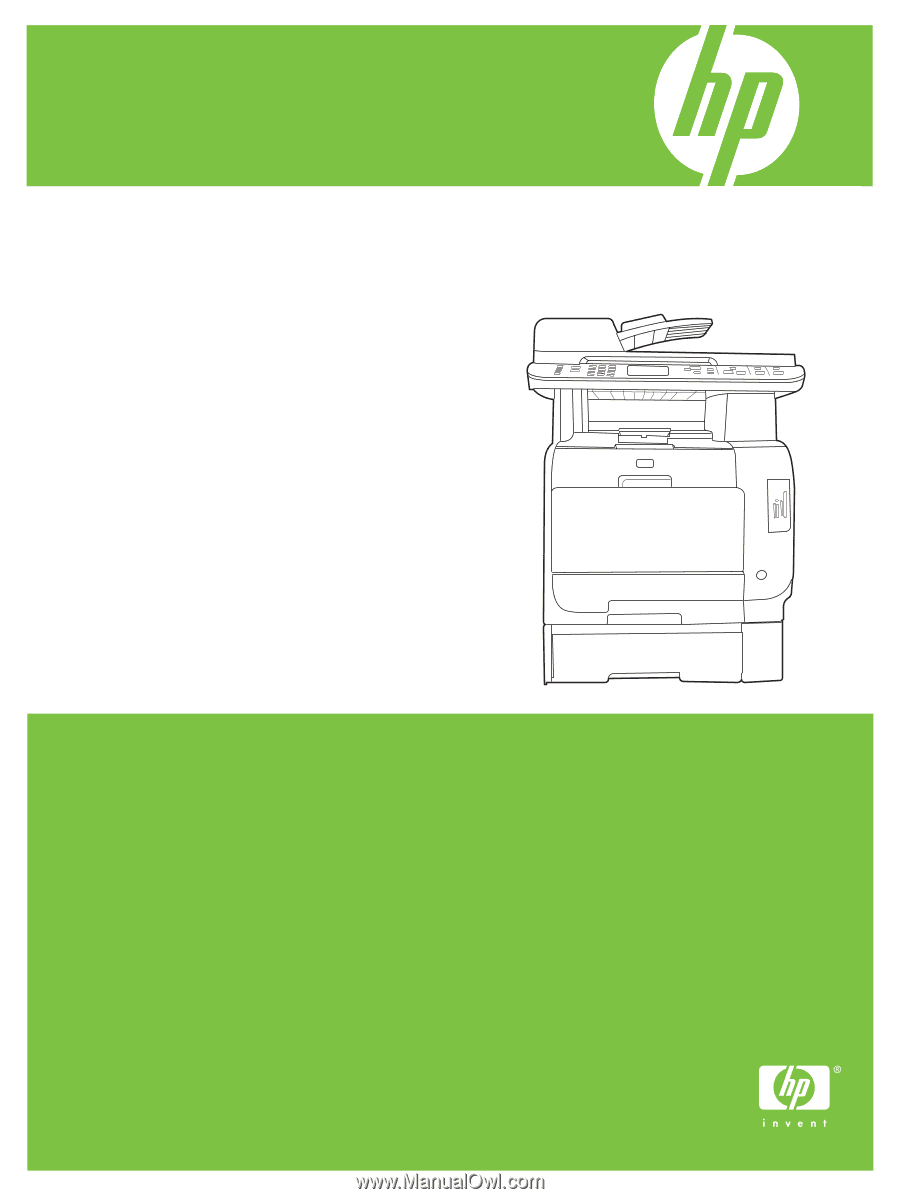
HP Color LaserJet CM2320 MFP Series
User Guide