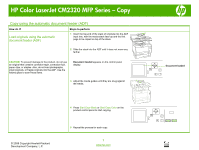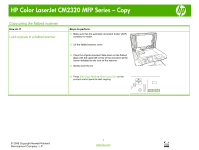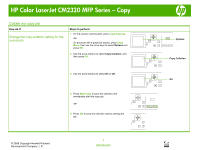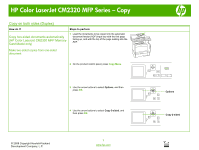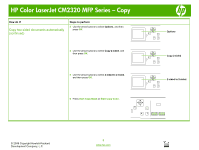HP CM2320fxi HP Color LaserJet CM2320 MFP - Copy Tasks
HP CM2320fxi - Color LaserJet Laser Manual
 |
UPC - 883585420667
View all HP CM2320fxi manuals
Add to My Manuals
Save this manual to your list of manuals |
HP CM2320fxi manual content summary:
- HP CM2320fxi | HP Color LaserJet CM2320 MFP - Copy Tasks - Page 1
HP Color LaserJet CM2320 MFP Series - Copy Copy using the automatic document feeder (ADF) How do I? Load into the ADF. Use the flatbed glass to scan these items. Document loaded appears on the control-panel display. 3 Adjust the media guides until they are snug against the media. © 2008 - HP CM2320fxi | HP Color LaserJet CM2320 MFP - Copy Tasks - Page 2
HP Color LaserJet CM2320 MFP Series - Copy Copy using the flatbed scanner How do I? Load originals in a flatbed 4 Gently close the lid. 5 Press Start Copy Black or Start Copy Color on the product control panel to start copying. ? © 2008 Copyright Hewlett-Packard Development Company, L.P. 1 www - HP CM2320fxi | HP Color LaserJet CM2320 MFP - Copy Tasks - Page 3
HP Color LaserJet CM2320 MFP Series - Copy Collate my copy job How do I? Change the copy-collation setting for the current job Steps to the selection and immediately start the copy job. -or? 5 Press OK to save the selection without starting the job. ? 1 www.hp.com Options ? Copy Collation ? On ? - HP CM2320fxi | HP Color LaserJet CM2320 MFP - Copy Tasks - Page 4
automatically (HP Color LaserJet CM2320 MFP MemoryCard Model only) 1 Load the documents to be copied into the automatic document feeder (ADF) input tray with the first page facing up, and with the top of the page leading into the ADF. Make two-sided copies from one - HP CM2320fxi | HP Color LaserJet CM2320 MFP - Copy Tasks - Page 5
HP Color LaserJet CM2320 MFP Series - Copy How do I? Copy two-sided documents automatically (continued) Steps to perform 5 Use the arrow buttons to select 1-sided to 2-sided, and then press OK. 6 Press Start Copy Black or Start Copy Color. Make two-sided copies from two-sided documents 1 Load - HP CM2320fxi | HP Color LaserJet CM2320 MFP - Copy Tasks - Page 6
HP Color LaserJet CM2320 MFP Series - Copy How do I? Copy two-sided documents automatically (continued) Steps to to 2-sided, and then press OK. 6 Press Start Copy Black or Start Copy Color. Options ? Copy 2-sided ? 2-sided to 2-sided ? ? © 2008 Copyright Hewlett-Packard Development Company, L.P. 3 - HP CM2320fxi | HP Color LaserJet CM2320 MFP - Copy Tasks - Page 7
HP Color LaserJet CM2320 MFP Series - Copy Copy on special paper, labels, or transparencies How do I? Change the media size and type select a media type, and then press OK. 5 Press Start Copy. ? © 2008 Copyright Hewlett-Packard Development Company, L.P. 1 www.hp.com Options ? Copy Paper ? ? ? - HP CM2320fxi | HP Color LaserJet CM2320 MFP - Copy Tasks - Page 8
HP Color LaserJet CM2320 MFP Series - Copy How do I? Change the default media-size setting Steps to perform 1 On the product press OK. 6 Press OK to save the selection. ? © 2008 Copyright Hewlett-Packard Development Company, L.P. 2 www.hp.com System setup ? Paper setup ? Def. paper size ? ? - HP CM2320fxi | HP Color LaserJet CM2320 MFP - Copy Tasks - Page 9
HP Color LaserJet CM2320 MFP Series - Copy Copy on preprinted letterhead or forms How do I? Change the media size and type a media type, and then press OK. 5 Press Start Copy. ? © 2008 Copyright Hewlett-Packard Development Company, L.P. 1 www.hp.com Options ? Copy Paper ? A4 ? Letterhead ? - HP CM2320fxi | HP Color LaserJet CM2320 MFP - Copy Tasks - Page 10
HP Color LaserJet CM2320 MFP Series - Copy How do I? Change the default media-size setting Steps to perform 1 On the press OK. 6 Press OK to save the selection. ? © 2008 Copyright Hewlett-Packard Development Company, L.P. 2 www.hp.com System setup ? Paper setup ? Def. paper size ? Preprinted ? - HP CM2320fxi | HP Color LaserJet CM2320 MFP - Copy Tasks - Page 11
HP Color LaserJet CM2320 MFP Series - Copy Make my copy look better How do I? Adjust the copy quality for the current job Steps to 5 Press OK to save the selection without starting the job. Options ? Optimize ? ? ? © 2008 Copyright Hewlett-Packard Development Company, L.P. ? 1 www.hp.com - HP CM2320fxi | HP Color LaserJet CM2320 MFP - Copy Tasks - Page 12
HP Color LaserJet CM2320 MFP Series - Copy Reduce or enlarge the image How do I? Reduce or enlarge copies for the current job Steps to selection without starting the job. ? Adjust the default copy size 1 Press Setup. ? © 2008 Copyright Hewlett-Packard Development Company, L.P. 1 www.hp.com - HP CM2320fxi | HP Color LaserJet CM2320 MFP - Copy Tasks - Page 13
HP Color LaserJet CM2320 MFP Series - Copy How do I? Adjust the default copy size (continued) Steps to perform 2 Use the arrow buttons to select Copy ). 5 Press OK to save the selection. ? Copy setup ? Def. Redu/Enlrg ? ? © 2008 Copyright Hewlett-Packard Development Company, L.P. 2 www.hp.com
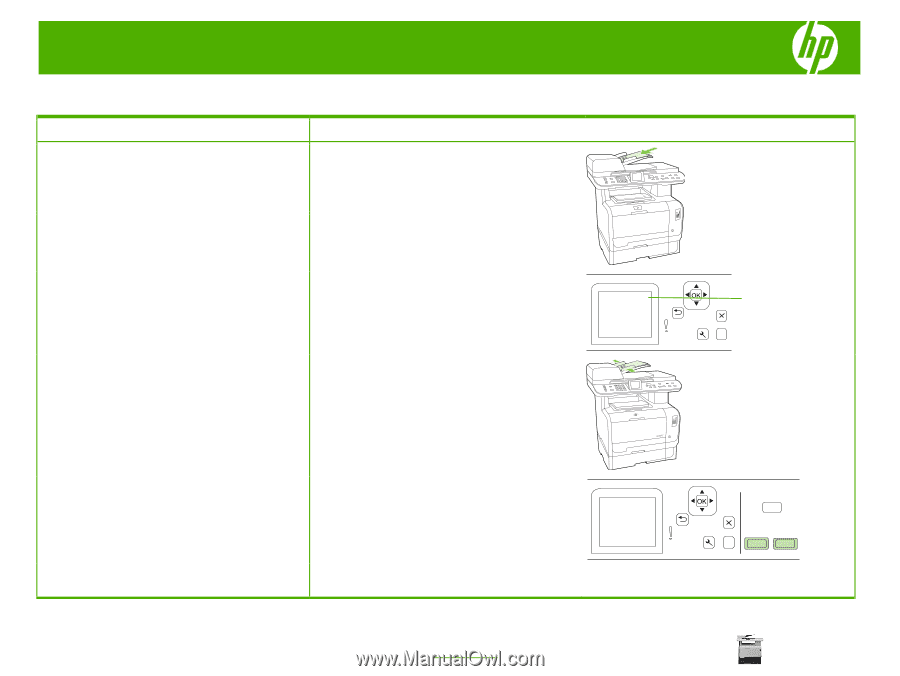
HP Color LaserJet CM2320 MFP Series – Copy
© 2008 Copyright Hewlett-Packard
Development Company, L.P.
1
www.hp.com
Copy using the automatic document feeder (ADF)
How do I?
Steps to perform
1
Insert the top-end of the stack of originals into the ADF
input tray, with the media stack face-up and the first
page to be copied on top of the stack.
Load originals using the automatic
document feeder (ADF)
2
Slide the stack into the ADF until it does not move any
farther
CAUTION:
To prevent damage to the product, do not use
an original that contains correction tape, correction fluid,
paper clips, or staples. Also, do not load photographs,
small originals, or fragile originals into the ADF. Use the
flatbed glass to scan these items.
Document loaded
appears on the control-panel
display.
?
3
Adjust the media guides until they are snug against
the media.
4
Press
Start Copy Black
or
Start Copy Color
on the
product control panel to start copying.
?
5
Repeat the process for each copy.
Document loaded