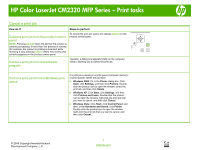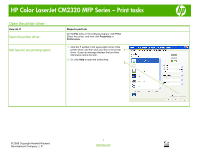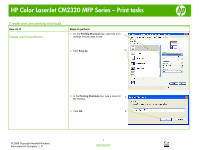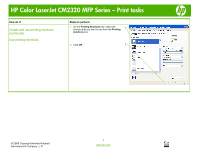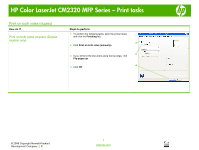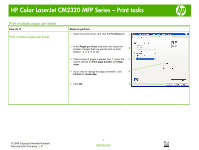HP CM2320fxi HP Color LaserJet CM2320 MFP - Print Tasks
HP CM2320fxi - Color LaserJet Laser Manual
 |
UPC - 883585420667
View all HP CM2320fxi manuals
Add to My Manuals
Save this manual to your list of manuals |
HP CM2320fxi manual content summary:
- HP CM2320fxi | HP Color LaserJet CM2320 MFP - Print Tasks - Page 1
HP Color LaserJet CM2320 MFP Series that the product is currently processing. If more than one process is running (for example, the product is printing click Delete. • Windows XP: Click Start, click Settings, and then click Printers and Faxes. Double-click the product icon to open the window, right- - HP CM2320fxi | HP Color LaserJet CM2320 MFP - Print Tasks - Page 2
HP Color LaserJet CM2320 MFP Series - Print tasks Open the printer driver How do I? Open the printer driver Get help for any printing option Steps to perform On the File menu in the software program, click Print. Select the printer, and then click Properties or Preferences. 1 Click the ? symbol in - HP CM2320fxi | HP Color LaserJet CM2320 MFP - Print Tasks - Page 3
HP Color LaserJet CM2320 MFP Series - Print tasks Create and use printing shortcuts How do I? Create a printing shortcut Steps to perform 1 2 3 In the Printing Shortcuts box, type a name for 3 the shortcut. 4 Click OK. 4 © 2008 Copyright Hewlett-Packard Development Company, L.P. 1 www.hp.com - HP CM2320fxi | HP Color LaserJet CM2320 MFP - Print Tasks - Page 4
HP Color LaserJet CM2320 MFP Series - Print tasks How do I? Create and use printing shortcuts (continued) Use printing shortcuts Steps to perform 1 On the you want to use from the Printing shortcuts box. 2 Click OK. 2 © 2008 Copyright Hewlett-Packard Development Company, L.P. 2 www.hp.com - HP CM2320fxi | HP Color LaserJet CM2320 MFP - Print Tasks - Page 5
HP Color LaserJet CM2320 MFP Series - Print tasks Print on both sides (duplex) How do I? Print on both sides (duplex) (Duplex models only) Steps to perform 1 To perform the following tasks, open the printer driver and click the Finishing tab. 1 2 2 Click Print on both sides (manually). 3 3 If - HP CM2320fxi | HP Color LaserJet CM2320 MFP - Print Tasks - Page 6
HP Color LaserJet CM2320 MFP Series - Print tasks Print multiple pages per sheet How do I? Print multiple pages per sheet Steps to perform 1 Open the printer driver, and click the Finishing tab. 1 2 In the Pages per sheet drop-down list, select the number of pages that you want to print on each - HP CM2320fxi | HP Color LaserJet CM2320 MFP - Print Tasks - Page 7
HP Color LaserJet CM2320 MFP Series - Print tasks Select page orientation How do I? Select page orientation Steps to perform 1 Open the printer driver, and click the Finishing tab. 1 2 In the Orientation area, click Portrait or Landscape. 2 3 To print the page image upside down, click Rotate 3 - HP CM2320fxi | HP Color LaserJet CM2320 MFP - Print Tasks - Page 8
HP Color LaserJet CM2320 MFP Series - Print tasks Create a booklet How do I? Create a booklet Steps to perform 1 Open the printer driver, and click the Finishing tab. 1 2 Click Print on both sides (manually). 2 3 In the drop-down box for Booklet layout, select 3 either Left binding or Right - HP CM2320fxi | HP Color LaserJet CM2320 MFP - Print Tasks - Page 9
HP Color LaserJet CM2320 MFP Series - Print tasks Print on different page sizes How do I? Select a page size Steps to perform 1 Open the printer driver, and click the Paper/Quality tab. 1 2 Select a size from the Paper sizes drop-down list. 2 Select a custom page size 1 Click Custom. The - HP CM2320fxi | HP Color LaserJet CM2320 MFP - Print Tasks - Page 10
HP Color LaserJet CM2320 MFP Series - Print tasks Print on preprinted letterhead or forms How for printing on both sides. © 2008 Copyright Hewlett-Packard Development Company, L.P. 2 Open the printer driver and click the Paper Quality 2 tab. 3 3 In the Special pages section, select Print pages - HP CM2320fxi | HP Color LaserJet CM2320 MFP - Print Tasks - Page 11
HP Color LaserJet CM2320 MFP Series - Print tasks Print on special paper, labels, or and the side to be printed on is facing up. 3 Adjust the media guides to the length and width of the media. 4 On the printer driver, on the Paper/Quality tab, select the media type from the Paper type: - HP CM2320fxi | HP Color LaserJet CM2320 MFP - Print Tasks - Page 12
HP Color LaserJet CM2320 MFP Series - Print tasks Print individual photos from memory card How do I? Steps to perform print appears on the control-panel display, press OK. © 2008 Copyright Hewlett-Packard Development Company, L.P. 1 www.hp.com Easy Print ? Individual photo ? ? [OK] to print ?
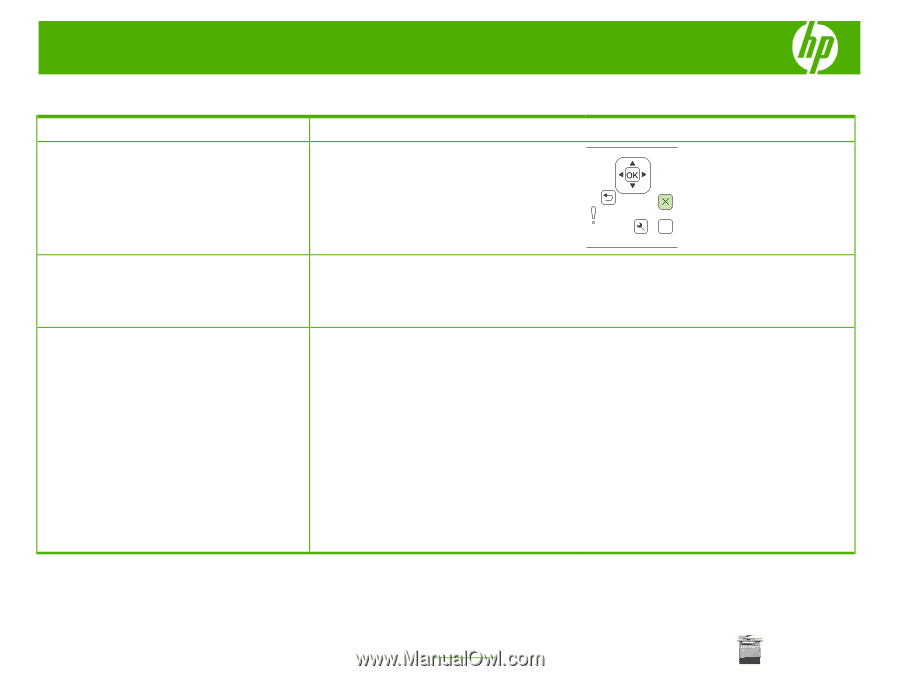
HP Color LaserJet CM2320 MFP Series – Print tasks
© 2008 Copyright Hewlett-Packard
Development Company, L.P.
1
www.hp.com
Cancel a print job
How do I?
Steps to perform
Cancel a print job from the product control
panel
NOTE:
Pressing
Cancel
clears the job that the product is
currently processing. If more than one process is running
(for example, the product is printing a document while
receiving a fax), pressing
Cancel
clears the process that
currently appears on the product control panel.
To cancel the print job, press and release
Cancel
on the
product control panel.
?
Cancel a print job from the software
program
Typically, a dialog box appears briefly on the computer
screen, allowing you to cancel the print job.
Cancel a print job from the Windows print
queue
If a print job is waiting in a print queue (computer memory)
or print spooler, delete the job there.
•
Windows 2000
: Go to the
Printer
dialog box. Click
Start
, click
Settings
, and then click
Printers
. Double-
click the product icon to open the window, select the
print job, and then click
Delete
.
•
Windows XP
: Click
Start
, click
Settings
, and then
click
Printers and Faxes
. Double-click the product
icon to open the window, right-click the print job that
you want to cancel, and then click
Cancel
.
•
Windows Vista
: Click
Start
, click
Control Panel
, and
then, under
Hardware and Sound
, click
Printer
.
Double-click the product icon to open the window,
right-click the print job that you want to cancel, and
then click
Cancel
.