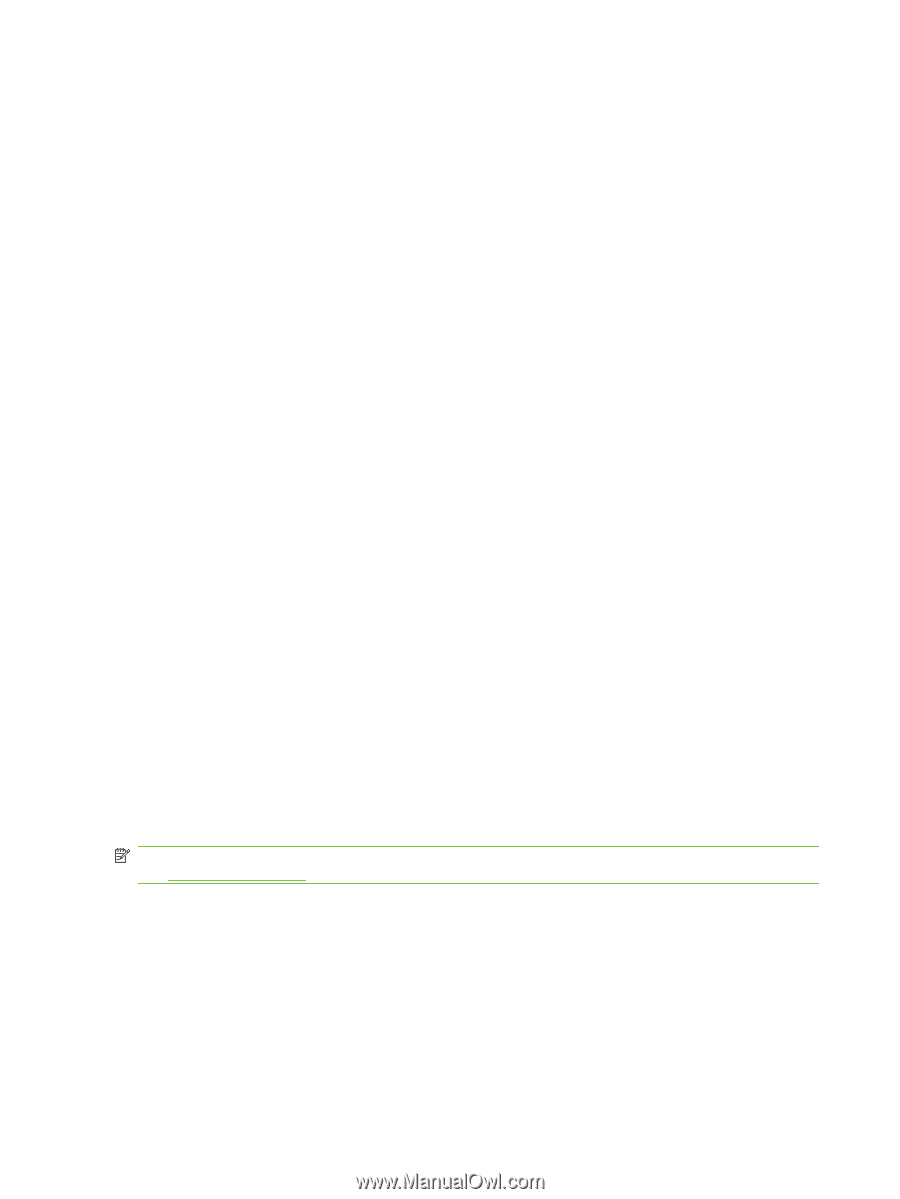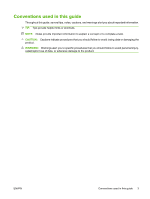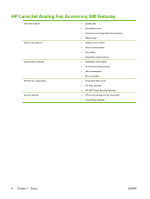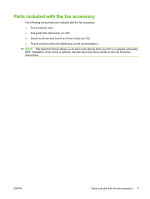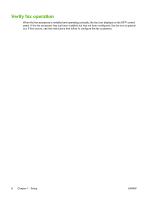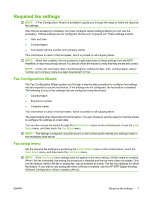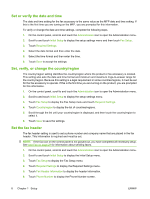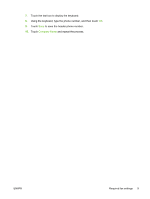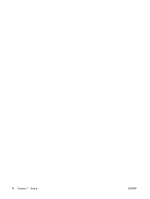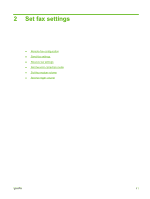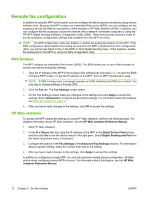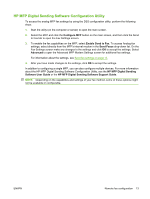HP CM3530 HP Color LaserJet CM3530 MFP Series - Analog Fax Accessory 500 Fax G - Page 16
Set or verify the date and time, Set, verify, or change the country/region, Set the fax header
 |
UPC - 884420196501
View all HP CM3530 manuals
Add to My Manuals
Save this manual to your list of manuals |
Page 16 highlights
Set or verify the date and time The date and time setting for the fax accessory is the same value as the MFP date and time setting. If this is the first time you are turning on the MFP, you are prompted for this information. To verify or change the date and time settings, complete the following steps. 1. On the control panel, scroll to and touch the Administration icon to open the Administration menu. 2. Scroll to and touch Initial Setup to display the setup settings menu and then touch Fax Setup. 3. Touch Required Settings. 4. Select the date format and then enter the date. 5. Select the time format and then enter the time. 6. Touch Save to accept the settings. Set, verify, or change the country/region The country/region setting identifies the country/region where the product or fax accessory is located. This setting also sets the date and time format and minimum and maximum rings-to-answer range for the country/region. Because this setting is a legal requirement in some countries/regions, it must be set for the fax accessory to operate. If this is the first time you are turning on the product, you are prompted for this information. 1. On the control panel, scroll to and touch the Administration icon to open the Administration menu. 2. Scroll to and touch Initial Setup to display the setup settings menu. 3. Touch Fax Setup to display the Fax Setup menu and touch Required Settings. 4. Touch Country/region to display the list of countries/regions. 5. Scroll through the list until your country/region is displayed, and then touch the country/region to select it. 6. Touch Save to save the settings. Set the fax header The fax header setting is used to set a phone number and company name that are placed in the fax header. This information is required and must be set. NOTE: If the fax icon on the control panel is not grayed-out, you have completed all necessary setup. See Use Fax on page 29 for information about sending faxes. 1. On the control panel, scroll to and touch the Administration icon to open the Administration menu. 2. Scroll to and touch Initial Setup to display the Initial Setup menu. 3. Touch Fax Setup to display the Fax Setup menu. 4. Touch Required Settings to display the Required Settings menu. 5. Touch Fax Header Information to display the header information. 6. Touch Phone Number to display the Phone Number screen. 8 Chapter 1 Setup ENWW