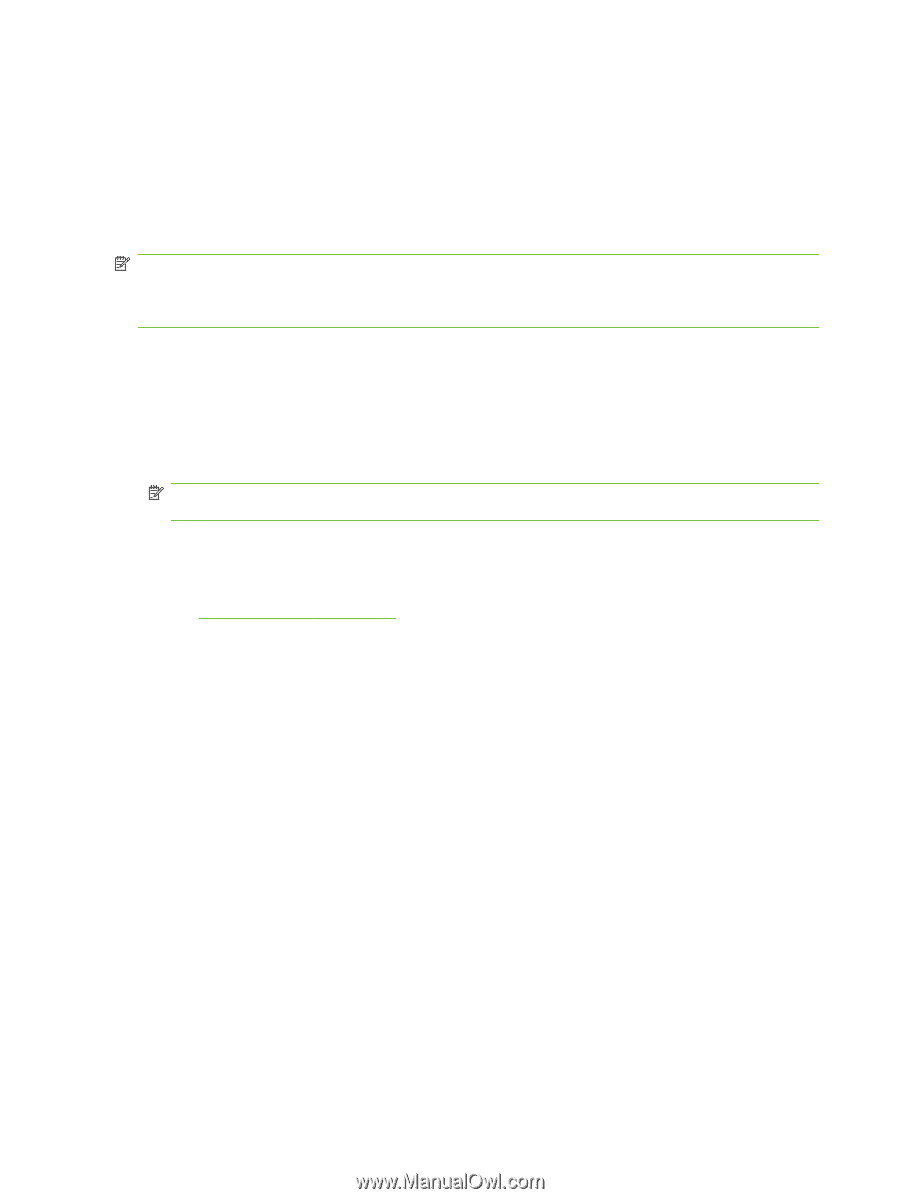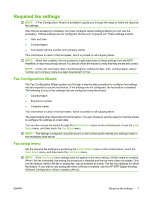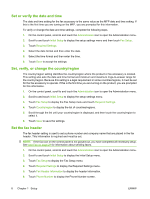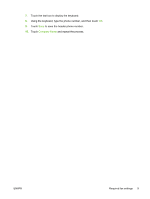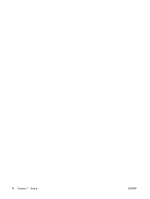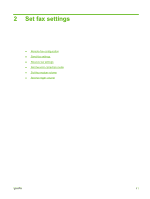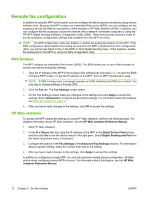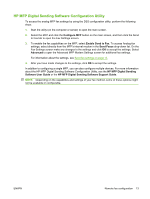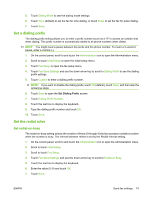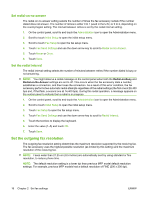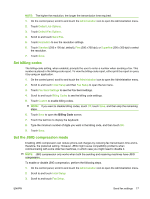HP CM3530 HP Color LaserJet CM3530 MFP Series - Analog Fax Accessory 500 Fax G - Page 20
Remote fax configuration, Web browser, HP Web Jetadmin - mfp manual
 |
UPC - 884420196501
View all HP CM3530 manuals
Add to My Manuals
Save this manual to your list of manuals |
Page 20 highlights
Remote fax configuration In addition to using the MFP control panel, you can configure the fax accessory remotely by using various software tools. Because the MFP contains an embedded Web server (EWS), you can configure the fax accessory across the Web by using either a Web browser or HP Web Jetadmin (WJA). In addition, you can configure the fax accessory across the network with a network-connected computer by using the HP MFP Digital Sending Software Configuration Utility (DSS). These tools provide access to most of the fax accessory configuration settings that available from the MFP fax menu. NOTE: The DSS configuration utility can disable or enable the analog-fax feature on the MFP. If the DSS configuration utility disables the analog fax and then the MFP is detached from the configuration utility, you will not see Send to Fax in the EWS or WJA Digital Sending menu. If this happens, enable the analog fax for the MFP by using the DSS configuration utility. Web browser The MFP contains an embedded Web server (EWS). The EWS allows you to use a Web browser to access and set the analog-fax settings. 1. Type the IP address of the MFP in the browser URL address bar and press Enter to open the EWS Configure MFP screen. To get the IP address of the MFP, print an MFP Configuration page. NOTE: If DSS is being used, a message appears on EWS indicating that DSS is in control. The only way to change settings is through DSS. 2. Click the Fax tab. The Fax Settings screen opens. 3. On the Fax Settings screen make any changes to the settings and click Apply to accept the settings. Select Advanced to configure advanced fax settings. For information about the settings, see Send fax settings on page 14. 4. After you have made changes to the settings, click OK to accept the settings. HP Web Jetadmin To access the MFP analog-fax settings by using HP Web Jetadmin, perform the following steps. For detailed information about HP Web Jetadmin, see the HP Web Jetadmin Reference Manual. 1. Start HP Web Jetadmin. 2. In the At a Glance text box, type the IP address of the MFP in the Quick Device Find text box, and then click Go to see the device status in the right pane. Select Digital Sending and Fax from the status drop-down menu in that pane. 3. Configure the options in the Fax Settings or the Advanced Fax Settings sections. For information about a specific setting, select the context help next to the setting. 4. After you have made changes to the settings, click Apply to accept the settings. In addition to configuring a single MFP, you can also perform multiple device configuration. Multiple device mode configures several MFPs at once. For information about this feature, see the HP Web Jetadmin Reference Manual. 12 Chapter 2 Set fax settings ENWW