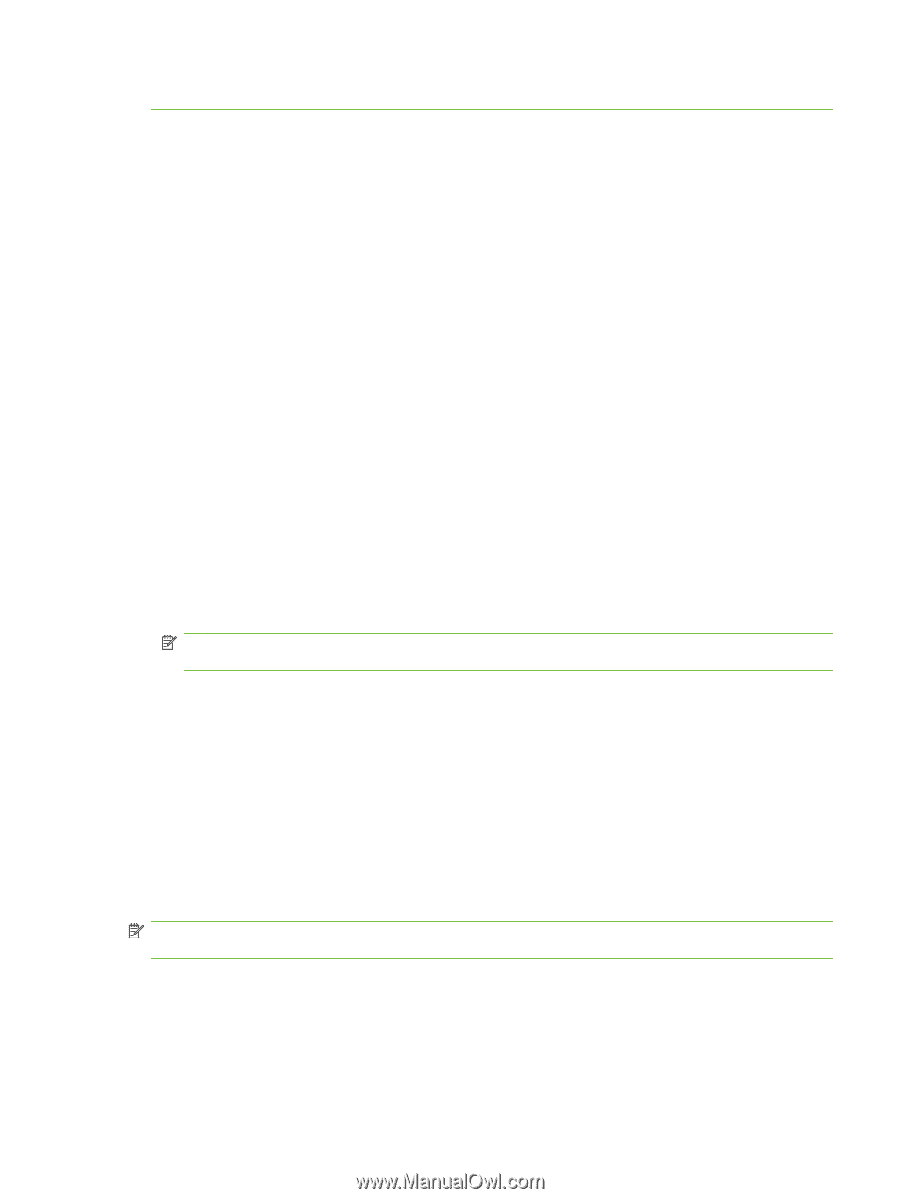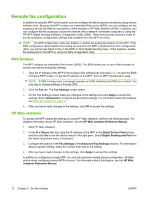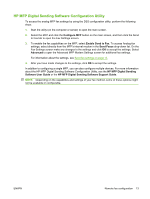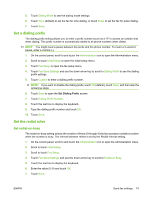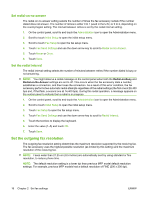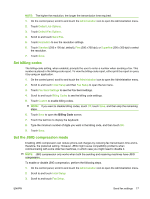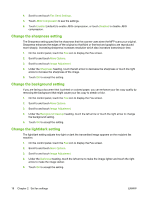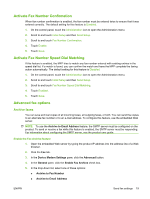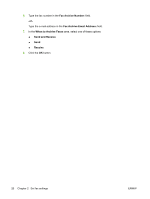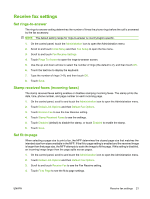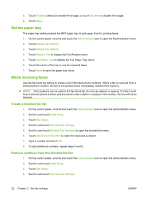HP CM3530 HP Color LaserJet CM3530 MFP Series - Analog Fax Accessory 500 Fax G - Page 25
Set billing codes, Set the JBIG compression mode - fax not working
 |
UPC - 884420196501
View all HP CM3530 manuals
Add to My Manuals
Save this manual to your list of manuals |
Page 25 highlights
NOTE: The higher the resolution, the longer the transmission time required. 1. On the control panel, scroll to and touch the Administration icon to open the Administration menu. 2. Touch Default Job Options. 3. Touch Default Fax Options. 4. Scroll to and touch Send Fax. 5. Touch Resolution to see the resolution settings. 6. Touch Standard (200 x 100 dpi, default), Fine (200 x 200 dpi), or Superfine (300 x 300 dpi) to select the resolution. 7. Touch Save. Set billing codes The billing-code setting, when enabled, prompts the user to enter a number when sending a fax. This number is placed in the billing-code report. To view the billing-code report, either print the report or query it by using an application. 1. On the control panel, scroll to and touch the Administration icon to open the Administration menu. 2. Scroll to and touch Initial Setup and then Fax Setup to open the fax menu. 3. Touch Fax Send Settings to see the Fax Send settings. 4. Scroll to and touch Billing Codes to see the billing code settings. 5. Touch Custom to enable billing codes. NOTE: If you want to disable billing codes, touch Off, touch Save, and then skip the remaining steps. 6. Touch Save to open the Billing Code screen. 7. Touch the text box to display the keyboard. 8. Type the minimum number of digits you want in the billing code, and then touch OK. 9. Touch Save. Set the JBIG compression mode Enabling JBIG compression can reduce phone-call charges by reducing fax transmission time and is, therefore, the preferred setting. However, JBIG might cause compatibility problems when communicating with some older fax machines, in which case you might need to disable it. NOTE: JBIG compression only works when both the sending and receiving machines have JBIG compression. To enable or disable JBIG compression, perform the following steps. 1. On the control panel, scroll to and touch the Administration icon to open the Administration menu. 2. Scroll to and touch Initial Setup. 3. Scroll to and touch Fax Setup. ENWW Send fax settings 17