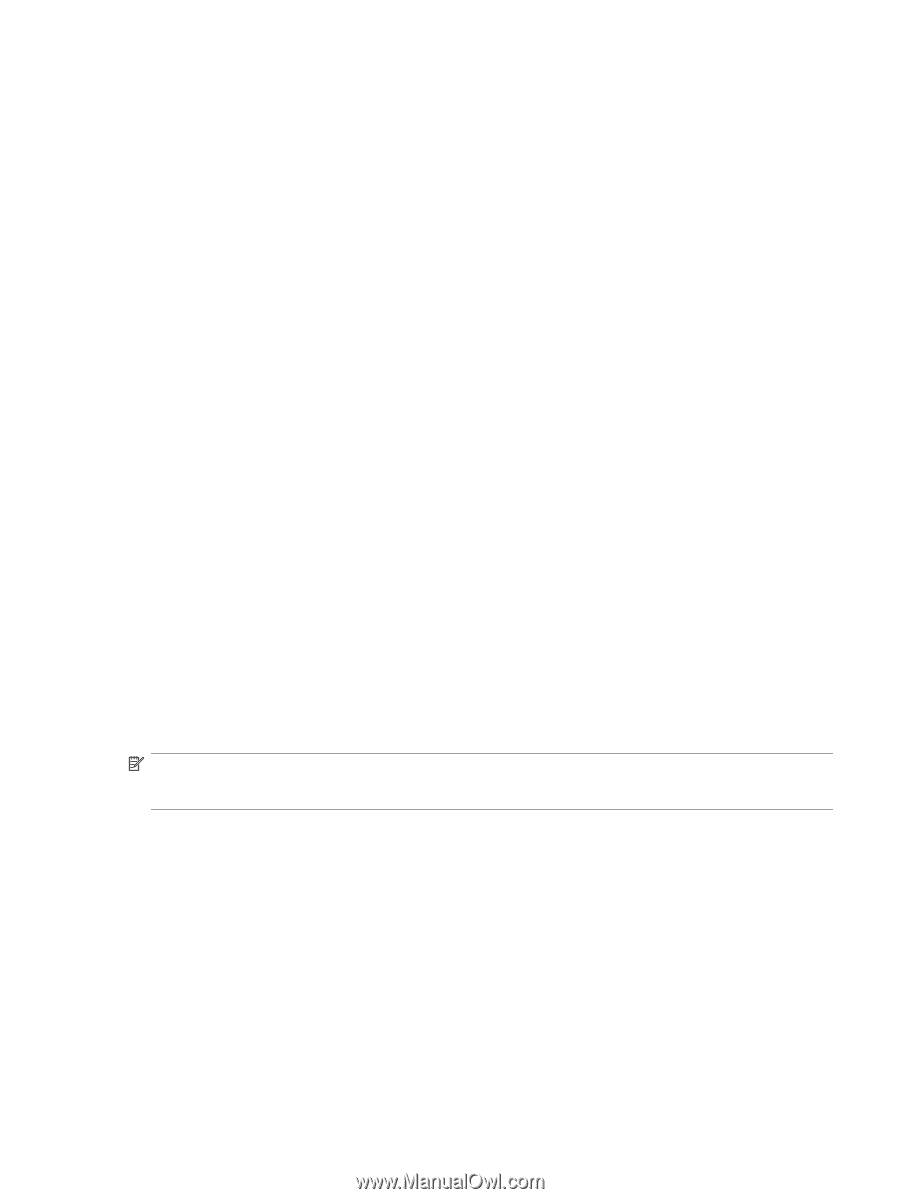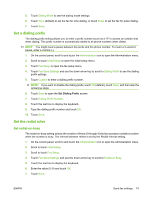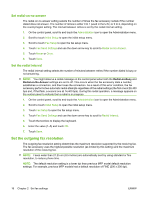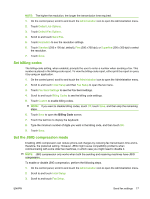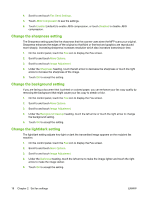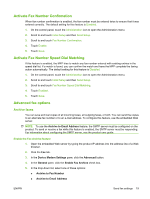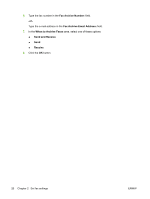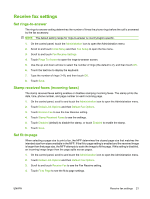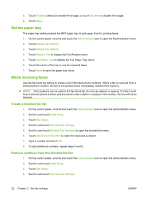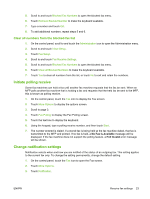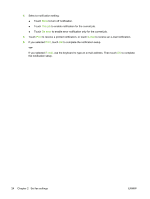HP CM3530 HP Color LaserJet CM3530 MFP Series - Analog Fax Accessory 500 Fax G - Page 27
Activate Fax Number Confirmation, Activate Fax Number Speed Dial Matching, Advanced fax options
 |
UPC - 884420196501
View all HP CM3530 manuals
Add to My Manuals
Save this manual to your list of manuals |
Page 27 highlights
Activate Fax Number Confirmation When fax number confirmation is enabled, the fax number must be entered twice to ensure that it was entered correctly. The default setting for this feature is Disabled. 1. On the control panel, touch the Administration icon to open the Administration menu. 2. Scroll to and touch Initial Setup and then Send Setup. 3. Scroll to and touch Fax Number Confirmation. 4. Touch Enable. 5. Touch Save. Activate Fax Number Speed Dial Matching If this feature is enabled, the MFP tries to match any fax number entered with existing entries in the speed dial list. If a match is found, you can confirm the match and have the MFP complete the faxing action automatically. The default setting for this feature is Disabled. 1. On the control panel, touch the Administration icon to open the Administration menu. 2. Scroll to and touch Initial Setup and then Send Setup. 3. Scroll to and touch Fax Number Speed Dial Matching. 4. Touch Enabled. 5. Touch Save. Advanced fax options Archive faxes You can save archival copies of all incoming faxes, all outgoing faxes, or both. You can send the copies to an alternate fax number or to an e-mail address. To configure this feature, use the embedded Web server. NOTE: To use the Archive to Email Address feature, the SMTP server must be configured on the product. To send or receive a fax while this feature is enabled, the SMTP server must be responding. For information about configuring the SMTP server, see the product user guide. Enable the Fax Archive feature 1. Open the embedded Web server by typing the product IP address into the address line of a Web browser. 2. Click the Fax tab. 3. In the Device Modem Settings pane, click the Advanced button. 4. In the General pane, click the Enable Fax Archive check box. 5. In the drop-down list, select one of these options: ● Archive to Fax Number ● Archive to Email Address ENWW Send fax settings 19