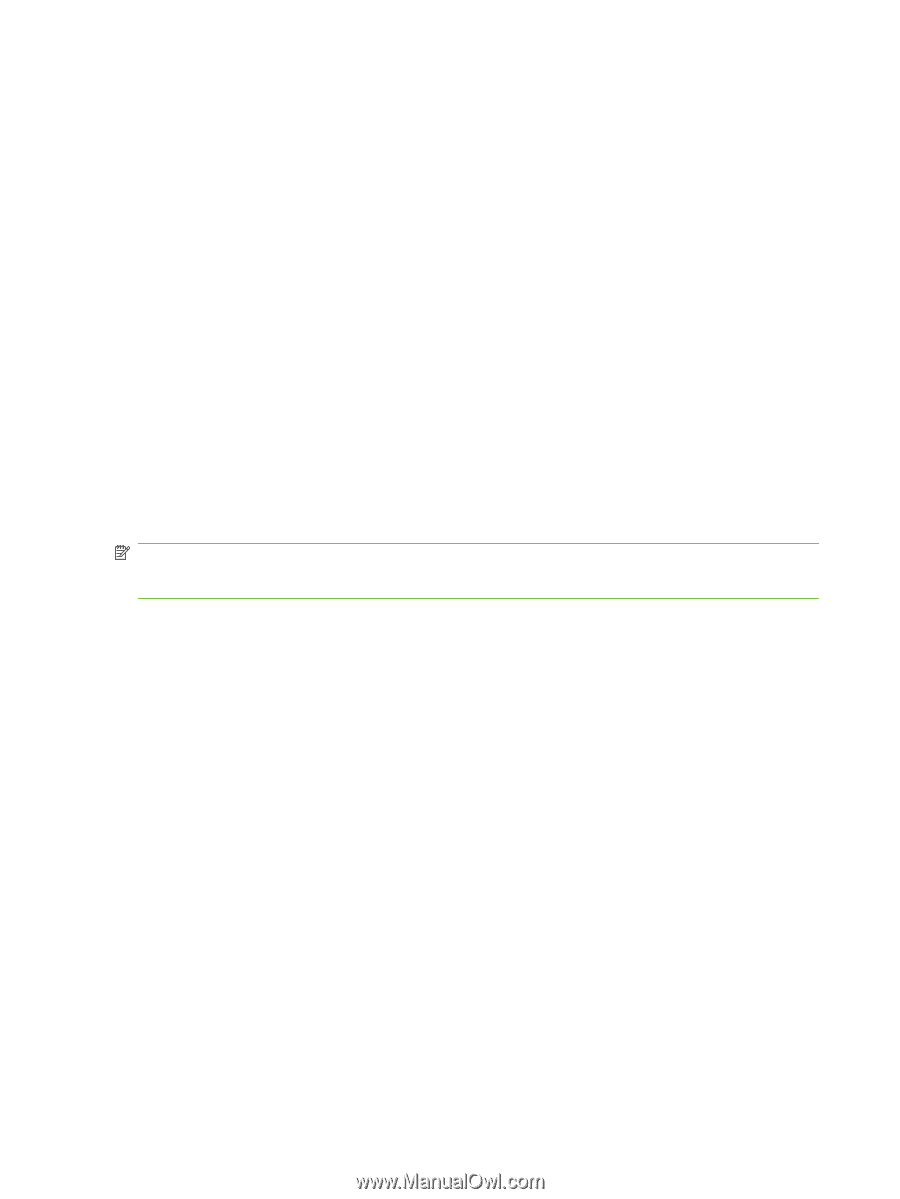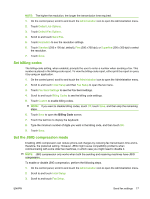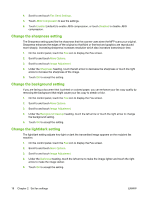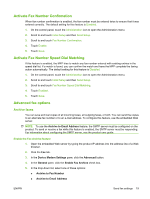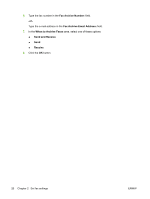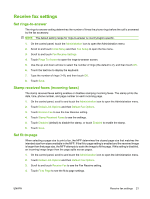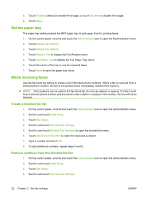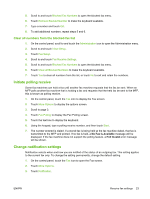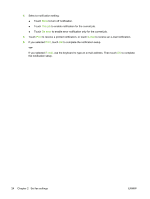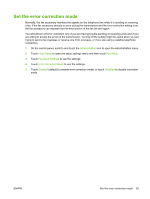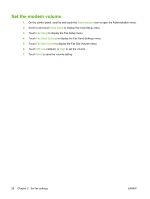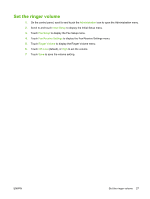HP CM3530 HP Color LaserJet CM3530 MFP Series - Analog Fax Accessory 500 Fax G - Page 30
Set the paper tray, Block incoming faxes, Create a blocked-fax list
 |
UPC - 884420196501
View all HP CM3530 manuals
Add to My Manuals
Save this manual to your list of manuals |
Page 30 highlights
5. Touch Enabled (default) to enable fit-to-page, or touch Disabled to disable fit-to-page. 6. Touch Save. Set the paper tray The paper tray setting selects the MFP paper tray to pull paper from for printing faxes. 1. On the control panel, scroll to and touch the Administration icon to open the Administration menu. 2. Touch Default Job Options. 3. Touch Default Fax Options. 4. Touch Receive Fax to display the Fax Receive menu. 5. Touch Fax Paper Tray to display the Fax Paper Tray menu. 6. Touch the name of the tray to use for received faxes. 7. Touch Save to save the paper tray value. Block incoming faxes Use the fax block list setting to create a list of blocked phone numbers. When a fax is received from a blocked phone number, the fax is not printed and is immediately deleted from memory. NOTE: Only numbers can be used in the fax block list. Do not use dashes or spaces. If a fax is sent from a blocked phone number and the sender uses a dash or a space in the number, the fax will not be blocked. Create a blocked-fax list 1. On the control panel, scroll to and touch the Administration icon to open the Administration menu. 2. Scroll to and touch Initial Setup. 3. Touch Fax Setup. 4. Scroll to and touch Fax Receive Settings. 5. Scroll to and touch Blocked Fax Numbers to open the blocked fax menu. 6. Touch Add Blocked Number to make the keyboard available. 7. Type a number and touch OK. 8. To add additional numbers, repeat steps 5 and 6. Remove numbers from the blocked-fax list 1. On the control panel, scroll to and touch the Administration icon to open the Administration menu. 2. Scroll to and touch Initial Setup. 3. Touch Fax Setup. 4. Scroll to and touch Fax Receive Settings. 22 Chapter 2 Set fax settings ENWW