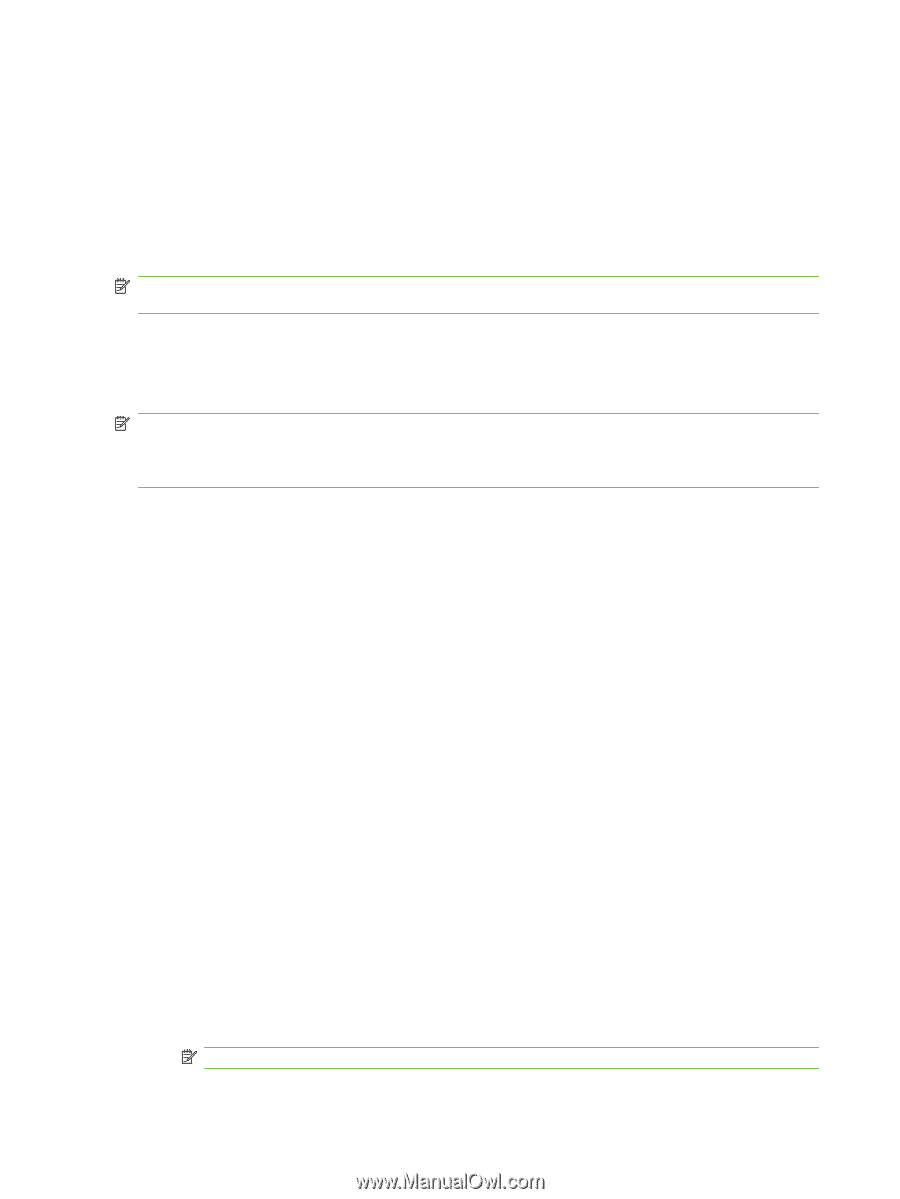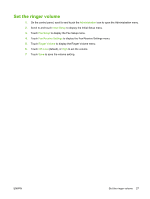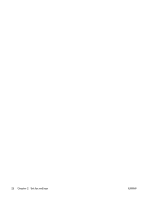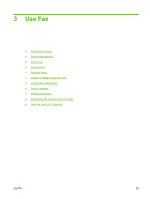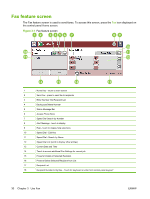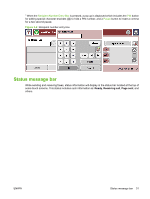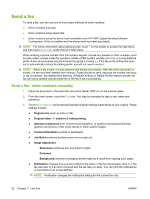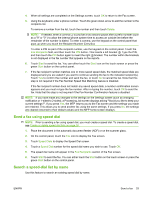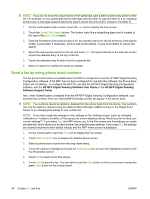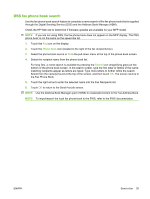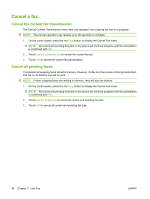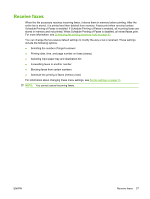HP CM3530 HP Color LaserJet CM3530 MFP Series - Analog Fax Accessory 500 Fax G - Page 40
Send a fax, Send a fax - enter numbers manually - mfp user manual
 |
UPC - 884420196501
View all HP CM3530 manuals
Add to My Manuals
Save this manual to your list of manuals |
Page 40 highlights
Send a fax To send a fax, you can use one of three basic methods to enter numbers: ● Enter numbers manually. ● Enter numbers using speed dial. ● Enter numbers using the phone book (available only if HP MFP Digital Sending Software Configuration Utility is installed and the phone book has been populated). NOTE: For online information about sending a fax, touch ? on the screen to access the help menu, and then touch Send a fax under the list of help topics. When entering a phone number from the numeric keypad, include any pauses or other numbers, such as area codes, access codes for numbers outside a PBX system (usually a 9 or 0), or a long-distance prefix. A two second pause may be included by typing a comma (,). If the fax prefix setting has been set to automatically include the dialing prefix, you will not need to enter it. NOTE: When a fax is sent, it is first scanned and stored into memory. After the entire document is stored, it is sent and then deleted from memory. Faxes that fail to send, because the number was busy or did not answer, are deleted from memory. If Redial-On-Busy or Redial-On-No-Answer are set, the fax will not be deleted until all retries fail or the fax is sent successfully. Send a fax - enter numbers manually 1. Place the document in the automatic document feeder (ADF) or on the scanner glass. 2. From the main screen, touch the Fax icon. You may be prompted to type a user name and password. 3. Touch More Options. Verify that the Describe Original settings match those of your original. These settings include: ● Original size (such as letter or A4) ● Original sides - 1-sided or 2-sided printing ● Optimize text/picture (text, mixed text and graphics, or graphics and photos) Sending graphics and photos in text mode results in lower quality images. ● Content Orientation (portrait or landscape) ● Job Build combines multiple scans into a single job. ● Image adjustment Sharpness enhances text and graphic edges. Darkness Background removes a background that might be a result from copying color paper. ● Notification changes how you are notified of the status of the fax transmission (that is, if the fax was sent or if an error occurred and the fax was not sent). You can print the notifications or send them to an e-mail address. NOTE: Notification changes the notification setting for the current fax only. 32 Chapter 3 Use Fax ENWW