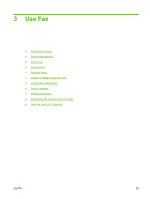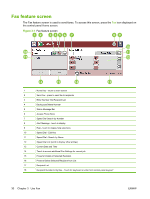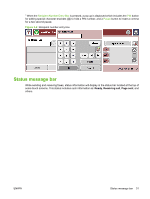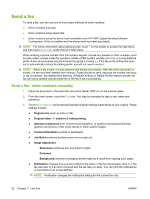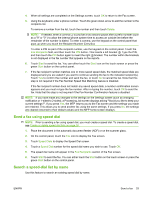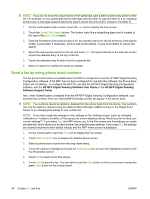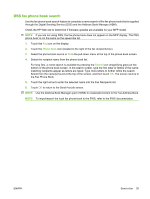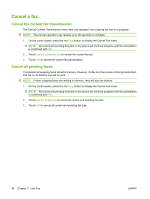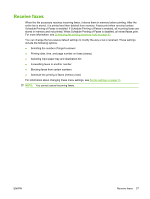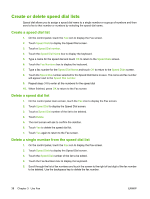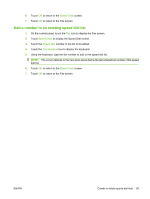HP CM3530 HP Color LaserJet CM3530 MFP Series - Analog Fax Accessory 500 Fax G - Page 42
Send a fax by using phone book numbers, HP MFP Digital Sending Software User Guide
 |
UPC - 884420196501
View all HP CM3530 manuals
Add to My Manuals
Save this manual to your list of manuals |
Page 42 highlights
NOTE: If you do not know the unique name of the speed dial, type a letter to select any portion of the list. For example, to view speed-dial names that begin with the letter N, type the letter N. If no matching entries exist, a message appears before the search shows the entry that is closest to the letter N. 1. On the control-panel main screen, touch the Fax icon to display the Fax screen. 2. Touch the Speed Dial Search button. This button looks like a magnifying glass and is located to the right of the Speed Dial button. 3. Type the first letters of the name to search for. As matches are found, the list at the top of the search screen is populated. If necessary, scroll to see all the entries, or type more letters to narrow the search. 4. Select the appropriate name from the list and touch OK. The speed-dial list on the main fax screen shows the selected entry at the top of the list. 5. Touch the selected entry to add it into the recipients list. 6. Select or search for additional names as needed. Send a fax by using phone book numbers The fax phone book feature is available when the MFP is configured to use the HP MFP Digital Sending Configuration software. If the MFP has not been configured for use with this software, the Phone Book button will not display. To configure the MFP for use with the HP MFP Digital Sending Configuration software, see the HP MFP Digital Sending Software User Guide or the HP MFP Digital Sending Software Support Guide. Also, when Authentication is enabled from the HP MFP Digital Sending Configuration software, your personal fax numbers from your Microsoft® Exchange contact list appear in the phone book. NOTE: Fax numbers cannot be added or deleted from the phone book from this device. Fax numbers can only be added or deleted using the Address Book Manager (ABM) running on the Digital Send Server or by changing the entries in your contact list. NOTE: If you have made any changes to the settings on the Settings screen (such as changing notification or 1-sided to 2-sided), a Processing Job screen displays asking "Would you like to keep your current settings?". If you press Yes, the MFP returns you to the Fax screen and the settings you made are retained, which allows you to send another fax using the same settings. If you press No, the settings are cleared (returned to their default values) and the MFP home screen is displayed. 1. On the control panel, touch the Fax icon to display the Fax screen. 2. Touch Address Book icon to display the Address Book screen. 3. Select a phone book source from the drop down menu. 4. Touch the names to highlight and touch the Right Arrow icon to move the highlighted names to the Fax Recipients section. 5. Touch OK to return to the Fax screen. 6. Touch Start to send the fax. You can either touch the Start button on the touch screen or press the green Start button on the control panel. 34 Chapter 3 Use Fax ENWW