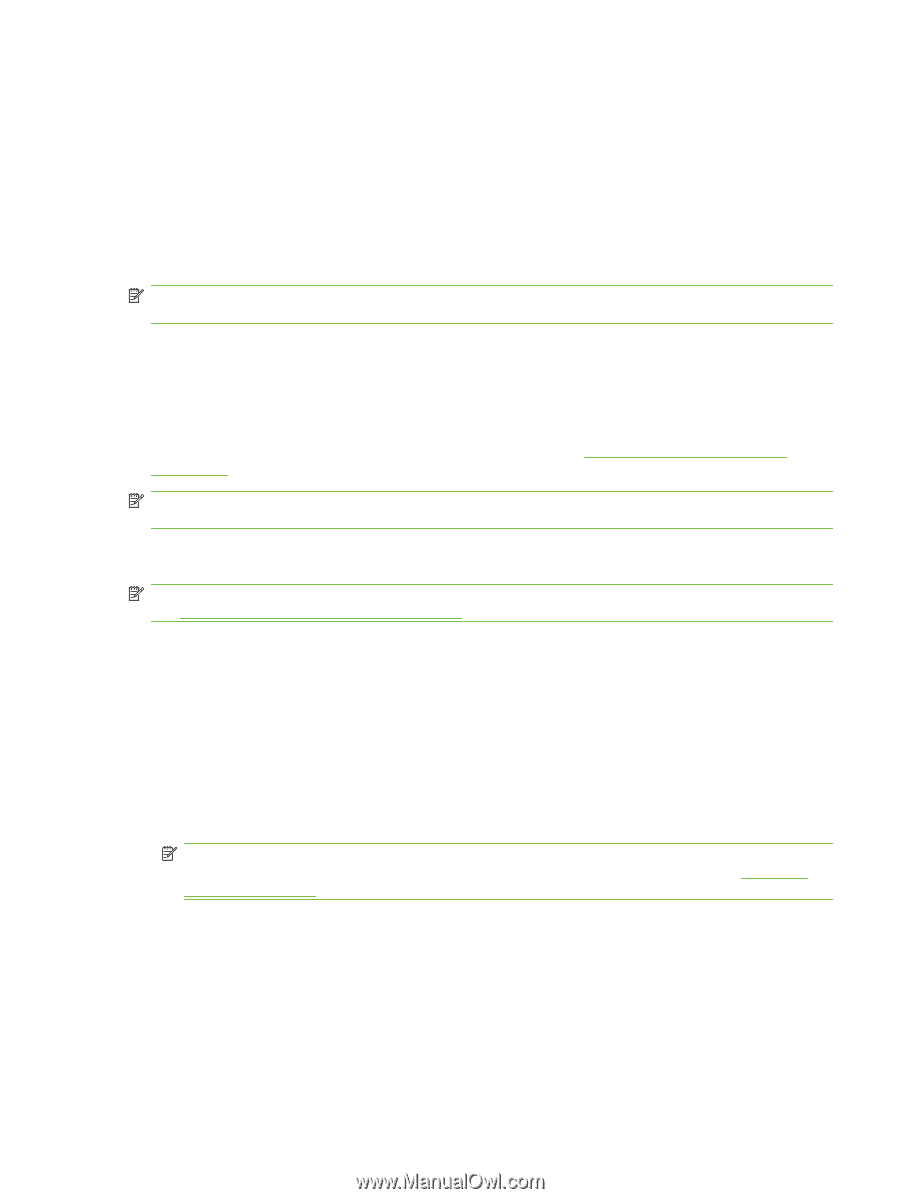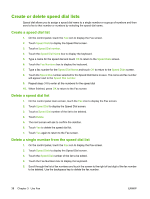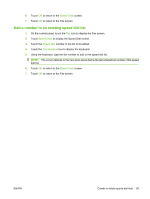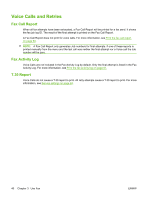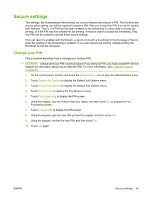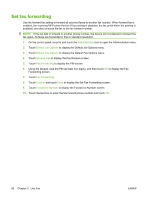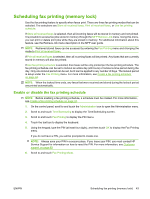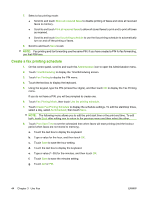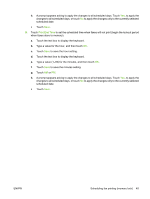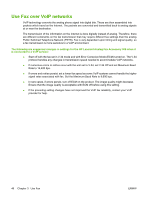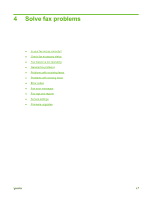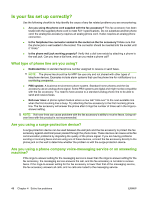HP CM3530 HP Color LaserJet CM3530 MFP Series - Analog Fax Accessory 500 Fax G - Page 51
Scheduling fax printing (memory lock), Enable or disable the fax printing schedule, Fax Printing Mode
 |
UPC - 884420196501
View all HP CM3530 manuals
Add to My Manuals
Save this manual to your list of manuals |
Page 51 highlights
Scheduling fax printing (memory lock) Use the fax printing feature to specify when faxes print. There are three fax printing modes that can be selected. The selections are Store all received faxes, Print all received faxes, or Use fax printing schedule. If Store all received faxes is selected, then all incoming faxes will be stored in memory and not printed. It is possible to access fax jobs stored in memory through the MFP Retrieve Job menu. Using this menu, you can print or delete print jobs while they are stored in memory. For additional information about this feature, see the Retrieve Job menu description in the MFP user guide. NOTE: Retrieved stored faxes can be accessed by entering the Fax Printing menu and changing the mode to Print all received faxes. If Print all received faxes is selected, then all incoming faxes will be printed. Any faxes that are currently stored in memory will also be printed. If Use fax printing schedule is selected, then faxes will be only printed per the fax printing schedule. The fax printing schedule can be set to lockout an entire day (24 hours) or lockout a time period during the day. Only one lockout period can be set, but it can be applied to any number of days. The lockout period is setup under the Fax Printing menu. For more information, see Create a fax printing schedule on page 44. NOTE: When the lockout time ends, any faxes that were received and stored during the lockout period are printed automatically. Enable or disable the fax printing schedule NOTE: Before enabling a fax-printing schedule, a schedule must be created. For more information, see Create a fax printing schedule on page 44. 1. On the control panel, scroll to and touch the Administration icon to open the Administration menu. 2. Scroll to and touch Time/Scheduling to display the Time/Scheduling screen. 3. Scroll to and touch Fax Printing to display the PIN menu. 4. Touch the text box to display the keyboard. 5. Using the keypad, type the PIN (at least four digits), and then touch OK to display the Fax Printing menu. If you do not have a PIN, you will be prompted to create one. NOTE: Always save your PIN in a secure place. If you loose your PIN, you must contact HP Service Support for information on how to reset the PIN. For more information, see Customer support on page 69. 6. Scroll to and touch Fax Printing Mode. ENWW Scheduling fax printing (memory lock) 43