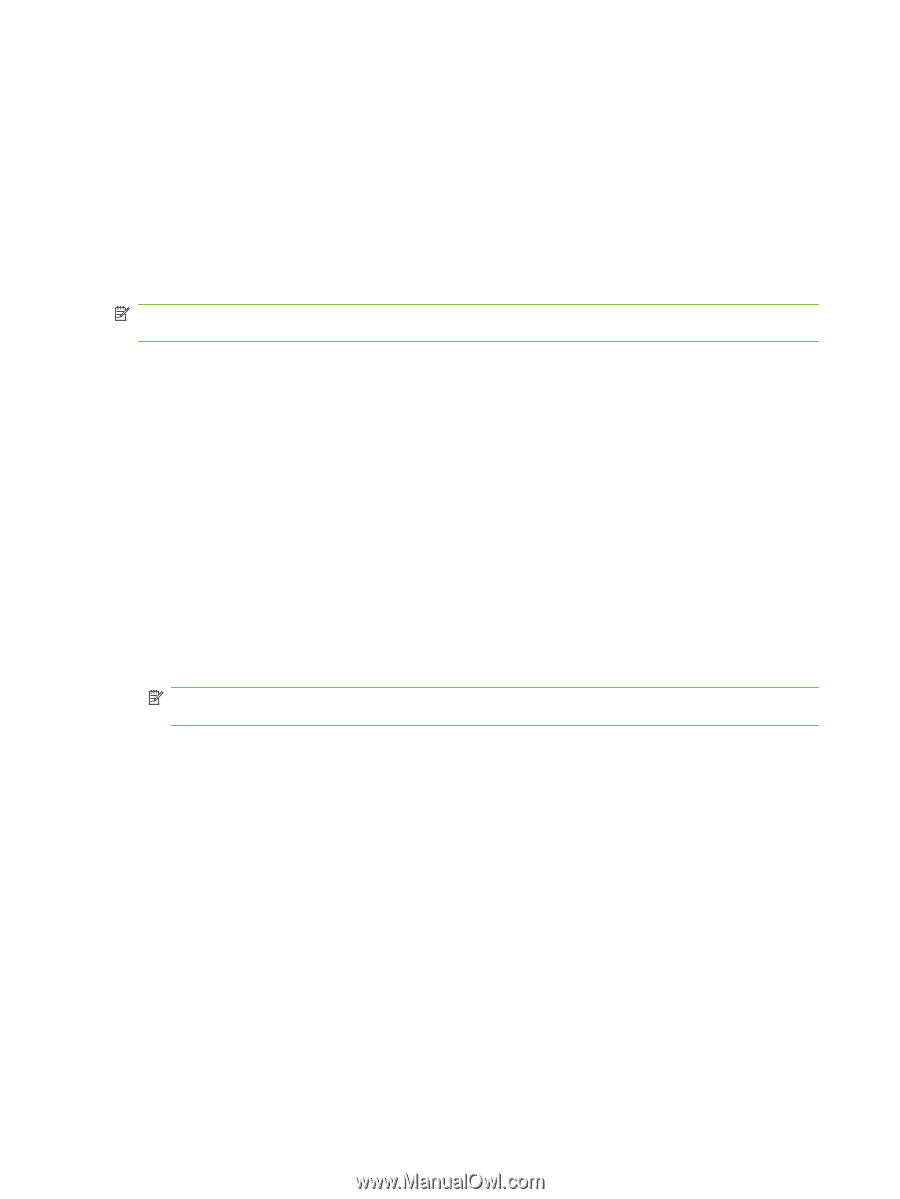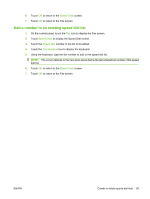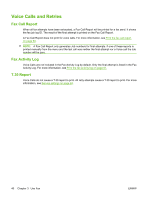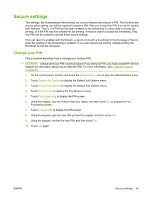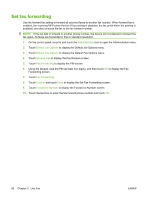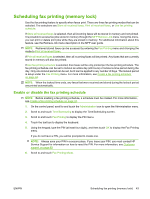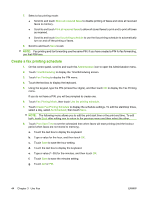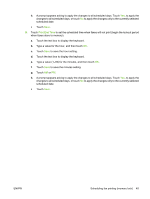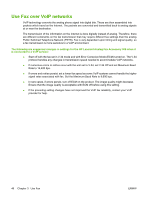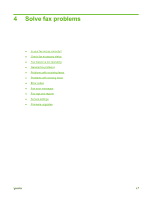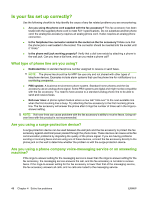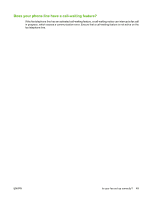HP CM3530 HP Color LaserJet CM3530 MFP Series - Analog Fax Accessory 500 Fax G - Page 52
Create a fax printing schedule
 |
UPC - 884420196501
View all HP CM3530 manuals
Add to My Manuals
Save this manual to your list of manuals |
Page 52 highlights
7. Select a fax printing mode: ● Scroll to and touch Store all received faxes to disable printing of faxes and store all received faxes to memory. ● Scroll to and touch Print all received faxes to allow all stored faxes to print and to print all faxes as received. ● Scroll to and touch Use fax printing schedule to use the fax printing schedule to automatically turn on and off the printing of faxes. 8. Scroll to and touch Save to exit. NOTE: Fax printing and fax forwarding use the same PIN. If you have created a PIN for fax forwarding, use that PIN here. Create a fax printing schedule 1. On the control panel, scroll to and touch the Administration icon to open the Administration menu. 2. Touch Time/Scheduling to display the Time/Scheduling screen. 3. Touch Fax Printing to display the PIN menu. 4. Touch the text box to display the keyboard. 5. Using the keypad, type the PIN (at least four digits), and then touch OK to display the Fax Printing menu. If you do not have a PIN, you will be prompted to create one. 6. Touch Fax Printing Mode, then touch Use fax printing schedule. 7. Touch Create Fax Printing Schedule to display the schedule settings. To edit the start/stop times, select a day, select As Scheduled, then touch Save. NOTE: The following menu allows you to edit the print start time or the print end time. To edit both, touch Back after editing one to return to the previous menu and then select the other. 8. Touch Print Start Time to set the scheduled time when faxes will start printing (end the lockout period when faxes are not stored to memory). a. Touch the text box to display the keyboard. b. Type a value for the hour, and then touch OK. c. Touch Save to save the hour setting. d. Touch the text box to display the keyboard. e. Type a value (1-59) for the minutes, and then touch OK. f. Touch Save to save the minutes setting. g. Touch AM or PM. 44 Chapter 3 Use Fax ENWW