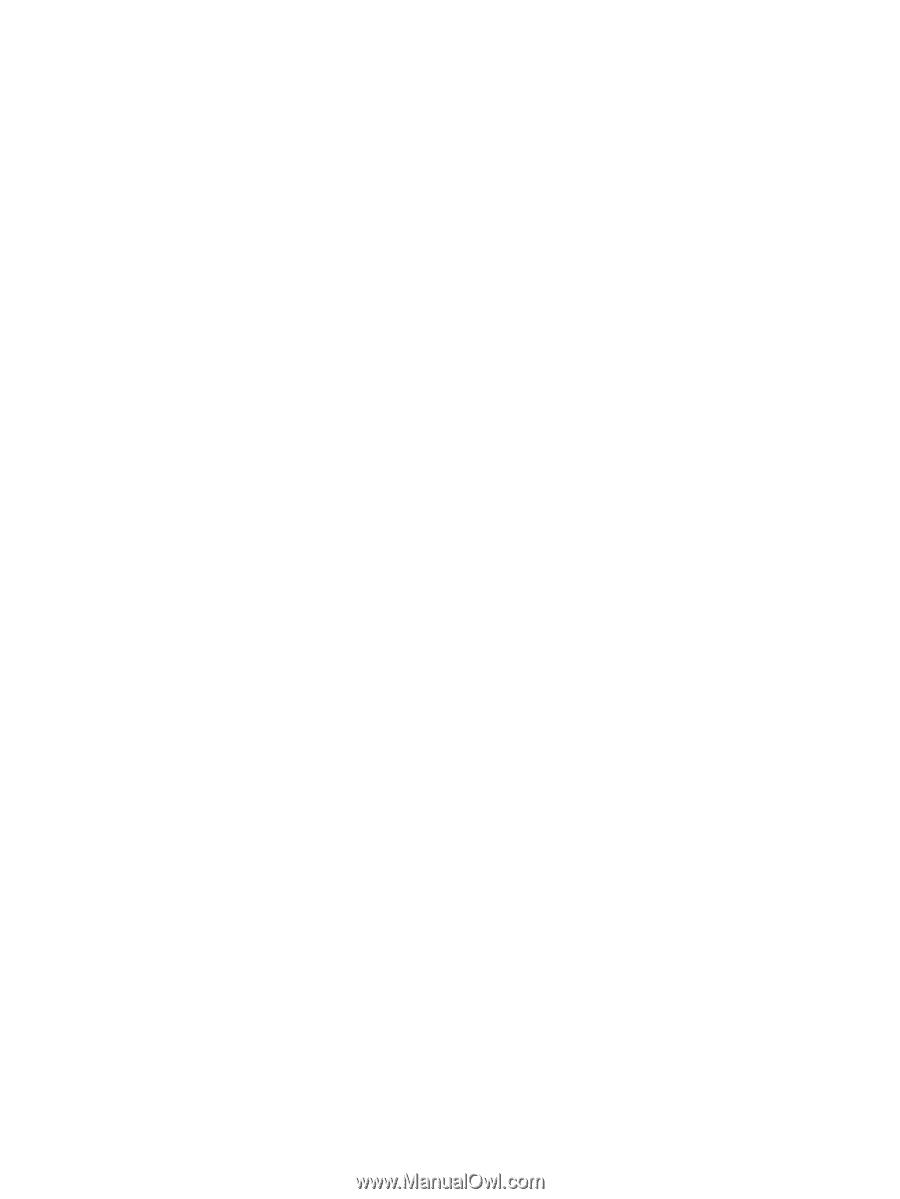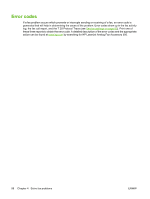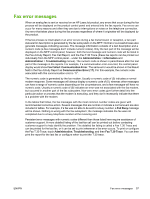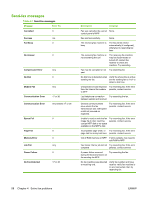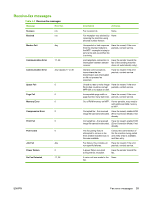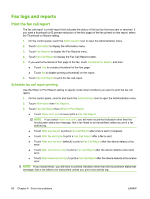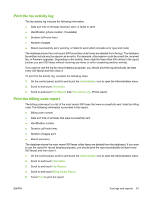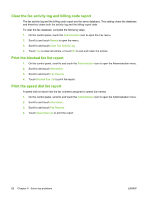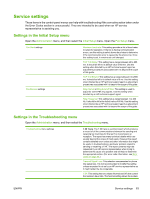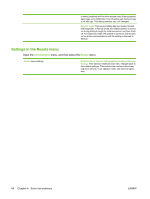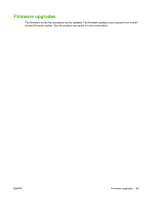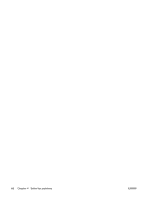HP CM3530 HP Color LaserJet CM3530 MFP Series - Analog Fax Accessory 500 Fax G - Page 69
Print the fax activity log, Print the billing code report, Administration, Information, Fax Reports
 |
UPC - 884420196501
View all HP CM3530 manuals
Add to My Manuals
Save this manual to your list of manuals |
Page 69 highlights
Print the fax activity log The fax activity log includes the following information. ● Date and time of all faxes received, sent, or failed to send ● Identification (phone number, if available) ● Duration (off-hook time) ● Number of pages ● Result (successfully sent, pending, or failed to send which includes error type and code) The database stores the most recent 500 fax entries (older faxes are deleted from the log). The database fax entries include any fax session as an entry. For example, a fax session could be a sent fax, received fax, or firmware upgrades. Depending on the activity, there might be fewer than 500 entries in the report (unless you sent 500 faxes without receiving any faxes or other completing another activity). If you want to use the log for record keeping purposes, you should print the log periodically (at least every 500 faxes) and then clear it. To print the fax activity log, complete the following steps. 1. On the control panel, scroll to and touch the Administration icon to open the Administration menu. 2. Scroll to and touch Information. 3. Scroll to and touch Fax Reports then Fax Activity Log. (Prints report) Print the billing code report The billing code report is a list of the most recent 500 faxes that were successfully sent, listed by billing code. The following information is provided in this report. ● Billing code number ● Date and time of all faxes that were successfully sent ● Identification number ● Duration (off hook time) ● Number of pages sent ● Result (success) The database stores the most recent 500 faxes (older faxes are deleted from the database). If you want to use the report for record keeping purposes, you should print the report periodically (at least every 500 faxes) and then clear it. 1. On the control panel, scroll to and touch the Administration icon to open the Administration menu. 2. Scroll to and touch Information. 3. Scroll to and touch Fax Reports. 4. Scroll to and touch Billing Codes Report. 5. Touch Print to print the report. ENWW Fax logs and reports 61