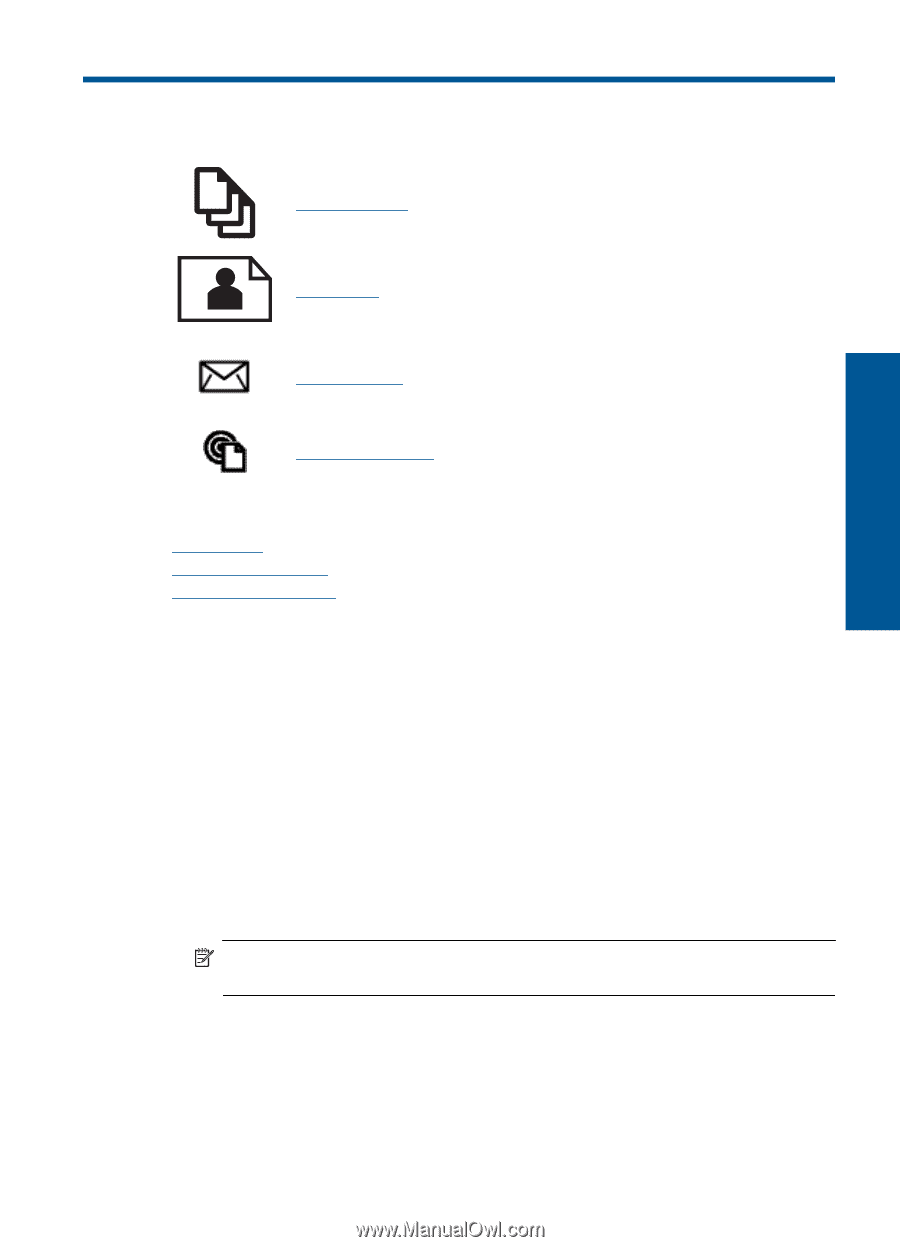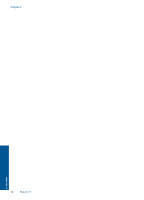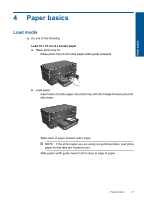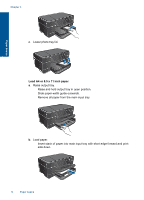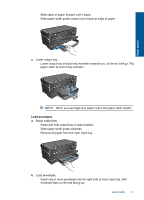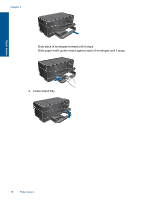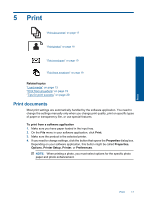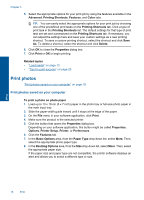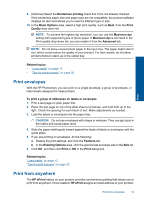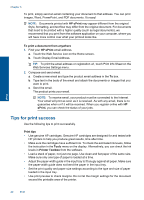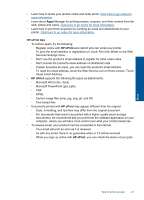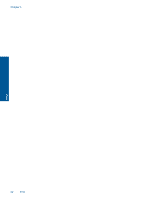HP CN216A#B1H User Guide - Page 19
Print, Related topics, To print from a software application, Properties, Options, Printer Setup - specifications
 |
View all HP CN216A#B1H manuals
Add to My Manuals
Save this manual to your list of manuals |
Page 19 highlights
5 Print "Print documents" on page 17 "Print photos" on page 18 "Print envelopes" on page 19 "Print from anywhere" on page 19 Related topics "Load media" on page 13 "Print from anywhere" on page 19 "Tips for print success" on page 20 Print documents Most print settings are automatically handled by the software application. You need to change the settings manually only when you change print quality, print on specific types of paper or transparency film, or use special features. To print from a software application 1. Make sure you have paper loaded in the input tray. 2. On the File menu in your software application, click Print. 3. Make sure the product is the selected printer. 4. If you need to change settings, click the button that opens the Properties dialog box. Depending on your software application, this button might be called Properties, Options, Printer Setup, Printer, or Preferences. NOTE: When printing a photo, you must select options for the specific photo paper and photo enhancement. Print Print 17